How to Disable Proxy Settings on Mac and Windows 10 Permanently? You might ask what is proxy server? A proxy server is a mechanism that sits between the server you want to access and your system, browsing the internet through a proxy server will change your IP address, hide your identity and security. That’s why many people use proxy servers to protect online privacy or find the way to unblock sites. Some schools, corporate networks and ISP also use proxies to track and restrict the access of certain websites or online services like Facebook, YouTube, Gmail. So it's not easy to disable proxy settings on Windows or Mac computer. In this article, we will show you how to do that in detail.
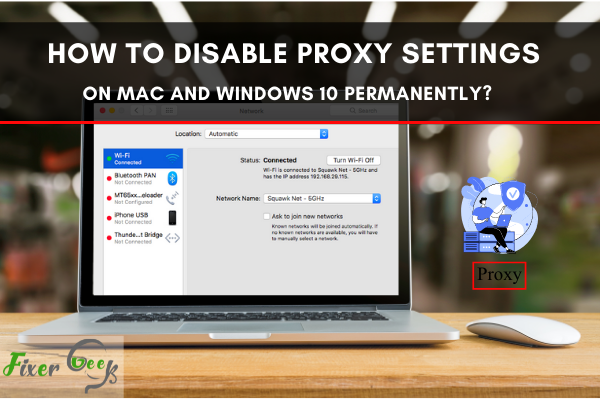
When the proxy settings are enabled, it allows you to enter many websites. But keeping it enabled might be risky because many harmful websites may get access to your computer. Also, many highly secured websites won’t allow you to access them while the proxy settings are enabled. This article will help you learn the processes for permanently disabling proxy settings on a Mac computer and Windows 10.
Disabling proxy settings on Mac
There are two methods for disabling proxy settings on Mac. One way is using the “Safari” browser, and the other is directly from the network settings.
Using the Safari Browser
- Launch the “Safari” browser.
- Click on the “Safari” button on top.
- Now click on “Preferences...”
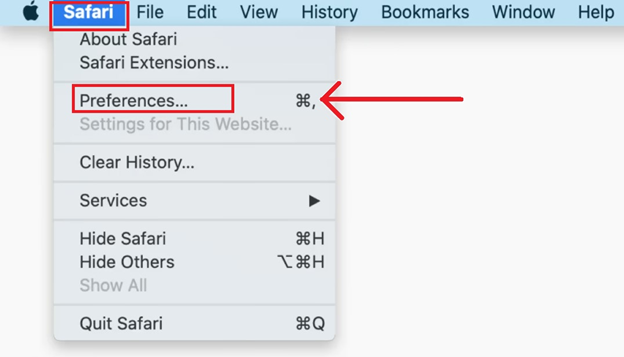
- Go to the “Advanced” tab.
- Find the “Proxies” option and click on “Change Settings….”
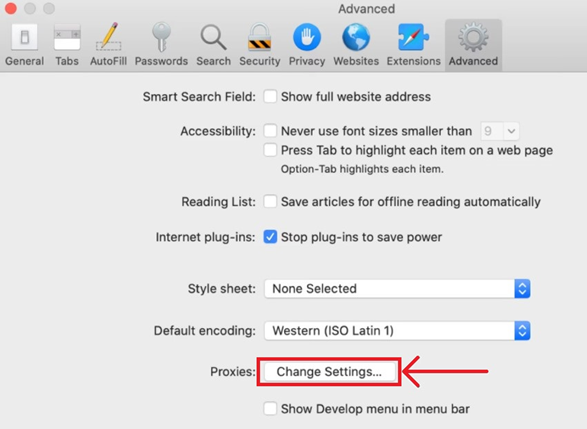
- Uncheck the necessary boxes.
- Now, click “OK.”
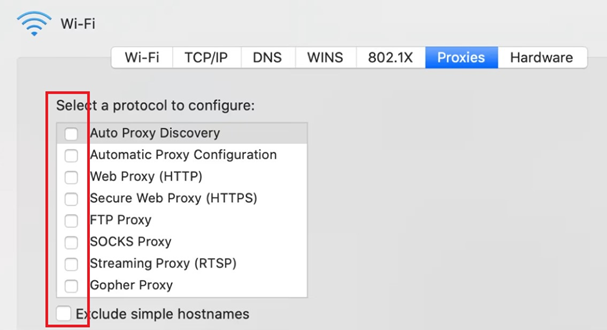
After this, the proxy settings in the Safari browser will be disabled.
Using the Network Settings
- Directly open the “System Preferences…” on Mac.
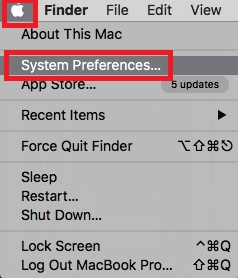
- Find and enter “Network” settings.
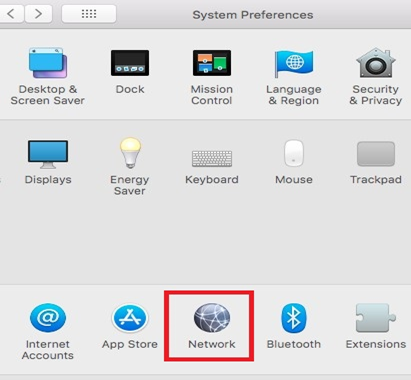
- If you are connected to Wi-Fi, then choose the “Wi-Fi” option from the left panel.
- Otherwise, choose “Ethernet” and then click on “Advanced….”
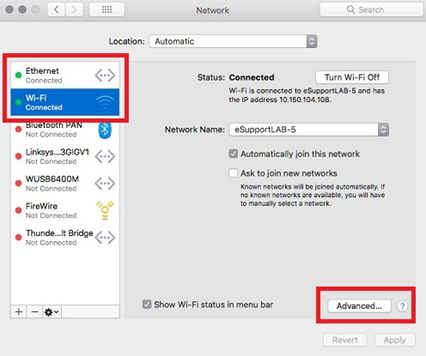
- Go to the “Proxies” tab from the top menu.
- Uncheck the required boxes and click “OK.”
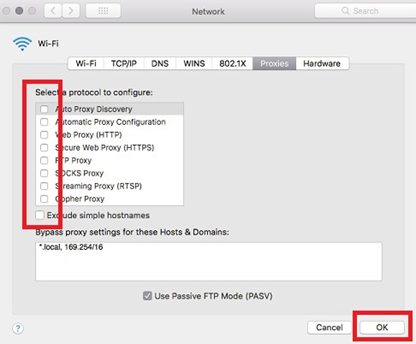
This method will disable the proxy settings for all the browsers in your Mac computer.
Disabling on Windows 10
In Windows 10, you can use the following three methods for disabling the proxy settings.
Using the Control Panel
- Open “Internet Options” from the “Control Panel.”
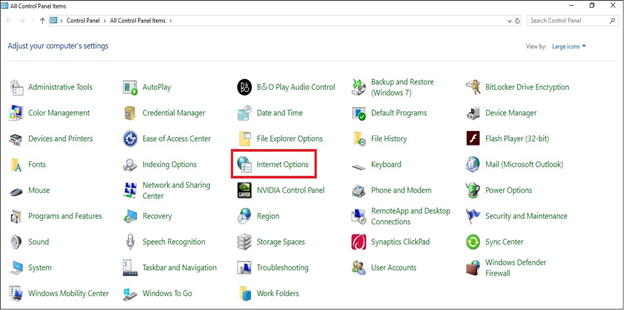
- Go to the “Connections” tab.
- Click on the “LAN settings” option.
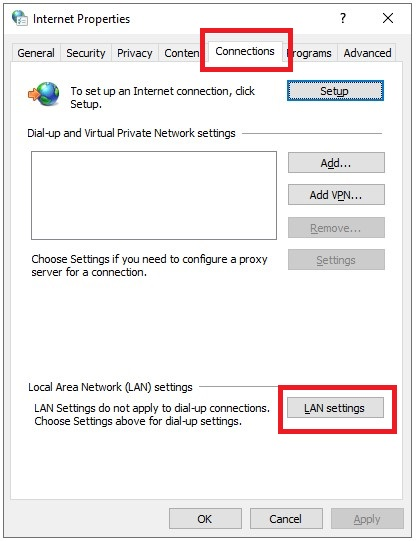
- Uncheck the “Automatically detect settings” option and also the box under “Proxy server.”
- Click “OK” and then exit the settings Window.
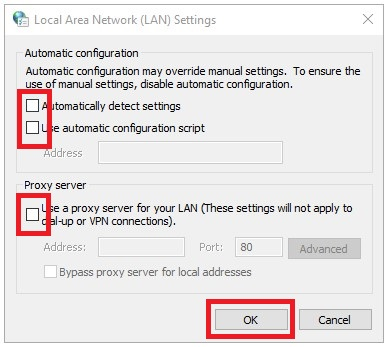
It will disable the proxy settings permanently.
Using Windows 10 Settings
- Click on “Start” and open “Settings.”
- Open the “Network & Internet” settings.
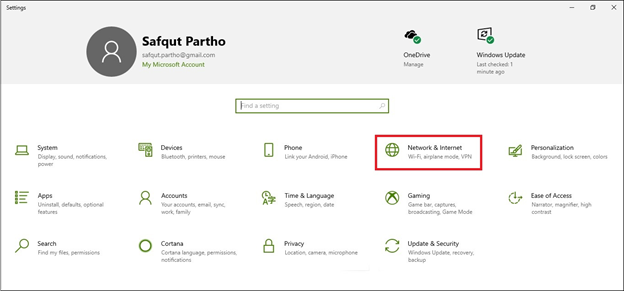
- Choose the “Proxy” option from the left sidebar.
- Disable all the options in this window and exit.
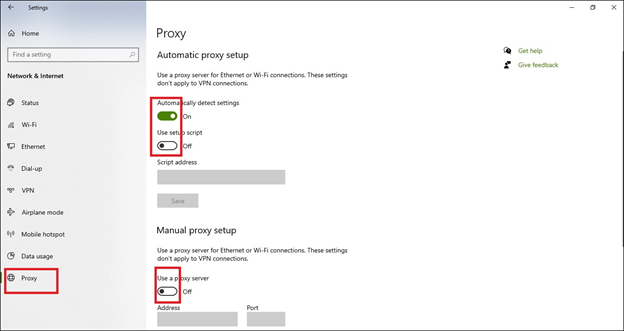
In Windows 10, this method will permanently disable the proxy settings.
Using the Registry Editor
- Open the “Run” box, type “Regedit,” and open the editor by clicking “OK.”
- Now expand the following folders inside HKEY_Local_Machine:
Software > Policies > Microsoft > Windows > CurrentVersion - Right-click on the “Internet Settings” folder to open its context menu.
- Hover on “New” and then click on “DWORD (32-bit) Value.”
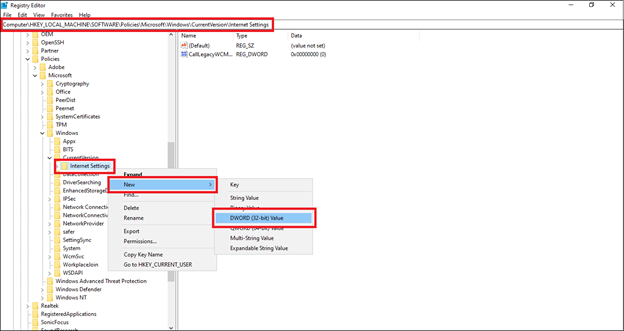
- Type “ProxySettingsPerUser” in the “Value name:” box.
- Set the “Value data:” to 1.
- Choose “Hexadecimal” as the “Base” and click “OK.”
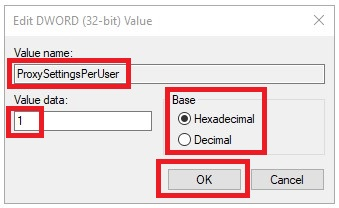
- Now restart your computer.
If you don’t restart, this method will not work.
Some Final Tips
For Mac
- If you disable the proxy settings from the “Safari” browser, it will still be enabled for the other browsers.
- Disable the proxy settings from “Network” to make it effective on all the browsers on your computer.
For Windows 10
- If you disable the proxy using the first two methods, you can easily re-enable it by checking the unchecked boxes.
- If you use the registry editor to disable the proxy settings, you must delete the registry file to re-enable it.
Summary: Disable Proxy Settings on Mac and Windows 10 Permanently
- Go to Start > Settings > Network and Internet.
- Select your connection type and then click on the Advanced options link.
- Switch off Automatically detect settings.
- Scroll down to the Manual proxy setup section, click on the toggle switch underneath Use a proxy server to turn it off.
- n left pane select “Internet Options” > Connection tab.
- Click on “LAN settings” button.
- Check the below box are unchecked and hit ok “Automatically detect settings”, “Use automatic configuration script” “Proxy server”.