Good day, guys! Today we are going to talk about how you can open an .odt file extension in OpenOffice. So if you have such task just follow simple instructions.
OpenOffice is like Microsoft office but the great thing is it is completely free! You can use word documents, spreadsheets, presentation slides, databases, or graphics works with this software. It’s great software and easy to use. You can install it on any number of PCs free of any charge so it is famous among Education sectors, small businesses even many large business companies use it for ease of use.
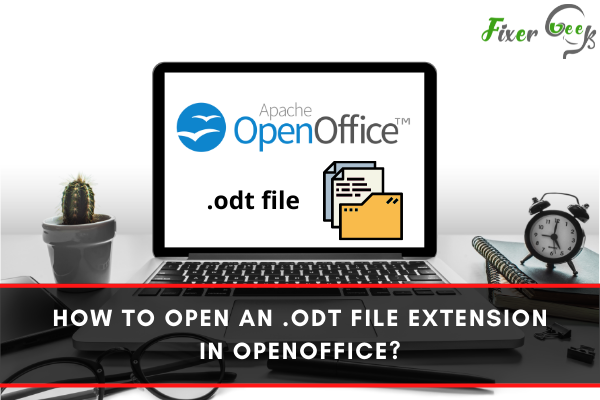
ODF is an international standard format for office documents like Docx. There are 3 types of ODF extension which are .odt, .ods, and. ODP. But if you don’t have OpenOffice installed in your system you cant open these files and for that, you may think they are broken. But you can easily open it in OpenOffice. In this article, I’ll show how easily it can be done.
Before You Get Started
For merging cells in OpenOffice successfully you need to ensure some things so you can complete the process uninterrupted and fast.
Also, you have to pay attention to some facts and these are:
- You need to first turn on your pc and check if OpenOffice 365 is installed.
- If not you have to download and install OpenOffice from their official site. You don’t need to worry about the cost because it 100% free for any use.
- You can download the OpenOffice software from this link https://www.openoffice.org/download/index.html You also may have to download different language links from the same links if you want to use this software in another language.
- You have to open it.ODT file in OpenOffice writer.
Steps for opening.ODT file in OpenOffice
To successfully open a .odt file in OpenOffice follow the steps below:
- After downloading and opening OpenOffice. You’ll see many software options that you can work in. From there open the Text Document option for editing or opening any kind of text document.
- After clicking the text document option you’ll find the OpenOffice writer workspace. In this interface, you have to open your .odt file. Click on the file option now.
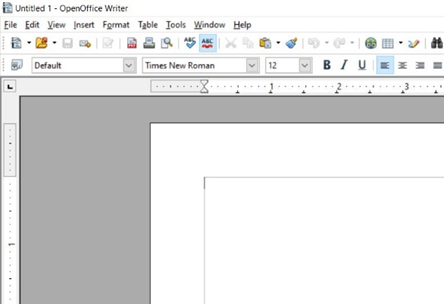
- After clicking the File option from the pop-up menu select the open option. Also, from the interface, you can click Ctrl+O for the open option.

- This option enables you to browse your system to find the file you want to open. In this article, the target is to find the .odt file and open it. So for this example, I browsed Documents and found a Sample file .odt and click on that. After selecting the file either double click the file or click Open from the options to open it in the OpenOffice interface.
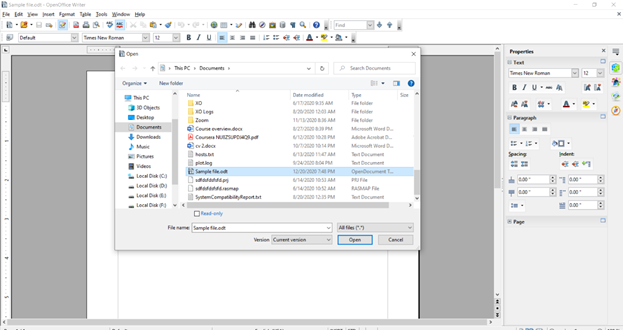
- After clicking open your .odt file will successfully open in the OpenOffice writer interface. Which you can further edit, save, and save as another format to open it in Microsoft Word also. Or, you can always use OpenOffice which is a free and light software for opening and editing this kind of file.
That’s how you can simply open a .odt file in OpenOffice.
Summary: Open an .odt file extension in OpenOffice
- Open the program or the application that you use to open the file extension you want to open.
- Click on File and then click Open.
- Find the file extension that you want to open in OpenOffice.
- Click on the file extension that you want to open in OpenOffice and then click on Open.
- The file extension should now open in OpenOffice and is editable in the application, unless it was a read-only protected file that you opened in OpenOffice.