Opening a rar file in Windows 10 (without extracting every file of the archive on your computer) is actually possible with just one weird trick that most users don't know. In this article I will tell you how.

A RAR (Roshal archive compressed) file is a compressed file that is created by a WinRAR archiver. These files help store one or more files in a compressed form by splitting larger archives into small files, thus saving on the storage space and facilitates more effortless transfer. The filename then adopts a .RAR extension.
A RAR file cannot be opened by default in Windows like any other file. These files need to be extracted first before they are opened. A third party software needs to uncompress the RAR file and extract the contents.
Uses of RAR files
RAR files are used by software distributors and file sharing websites to compress computer software. When you are downloading software, you will likely download it in a RAR file format.
The file is compressed to allow faster download and to protect the content with a password. However, most RAR files that contain images, videos, or documents do not have a password.
How to open RAR files?
If you double-click RAR files in a computer that has no software for opening them, you will get a message informing you that Windows cannot open those files. Therefore, there is no shortcut to opening RAR files except by installing specific software that will help you open them. Here is a comprehensive guide on how to open RAR files in Windows 10.
Download and install the software
You need to download software that can help you open RAR files. There are several options to choose from, including 7-Zip, WinZip, PeaZip, TAR, LZH and WinRAR. For this article, 7-zip has been adopted to demonstrate the opening process, but you can use any software of your choice.
It is essential to check if the software is free or you need to pay for it. If you cannot afford to pay for it, it is more convenient if you download the free ones. The installation process is simple because you will be guided by the distributor on how to install the software.
Locate the RAR file
Go to the location of the RAR file that you want to open. The filename of your file should have the .RAR extension.
Right click on the RAR file and follow the prompts
Right click on the RAR file and select 7-Zip from the contextual menu of Open with. Then select Extract files option from the list of command prompts that will appear.
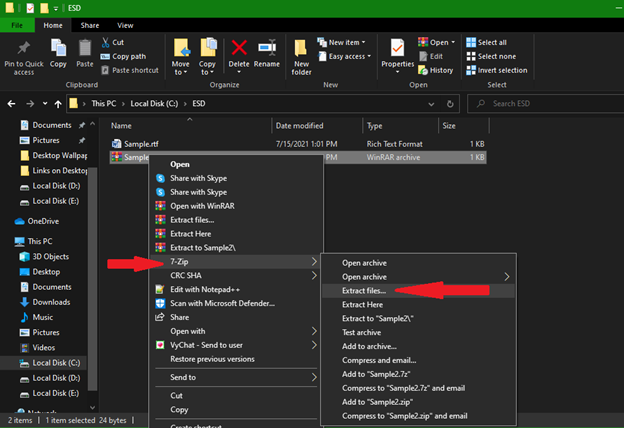
Enter the password
A new window will appear requesting you to enter the password. Enter the password that was provided and press "OK". Some files are not protected with a password, and therefore in such cases, you will skip this step.
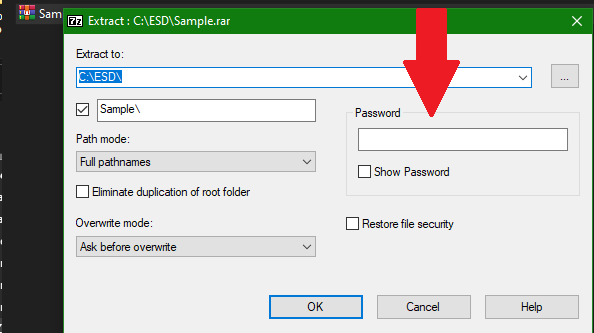
Your document will now open, and you can access the contents.
Final Thought
RAR files are standard nowadays since they compress large files, thus reducing the storage space and facilitating effortless data transfer. However, the files cannot be opened by default in Windows. Therefore, you have to install software that can open the files (Rar or jar) and then follow the above steps to open it.