Do you have a jar file on your Windows 10 computer and need to know the best way to open it? Jar files are used in software development and sometimes contain executable programs. These programs can be used by different applications. Every day, we receive numerous support requests asking how to open a jar file in Windows. In this article, we want to make it easy for you to solve your problem the next time you receive such request.

If you are unfamiliar with a JAR file, it is essentially an archived Java package format that cannot be run on its own. This means that there may be a Java program in it, and it is usually extracted using programs like WinRAR and 7zip. There is also an option where you will need to have Java Runtime Environment installed in order for you to open a JAR file in Windows 10.
Generally, this is a file that contains multiple files utilizing compression, and this allows for the easy distribution of Java applications online.
What happens if the JAR File is an executable?
If you are unable to run the JAR file because it was not set for execution, you can instead view what’s inside the file. This will require you to open the file, and you can open it via the Java program. Then again, one thing about JAR files is that it works very much like archive files, and are usually built using the ZIP format. With that, programs like 7zip and WinRAR can do the trick for you.
However, take note that for the process to run smoothly, there has to be an executable Java code within this JAR file.
Opening a JAR File
- First of all, right-click on the JAR file instead of double-clicking on it. Then choose the option to “open with”.
- Choose a specific program to open your JAR file. You can do so by clicking on Browse to prompt a File Explorer window. You can choose a Java program, but in this case, pick an archive software.
- At this point, you will be able to view the contents of your JAR file, provided that the file is “decompressed”. You can fulfill this need by obtaining software that allows for the compressions and decompression of files. This software can also be an archive program, so you can still utilize 7 zip and WinRAR for this matter.
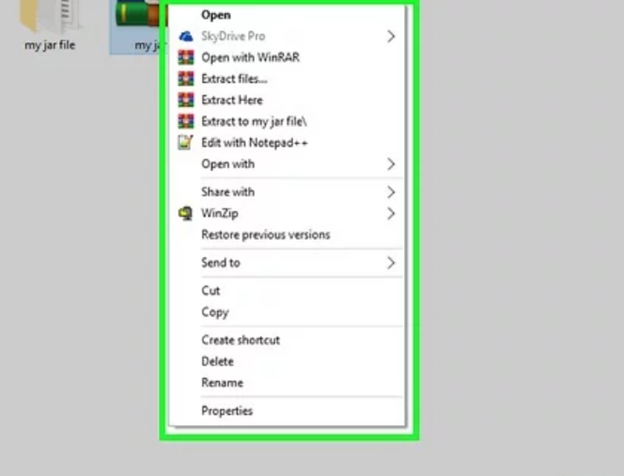
- Run the said software and open the JAR file using it. You are then allowed to view and eventually extract the contents.
- A dialog box will appear showing the contents of the JAR file, which you will then be able to individually open and view by clicking on them. You are also prompted to select a location where the content to be extracted will be placed.
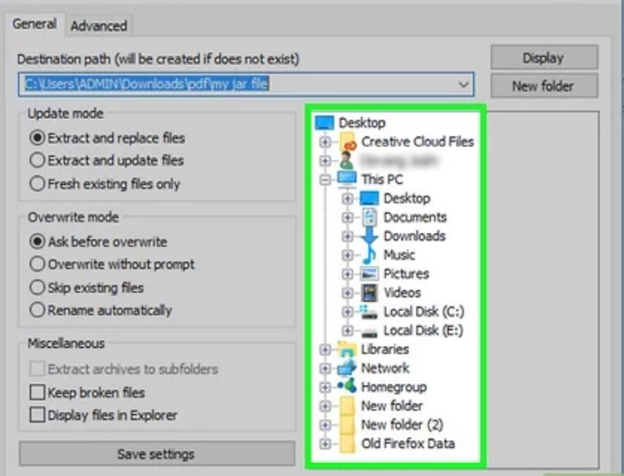
Be reminded that if you prefer to use the Java program as the default software for opening JAR files, you have to be able to locate the .exe or executable file within it. Once you have gained access to the contents of the JAR file, you can use a command (java-jar example.jar) to start the file or use the command (jar-xf example.jar) to extract it.
You will also be able to open a JAR file in Windows 10 by re-associating the file with a Java binary, and this will also require you to have the Java Runtime Environment with the latest update.
That being said, we hope this article can be of help to you.
Summary: Do I open a jar file in Windows 10
- To open a jar file in Windows, you must have the Java Runtime Environment installed.Alternatively, you can use decompression software, such as an unzip utility, to view the files in the jar archive.
- Open your browser and navigate to the JRE download page (link in Resources).Select the "Download" button that is next to the latest JRE version.
- Restart your computer and click on "Start" > "Run." Type "cmd" in the Run box.
- Click on "File" > "Open." Locate and select the jar file that you want to open and double-click on it.
- If you cannot find Java Runtime Environment installed on your computer, you can download it from the official Java website (link in Resources).
- You can use one of the three methods to open jar files on Windows 10.