How to open .wma files on Mac? WMA is a popular audio format which also known as Windows Media Audio. People use it for music, podcasts and ringtones. This file format was introduced by Microsoft in 2003. With the wide support of both audio and video codecs, a wma file enjoys good compatibility with many devices. But sometimes you may wonder how to open wma file on Mac? The reason might be that you want to listen new music on your computer or import tracks from CD into iTunes library etc. So how do you solve this problem?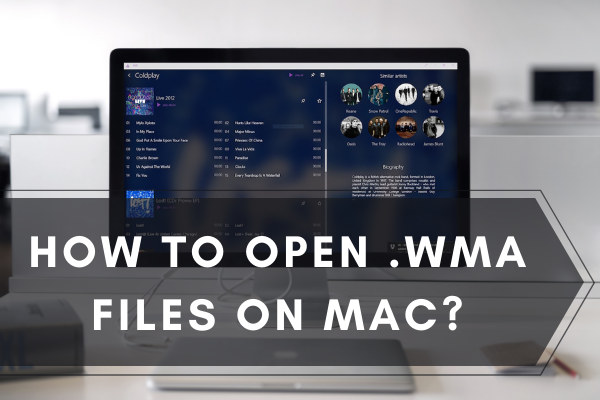
Windows Media Audio (WMA) is an audio format specifically designed by Microsoft to compete with MP3 and other formats. It’s quite familiar with windows pc users and created by recording audio broadcasts with Microsoft Onenote. But for Mac users, it creates actual problems. Mac cannot play this format with iTunes or Quicktime. However, you, the user, have to face problems with playing the WMA file format many times.
So, how can you open them without any hassle? Today, we will show you some best working methods that should really help you. Keep reading!
Play with Mac WMA Player
Get the app, load your audio and play it. As simple as that! But first, you have to choose the right app to get the job done. That’s why we are suggesting the 3 best apps. You can try any of them.
VLC media player
VLC media player is a great way to access WMA files on Mac. To play your .wma file follow the steps.
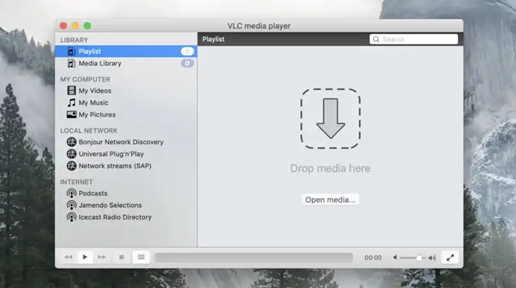
- Download VLC installation file from the link: http://www.videolan.org/vlc/download-macosx.html
- Go to the Downloads option on your Mac and find vlc-2.1.0.dmg
- Copy the file to the Applications folder.
- Click on the VLC media player and follow the instructions.
- After installation VLC will start automatically.
Elmedia Player
Elmedia Player is the top-ranked Mac Player of 2021 and can handle any conceivable media format:
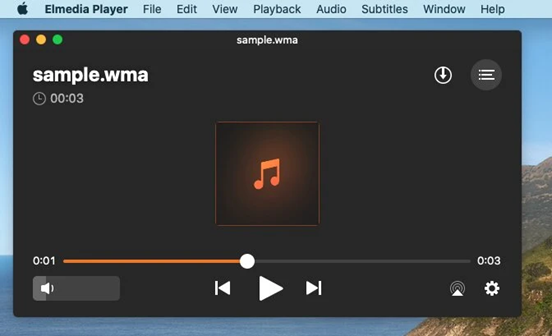
- Download the Elmedia player app from the Mac store and install it.
- Follow all instructions and complete the set-up.
- Open the app.
- Go to the main menu. Choose File > Open.
- Now locate the .wma file and open it. Then it will play automatically.
VOX Music Player
VOX supports all popular audio formats like MP3, FLAC, AAC, WAV & more! It gives you a HI-RES sound with a minimalist design:
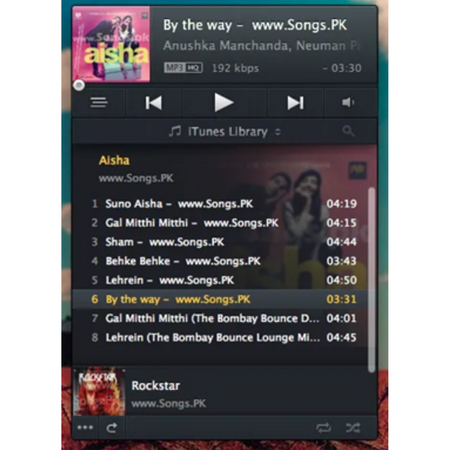
- First, download it from the Apple store.
- Then install the app.
- Right-click your WMA file in the Finder, click "Open With" and select VOX Player.
Convert the WMA file in any format
Converting is the most popular method to play WMA on Mac. You can convert WMA format files into MP3, MOV, M4A, or M4R which are suitable for Apple. Here are some good options for you.
Cisdem Video Converter
Cisdem can convert both WMA and WMV formats into any playable format for Mac. Besides, it has a 30x conversion speed than any other converter without any quality loss:
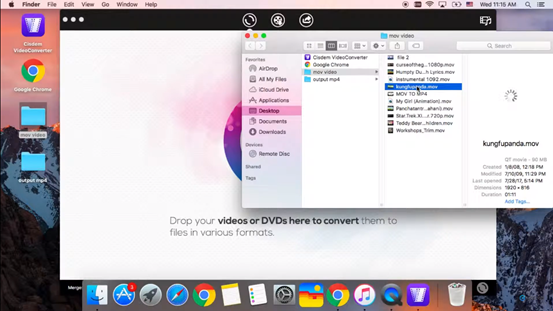
- Download the converter from here: https://www.cisdem.com/video-player-mac.html
- Install the converter.
- Drop your .wma file or just select from a folder as shown in the image.
- The conversion will start automatically.
- Now you can import the files into iTunes and can play them anytime.
Aiseesoft Audio Convert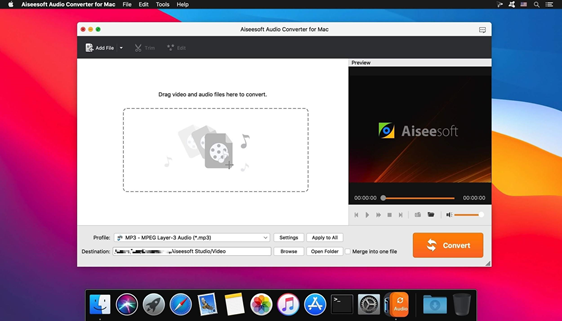
- Download from here: https://www.aiseesoft.com/audio-converter-for-mac.html
- Install and open.
- Choose your .wma file by clicking the “Add File” option.
- Convert and play in iTunes or Quicktime.
Wondershare Converter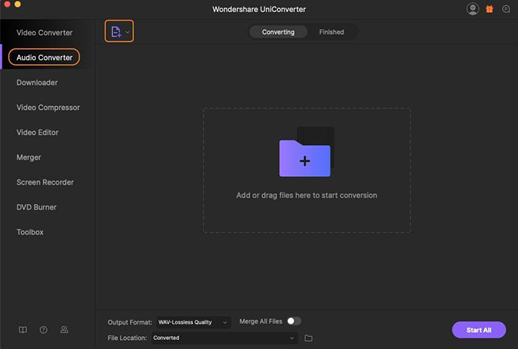
- Get the app from the link https://videoconverter.wondershare.com/video-converter-ultimate-mac.html
- Add WMA files to the Wondershare converter.
- Set the output format to MP3 and click convert.
- View the converted file from the File location tab On your system.
- Now you can play the file anytime you want.
Finally, there are both free and paid versions of the programs. You can play/convert WMA for free. But for large usage, you have to take the paid ones.
Summary: Open .wma files on Mac
- Download and install VLC.
- Launch the program.
- Under the File menu, select "Open File."
- Navigate to the location where your WMV file is saved and click on it. Click Open.
- The file will automatically start playing in VLC. You can stop or pause the video using the controls at the bottom of the screen, or you can use your keyboard's arrow keys to do so.