How To Play WMA Files In Windows 10?
WMA is the acronym for Windows Media Audio and was an extension of the Advanced Systems Format (ASF) container format. WMA audio files are typically saved with a .wma extension, while videos use the .wmv container file extension. Unfortunately, WMA files became obsolete in 2009 and were replaced by the Advanced Audio Codec (AAC) format. You can upgrade Windows 10 to play WMA files smoothly.
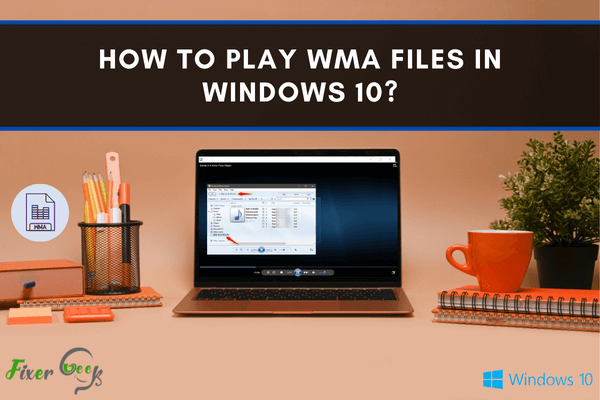
Windows Media Audio or WMA is a proprietary technology developed by Microsoft. It forms a fraction of the Windows Media Framework. It can be played using Windows Media Player by default. However, it can also be played using other media players such as iTunes, VLC, and WinAmp.
If you are interested in knowing how to open WMA files on different media players, then you are on the right page. In this article, you will learn about the different methods on how to launch WMA files, particularly in Windows 10.
Different Methods of Playing WMA Files in Windows 10
Here are the different methods on how you can open WMA files on Windows 10:
Using Windows Media Player
Windows Media Players are already included when you clean install Windows 10. It will be automatically on your system as well when you update from Windows 8.1 and 7.
However, in some versions of Windows 10, it is an optional feature, so you may need to install it on your own. Here are the steps on how to install Windows Media Player:
- Go to the start button, then click it—type in “Control Panel” on the search bar.
- Click the “Control Panel Desktop App” option found on the list that will appear.
- Look for “Programs,” then select “Turn on Windows Features or Off.”
- A pop-up will then appear. From there, click on “Media Features.”
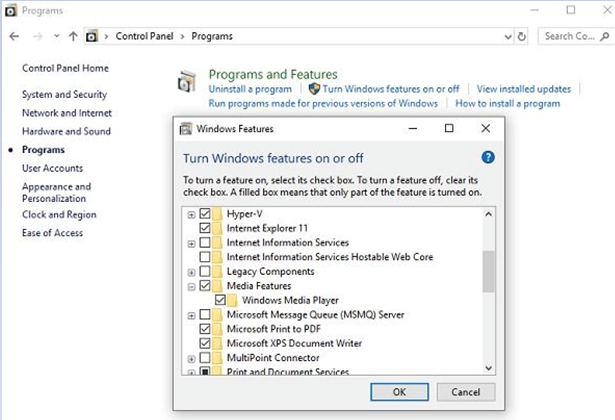
- You will see a plus icon. Click on that and check the box for Windows Media Player.
- Click on “OK,” then the installation will begin.
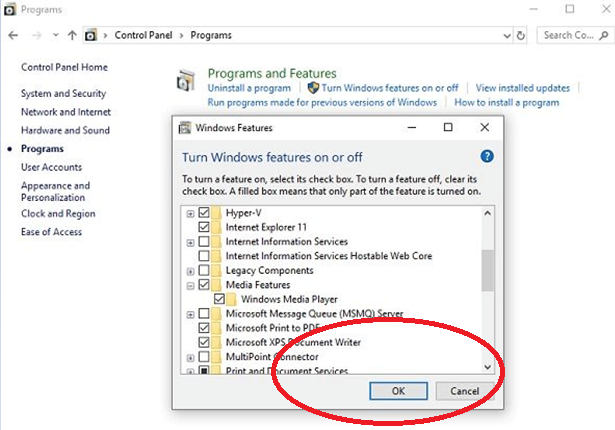
After the installation is done, you can simply select any WMA files, and it will play right away using the Windows Media Player.
Suppose you have other existing media players on your computer, and you don’t want the annoying pop up asking you what player to use when opening WMA files. In that case, you can set the Windows Media Player as the default option. Here are the steps on how to do that:
- Go to any WMA file.
- Right-click on it, then select “Open with” and click on “Choose another app.”
- A list of installed media players will appear. From there, check the box for “Always use this app to open WMA files” and click on “Windows Media Player.”
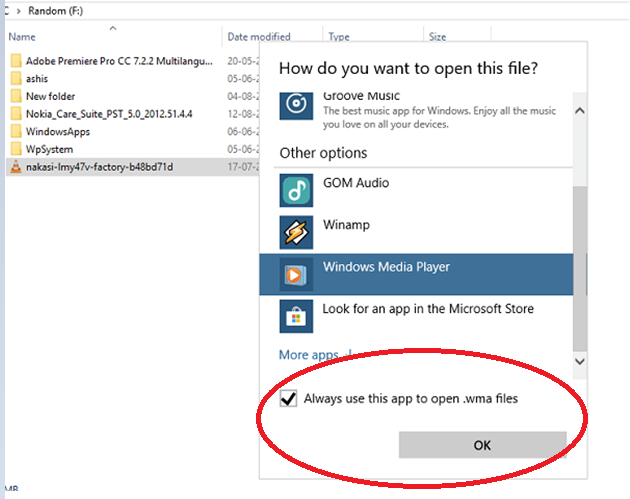
- To save the changes, click on the OK button.
Once that is done, all WMA files will automatically open using Windows Media Player.
Using VLC or WinAmp
Suppose you don’t like Windows Media Player for whatever reason, you can also open WMA using VLC or WinAmp. Here are the steps on how to open WMA files using VLC or WinAmp media players:
- Go to Windows Explorer and look for the WMA file that you want to open either on a CD, external drive, or hard drive.
- Right-click on the WMA file.
- Click on “VLC” or “WimpAmp.”
After this, these selected media players will appear as options every time you open a WMA file. However, you can set a particular player by default by following the same steps for the Windows Media Player mentioned above.
Using iTunes
You could also use Itunes to open WMA files. Here are the steps how:
- Launch the iTunes application on your Windows 10.
- Go to “File” found on the top part of the navigation bar. Select “Add File to Library” from the drop-down menu. This will prompt the navigation file to open.
- Click on browse and start looking for the WMA file you want to open.
- Click on the file, then select “Open.” The file will then be converted into AAC format, and you can access it from the iTunes library.
Final Words
There are several simple methods when playing WMA files. Just pick any of the methods mentioned above that will fit your needs and preference.
Summary: Play WMA files in Windows 10
- Right-click on the WMA file, click "Open with...", click "Choose another app", click "Music Player for Google Drive"
- Log into your Google account in your browser if necessary.
- Sign up for a Google Drive account if you don't have one already.
- Click "Open" or "Play" in Music Player for Google Drive.