When you overclock your CPU and start playing some CPU-intensive games, you may suddenly get a Blue Screen of Death (BSoD). This will completely shut down your computer and all components. If this happens without warning, it may be disturbing. In this post we provide the tips to prevent PC shutdown after overclocking CPU.
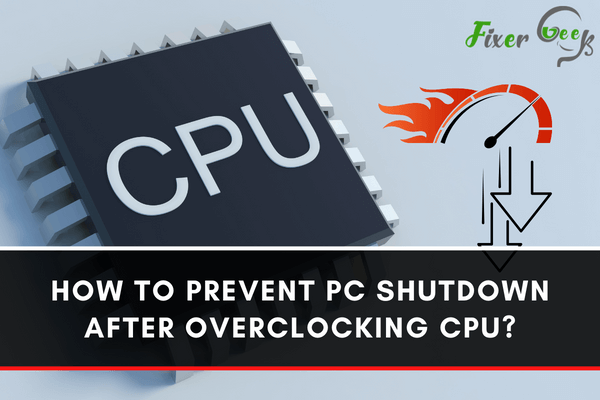
Overclocking is a method of boosting your computer’s clock rate to make it run faster. However, overclocking your PC can cause a myriad of problems. For instance, using the wrong settings could cause your PC to shut down.
Please think carefully before you decide to try overclocking. For now, let us try and tackle the problem of how to prevent a PC from shutting down after you have attempted overclocking the CPU.
Ensure Your PC Does Not Overheat Due to Overclocking
Wait for your PC to cool down after it has shut down. Try restarting and changing the overclocking settings if you can to reduce overheating. If your CPU is not overheating, there could be a problem with the power supply overheating and shutting down.
Check the Power Supply
A PC shutdown after overclocking could occur if the power supply is old or faulty. In this case, you may need to replace the power supply. If the power supply is not the problem, you may need to reset the BIOS (the Basic Input/Output Settings).
Reset Your BIOS Settings
If the overclocking settings are incorrect, it could cause your PC to shut down, giving you a black screen. Your PC may keep switching on and off with a black screen. This does not mean that your PC is dead. It may just need you to reset your BIOS.
These are the three ways to do this:
Method 1: Try restarting your computer
- When you switch your computer on, it goes through a POST (power-on self-test). During this short period, you can normally press a key (sometimes the F8 key or the Del key; it varies from PC to PC) to get to the BIOS settings. As the POST is going on, you should see the key you need to press to get into the settings.
- Once you get into the BIOS setting screen search for the Load Default Options.
- Click Yes when prompted, Save the changes, and Exit.
- Your PC should reboot with BIOS reset.
However, if you just see a black screen when you try to switch your computer on, try the second method.
Method 2: Try removing the CMOS battery
To do this, follow the steps below:
- Switch your PC off.
- Unplug the power cable.
- Open the cabinet after touching a non-painted metal surface of the PC to discharge any static electricity.
- Locate the CMOS battery. It is usually a shiny, round, flat CR2032 cell.
- Gently pry it loose. If it does not come off easily, try the third method below.
- Once the battery is out of its slot, press the PC power button for 10-15 seconds to discharge any residual power in the capacitors. This should reset the CMOS and the BIOS.
- Replace the battery, close the PC, connect the power cables, and try to restart.
If this method does not work, try the last method.
Method 3: Try resetting the BIOS using the CMOS jumpers
- Like the second method, switch the PC off, disconnect the power cable, and open the cabinet.
- Locate the jumper. You may need to check with the manual if you cannot locate it. Here is what the jumper looks like:

- Just remove the jumper and put it on Pin 2 and Pin 3 instead of Pins 1 and 2.
- Switch your PC on. Nothing seems to happen, but the BIOS gets reset.
- Switch your PC off and put the jumper back in its original position.
- Close PC, reconnect the power cable, and switch it on. Your PC should restart.
Summary: Prevent PC shutdown after overclocking CPU
- Increase the Voltage.
- Check your power supply.
- Keep a check on your temperatures.
- Check for BIOS updates.
- Reduce the overclocking ratio.
- Ensure you have adequate cooling to prevent PC shutdown after overclocking CPU.
- Use one of the many free stability testing applications, such as Prime95, after overclocking the CPU.
- If a system is becoming unstable due to overclocking, reduce the clock speed or ratio until it is stable again after PC shutdown due to overclocking CPU.
- Cleaning out a CPU should be done gently with only a dry paintbrush, not compressed air or any liquid cleaners since it could damage to the PC causing PC shutdown after overclock CPU/memory/GPU.
Conclusion
If any of these methods do not work, you may need to call a technician in. Once again, please be careful when deciding whether you want to overclock your PC.