How To Record On Snapchat Without Holding The Button On Android?
How do I record videos on Snapchat without having to hold the button? This is current question asked by many people searching for a way on different search engines. So, today we are going to answer this question by providing some simple steps.
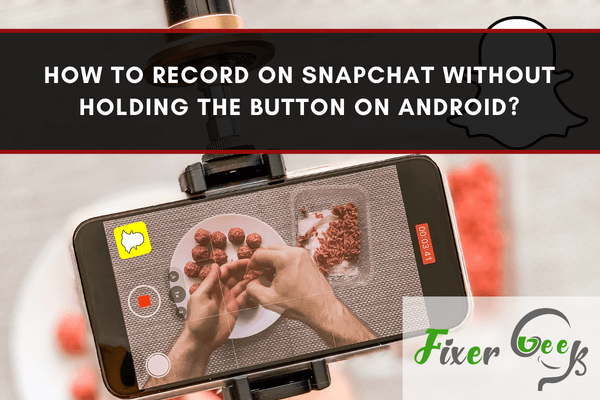
Snapchat is a chatting program that allows us to send videos and photos (called “Snaps”) to others supposed to vanish after being seen. It has a lot of cool features. It was created by Snap Inc., formerly known as Snapchat Inc.
Snapchat gives adolescents and teenagers precisely what they want: an easy way to share regular events while also making them appear cool. Snapchat has had multiple updates since its introduction in 2011, all of which have increased the quality. However, there’s been one feature that they consistently lacked: hands-free recording.
Snapchat has recently given us a hands-free tool to capture videos in the app, accepting the demands of many users. So, now you can record on Snapchat without holding the button on Android and iOS devices, and I’ll show you how.
Recording on Snapchat Without Holding the Button on Android
First, make sure the Snapchat app on your Android is updated to its latest version. This hands-free feature allows you to record a maximum of 6 videos with a duration of 10 seconds each and then merging the videos. Now, go along with the instructions to use this feature
- Open the “Snapchat” app.
- Hold down the record key and start recording a video typically.
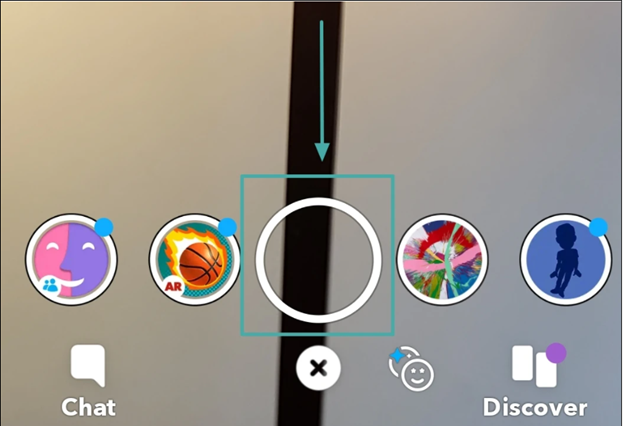
- Next to the recording key, a “lock” option will pop up. On Android, the “lock” option is located at the left side of the recording key, and on iOS, it is located at the lower side. Take your finger on the “lock” option by sliding through the screen and release it.
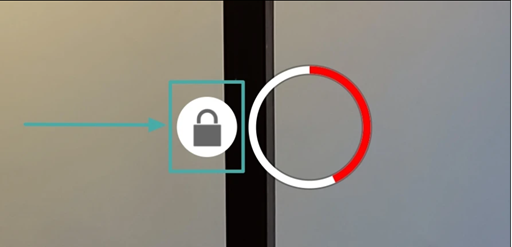
- The recording process will get locked and continue automatically. Press the “Stop” button to stop the recording instantly.
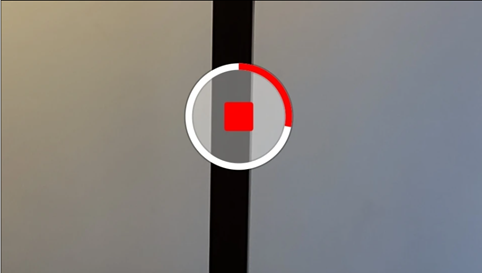
Some people don’t know how to zoom in and out of the video when using the hands-free feature on Snapchat. It’s pretty simple, and here’s how
- Slide your finger to the point you want to zoom in on the screen. It will zoom in on the video.
- Slide back down the finger to zoom out.
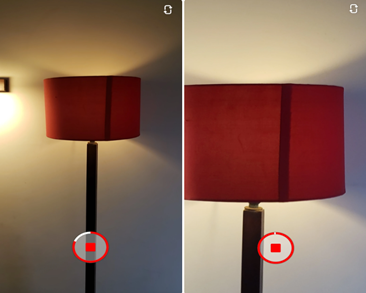
What is the Snapstreak on Snapchat?
Streaks are the number of days that two persons have sent one another in Snapchat in a row. If you want to make the streak longer, you’ll have to send snaps every day. If any day misses out, the streak will reset.
When you start a streak, unique emojis appear next to the user names to signify how long the streaks have been going on. They assist you in obtaining a higher Snapchat rating, which indicates how frequently you use Snapchat.
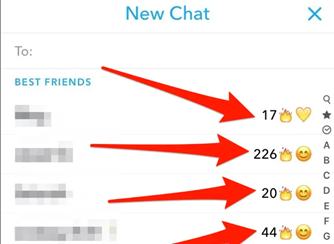
What is the Snap Map?
Snap Map displays your location on the map in real-time. Your Snapchat pals are the only ones who can see your site. If your friends share their location, you can see them too. If you don’t want to be seen on the Snap Map, turn on the Ghost mode on Snapchat.
It’s preferable to turn the Snap Map off because it might create a privacy issue.
What is a Snapcode?
Snapchat generates a one-of-a-kind QR code for you when you join up. If you take a snap of another person’s Snapcode, you’ll be automatically added to him.
Summary: Record on Snapchat Without Holding the Button on Android
- Locate the Snapchat icon on your Apps menu.
- Tap and hold the Snapchat icon until a menu appears.
- Tap App info or Application info.
- Tap App info or Application info.
- Tap Permissions.
- Enable the Microphone permission for Snapchat.
- Tap the Back button to return to the Apps list.
- Open Snapchat, tap Snaps, then tap the Shutter button to start recording a video snap without touching the screen again. Your Android will continue to record the snap until you tap Shutter again or run out of time.