It is necessary to reformat Windows PC in case of various reasons: a virus infection, sudden system failure, general system instability, etc. To remove these issues completely, you have to format your system. In this article I will tell you how you can format Windows 10 and Windows 7 and what to do before you reformat. All the methods given below are safe against data loss so try them out with confidence.
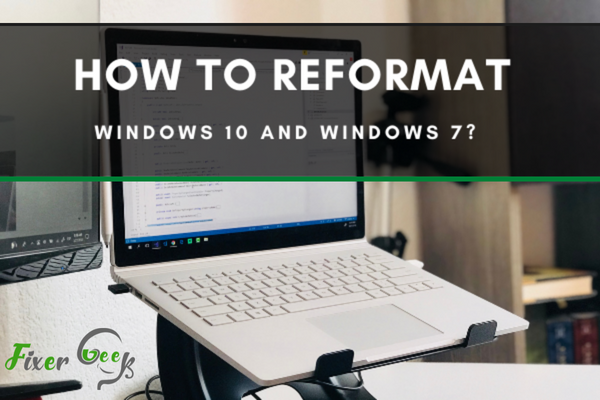
Are you planning to sell or dispose of your computer? It would be a good idea to format the drive to prepare the disc surface to store new data. If you wish to reformat your windows 10 and windows 7, read on this article.
How to Reformat Windows 10?
- Open the Start Menu and click the gear icon to open the Settings menu.
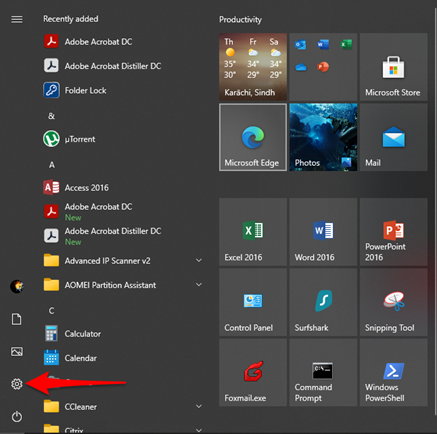
- In the Settings menu, look for “Update & Security” and click on it.
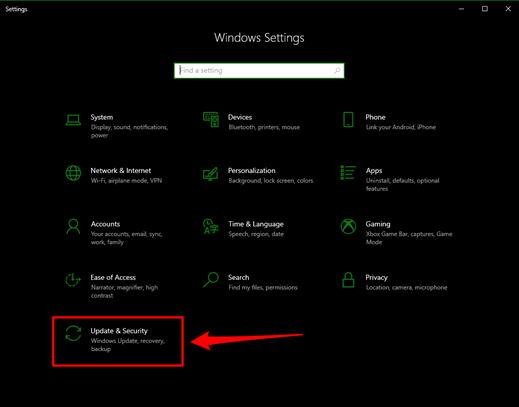
- In the left panel, choose the Recovery option to continue.
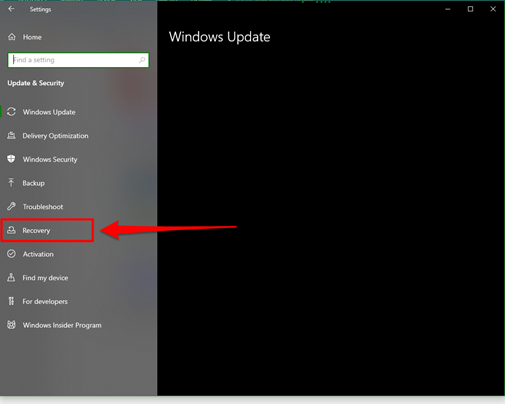
- In the Recovery tab, go to Reset this PC menu and click on the Get Started button. This is the most suitable option for resetting your Windows 10.
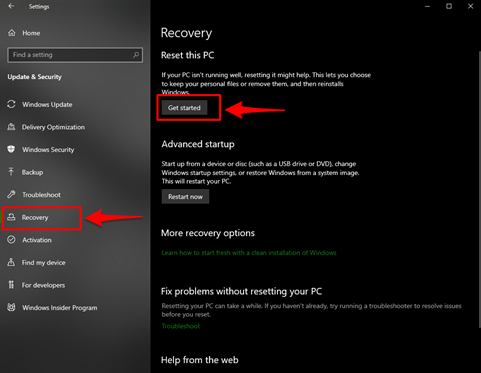
- Doing this will provide you with an option to either ‘Keep my files’ or ‘Remove everything.’ If you choose Keep my files, you will be provided with a list of downloaded apps that will be removed. This is a great option if you intend to keep the computer. However, if you select ‘Remove everything’, you will be given the option to remove the files alone or wipe the entire hard drive.
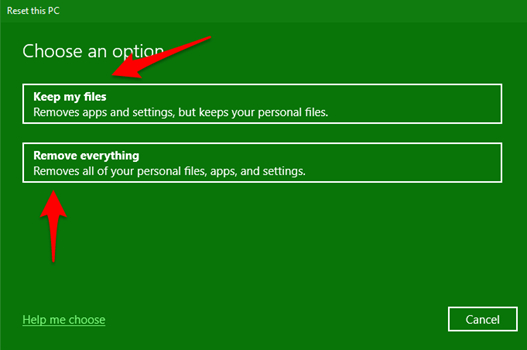
- In the next step, windows will warn you that you won’t be able to undo the upgrade and go back to the previous version. Click Next to agree.
- Then click Reset to restart windows. This may take several minutes, and your computer will then boot up again.
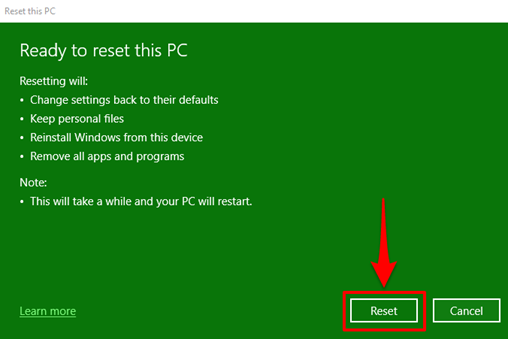
How to Reformat Windows 7?
- Partition the Hard drive.To do this, you need to back up all your files, settings, and drivers to windows 7 CD/DVD or USB flash drive.
- Start your laptop to allow Windows to start normally. Then insert the CD-ROM or USB flash drive and shut down your computer.
- Restart your computer.
- Select the correct key when prompted to Change Boot Order or Select Boot Drive. The correct boot order key will vary with the model; nonetheless, most PCs use ‘Esc,’ ‘F10’, ‘F1,’ or ‘F12.’ If you are uncertain about the boot order key for your mode, be sure to consult the user manual.
- From the boot menu screen, click ‘Boot from CD’ option or the optical drive device name and hit ‘Enter.’ Do this quickly to allow the computer to boot from the hard drive. The computer booting process from the Windows installation disc may take a few seconds, and it will display the Install Windows page.
- Once the Install Windows page, select your language preference. Leave the default Keyboard or Input method as well as the Time and Currency format as they are. Then click Next.
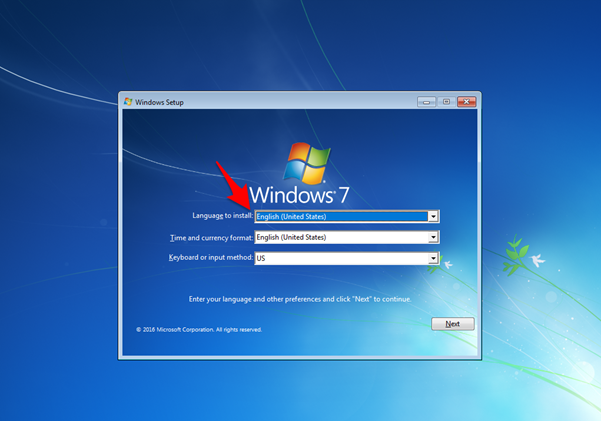
- To continue, click the ‘Install Now’ button and click ‘I accept the license terms’ if you accept them. Then click Next.
- The “Which type of installation do you want?” window will open up. On the page, click the ‘Custom (Advanced)’ icon.
- On the “Where do you want to install Windows?” page, click the ‘Drive options (advanced)’ icon.
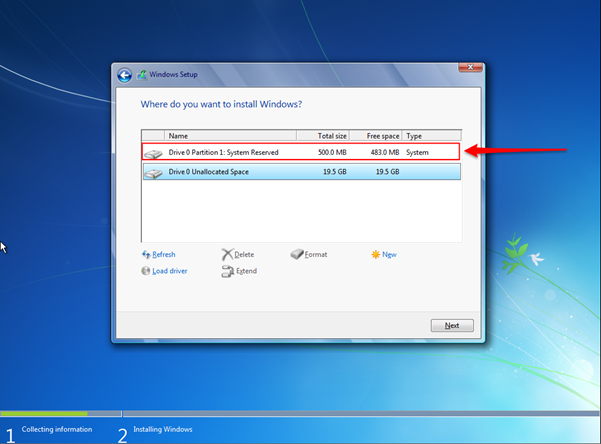
- Select the partition that you intend to format and then click, “Format.” Select the “Disk 0 Partition 1: System Reserved” entry and click “Delete.” If there are other partitions, click the delete option.
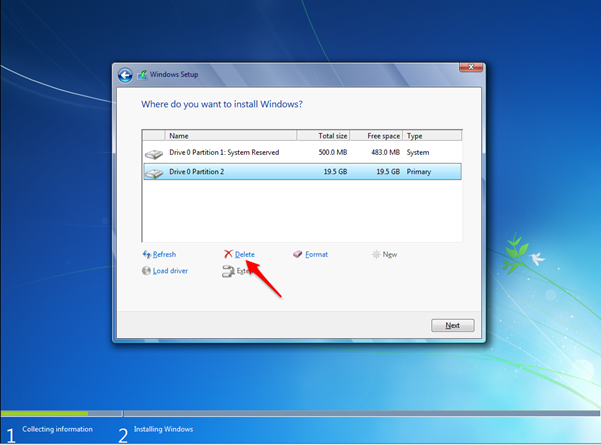
- Once you are done formatting, click ‘Next.’
- Cancel the installation if you don’t intend to reinstall windows 7. However, if you wish to reinstall it, follow the instructions providing including setting up the initial user account and naming your computer.
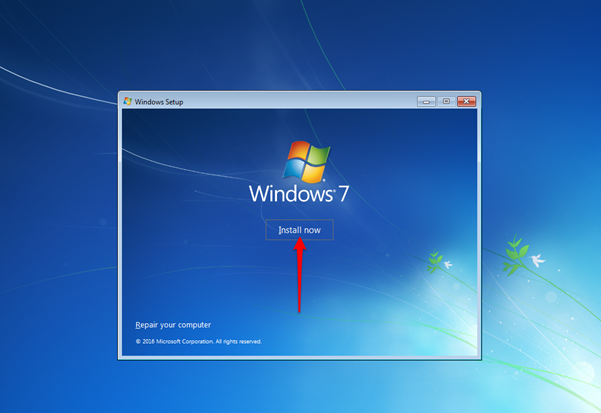
Summary: Reformat Windows 10 and Windows 7
- Back up your data.
- Create a USB recovery drive.
- Download the installation media for Windows 10 or for Windows 7.
- Start the Windows Recovery Environment.
- Access System Recovery Options.
- Choose a recovery option.
- Use a method to reformat Windows 10 or reformat Windows 7.