Are you looking to remove HubSpot from Gmail? You are not alone, there are many users asking this question every day. This is because when HubSpot is installed in your Gmail account, it automatically adds a set of labels and filters to your account.
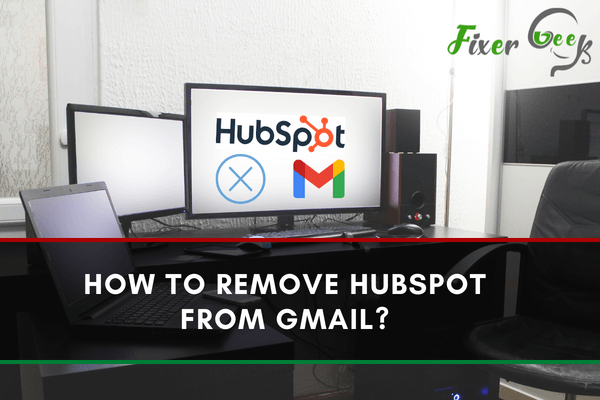
Nowadays, many companies and professionals actively use HubSpot to keep track of their work progress, customer data, and contact information. For using HubSpot, you have to integrate an email to the HubSpot account. For integrating, people use Gmail frequently. However, if you want to disable your HubSpot account or change your email, you have to remove the existing Gmail from your HubSpot account. Then, you need to remove access to HubSpot from that Gmail account. So, in this article, we will show how to remove HubSpot from Gmail.
Before You Get Started
HubSpot is a great tool for managing customer information, social media marketing, customer relationship management, etc. But, if you want to migrate to another software and disable your HubSpot account, you can easily disconnect your personal inbox or team inbox from HubSpot. In this article, we will only talk about the process of removing HubSpot from your Gmail account. For that, you also have to remove Gmail from your HubSpot account first. Before disabling your HubSpot account, make sure you have a backup of all the information and records. Otherwise, the data will get lost when you remove Gmail from HubSpot. You can learn more about what will happen when you remove the connection between your Google account and HubSpot from here. So, without further ado, let's start.
Removing HubSpot from Gmail
- First, open HubSpot and log in to your account.
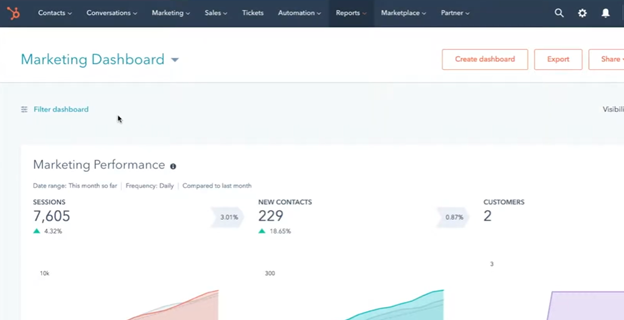
- Find the “Settings” option icon in the main navigation bar. Click on it. The Settings window will emerge.
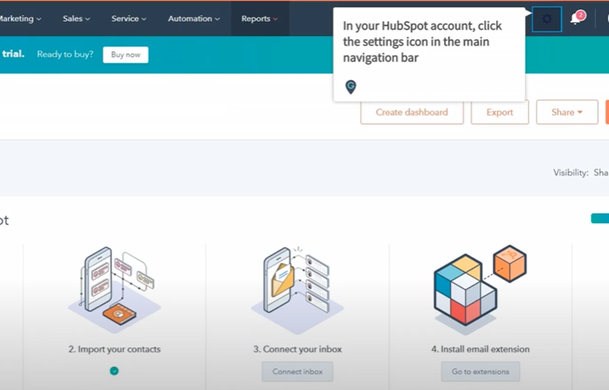
- See the options on the left side and click on ”Integrations”. A drop-down list will appear.
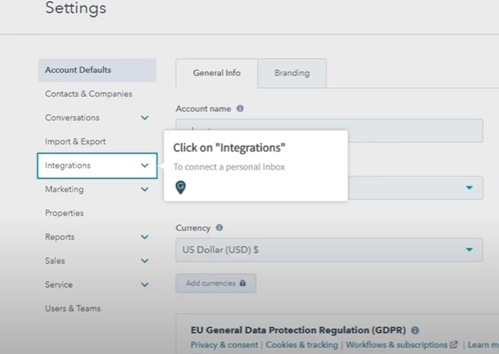
- From that list, select “Email Integrations”.
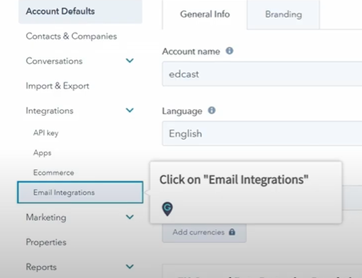
- Locate the email inbox you want to disconnect on the “Connected Emails” tab. Then, click on “Disable”.
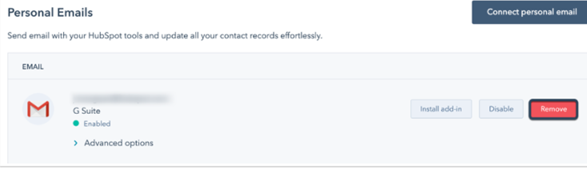
- Confirm by clicking on “Yes, disable it”. Then your email inbox will be grayed out and display as “Disabled”.
- After disabling your HubSpot account, choose “Remove” to remove the inbox from your account.
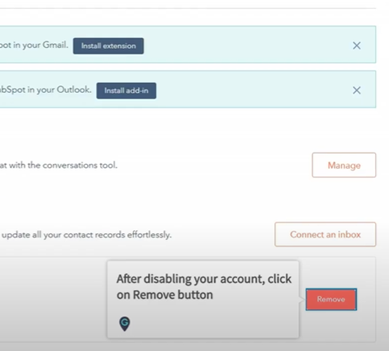
- A confirmation dialog box will appear. Select “Yes, remove inbox”
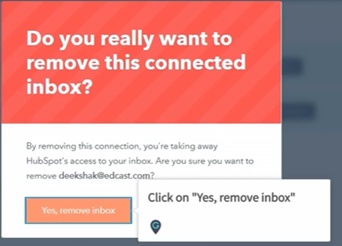
- Then, another dialog box confirming the finish removing a G Suite connected inbox will appear on your window. Click on “Got it”. And, the removal of your Gmail account is complete.
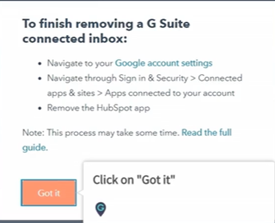
- However, you also have to remove the HubSpot connection from your Gmail account to completely disconnect your account. For that, you have to navigate to your Gmail account.
- Then, go to your “Google account settings”.
- Select “Security” from the left sidebar menu.
- Then, look for the “Third-party apps with account access” section. Select “Manage third-party access”.
- You will see the “HubSpot” in the list of third-party apps. Select it. Then click on “Remove Access”. And, HubSpot is removed from your Gmail account completely.

- You can also remove your team email from HubSpot in the almost same process. For that, go to your HubSpot account and navigate to “Conversations”.
- Select “Inbox” from there. Then, click on “Inbox Settings”. Choose “Channels”.
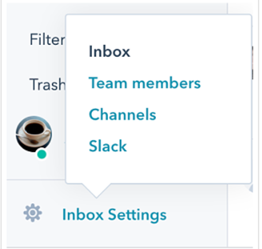
- Select the email channel you want to remove and click “Delete”. Then, click on “Yes, delete”. After that, follow the same process from step 10 to step 14 to complete removal.
So, that’s how you can remove HubSpot from Gmail easily.
Summary: Remove HubSpot from Gmail
- If you have installed HubSpot Sales in your Gmail account and you want to uninstall the extension.
- In Google Chrome, click the three-dot icon on the right side of your address bar.
- Make sure you are on the More Tools > Extensions screen.
- Locate the HubSpot Sales icon in the list of extensions.
- Click Remove from Chrome.