Do you know how to root the Bluestacks? Did you know that the Bluestacks can be rooted? Rooting is the term used for installing a second operating system on a mobile device in order to have more control over it. If you have the expertise and knowledge, then your Bluestacks will be more powerful and gain more functionality. Have you ever wanted to surpass the limitations of your current mobile operating system? Now is your chance. It's time to root your Bluestacks.
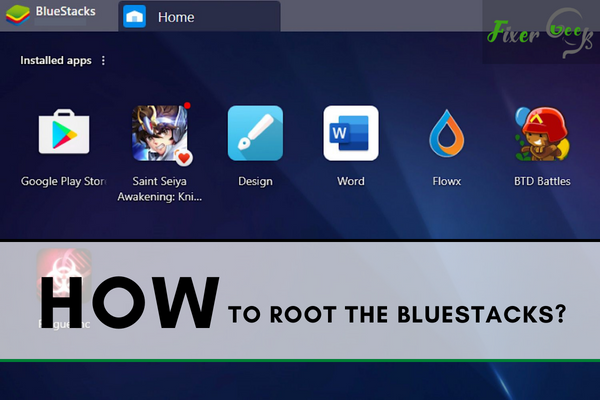
Unlike other emulators, BlueStacks is not pre-rooted. However, there has been a more accessible way on how to root BlueStacks's latest versions.
By utilizing BSTweaker, you will be able to root BlueStacks4 and its previous versions too. To know more about this process, kindly refer to the guide below.
How to Root the Latest Versions of BlueStacks?
BlueStacks is one of the most reliable and first Android Emulators that are designed for Windows. Previously, BlueStacks faced significant changes regarding their underlying technology, as developers paved the way for more enhanced features throughout the years.
When BlueStacks3, also termed as the Gaming Platform, launched, users testified that it provides plenty of options and customizations for gamers who utilize Android Games.
Their users have also testified smoother gaming experience compared to the previous versions. So, to root BlueStacks3, 4, and other versions, follow these steps:
- Open and extract BlueStacks Tweaker.
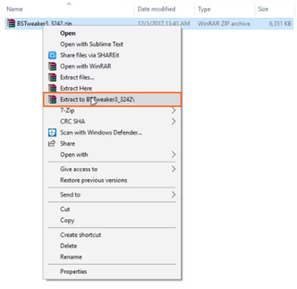
- Force kill your BlueStacks from the main tab.
- Then, proceed to the Root menu located in Tweaker and select Unlock.
- Go to its Main tab and open BlueStacks by clicking Start. After that, allow it to load completely.
- Next, go back to Root and select Patch. By doing this, your BlueStacks will be rooted.
- To install the SuperSU 2.79 application, click Install SuperSU.
Some people ask why it is necessary to install SuperSU. Well, the rooting process varies on every device. Still, it usually involves exploiting a lot of security bugs inside the device's firmware.
Once the exploit is detected, a recovery image that skips the firmware's electronic signature check will be flashed. A firmware modified update that usually includes all the utilities required to run root applications should be installed.
This is why a SuperSU application should be copied to the current process's location. This third-party supervisor app can log and regulate elevated consent requests from all other applications.
There are plenty of guides and tutorials on how to utilize this facility specifically.
- Then, you have to select Update SU Binary to update its binary.
- If you wish to install SuperSU 2.82, install APK. APK stands for Android Package. This is the file format package utilized by Android and some other Android-based systems to install and distribute mobile games, middleware, and mobile apps.
- After you have installed SuperSu, open it.
- Then, click Expert user (only when asked). Then, expect to see a dialogue that will ask you to update the SuperSU binary. Just click Continue.
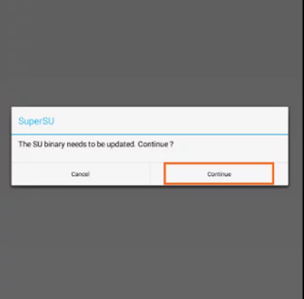
- Then, choose Normal.
- After you have updated the SuperSU binary, click OK.
- Then, restart your BlueStacks.
- You will be able to check its rooting status using a root checker application. These applications are available at the Play Store.
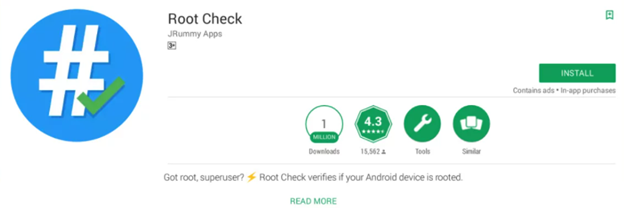
- If you wish to disable Help Center and App Center in BlueStacks, you can do this in the OEM tab.
Here are the BlueStacks versions that can be rooted
- BlueStacks 4 to 64 bit
- BlueStacks 4
- BlueStacks 3N
- BlueStacks 3
- BlueStacks 2
Here are the download requirements
- SuperSU 2.82 Android Package (only optional)
- Download BlueStacks Tweaker5.
- BlueStacks should already be existent on your laptop or Windows PC. Install BlueStacks now if you still haven't.
Final Thoughts
Suppose you want games or apps to run faster and smoother in the emulator, but its performance is unsatisfactory due to your low-spec computer. In that case, you can always choose Android OS over emulator.
Android OS can be used like emulators on your PC. The only difference is, in the emulator, users can only have resources limited for Android, while in Android OS, users have complete resources.
Summary: Root the Bluestacks
- Open the Bluestacks and go to All Apps. Now, double click on the Kingroot app.
- Bluestacks will tell you that Kingroot is an untrusted app.
- Click on Settings and then click on the Unknown Sources checkbox.
- You are now ready to root Bluestacks.Click Back and return to the Kingroot app.
- It will tell you that it is ready to root your device.Click on Get Root Access.
- Wait while Kingroot roots your device.Once it is done, you will see a success message.