How to sort Gmail by sender? We have all wanted to do it. Sometimes messages from a specific sender can clutter your inbox. Sometimes you might want to save an email that you receive from the same sender in a folder or label just so you won't forget. Here is how to sort Gmail by sender.
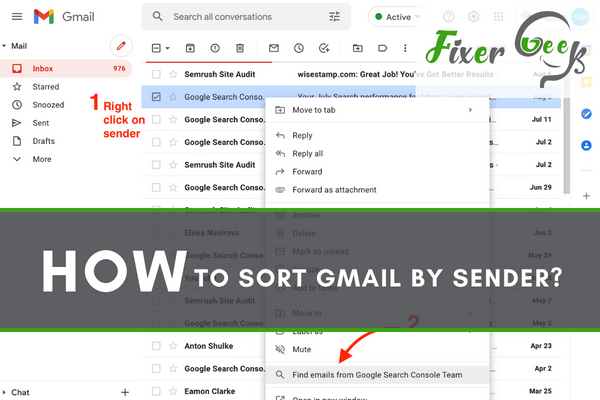
When your inbox is filled with tons of messages, it will be quite difficult to trace emails quickly. However, by being able to sort your emails by sender, you’ll be able to access emails easily. This can also help you save a lot of searching time and locating contacts from emails that have lengthy threads.
Sorting Gmail by senders can also be helpful if you are used to deleting your inbox from time to time. That said, here are the following are steps and methods to do so.
How to Sort Gmail by Sender?
- Log in to your Gmail account form a browser using an email and a password.
- Locate the search tab and enter the email address of the characters you want to view their emails. This way, emails will be classified according to the sender.
Your inbox can also be sorted by subject, words, subject, or body. The following are steps on how to about it.
- To sort emails from a specific sender using some specific words, you need to press the drop-down arrow, which is next to the search tab.
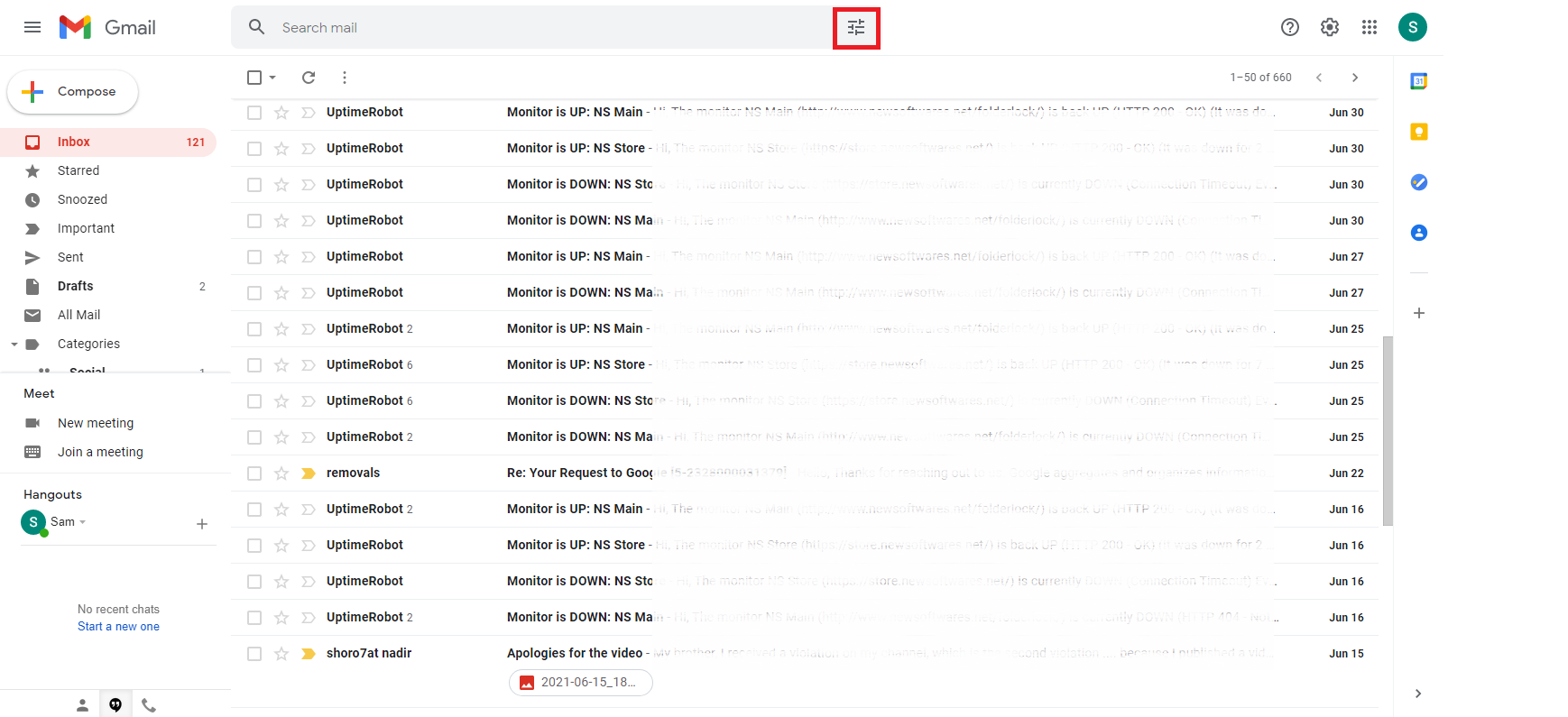
- On the search bar, enter the necessary information and press the search button. In this case, we’re sorting emails using the word ''clear score''.
- After typing ''clear score'' in the include the word box, the inbox will then be sorted according to the word ''clear score'' as seen below.
How to Classify Gmail by Sender via the Gmail App?
- Go to your Gmail App present on your gadget and open it.
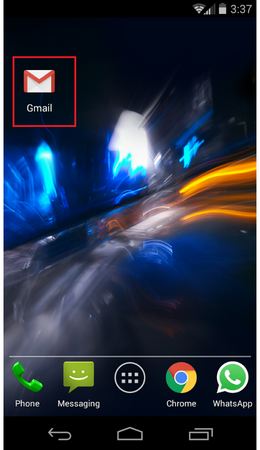
- Locate the search box and enter the email address of the sender. The app will then show all emails based on the addresses you searched.
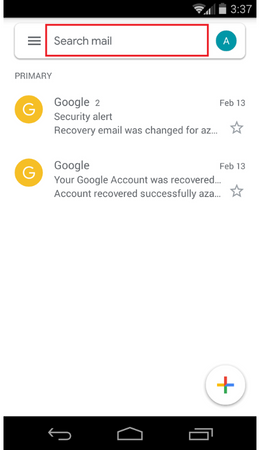
Sorting Gmail by Sender Using Clean Email
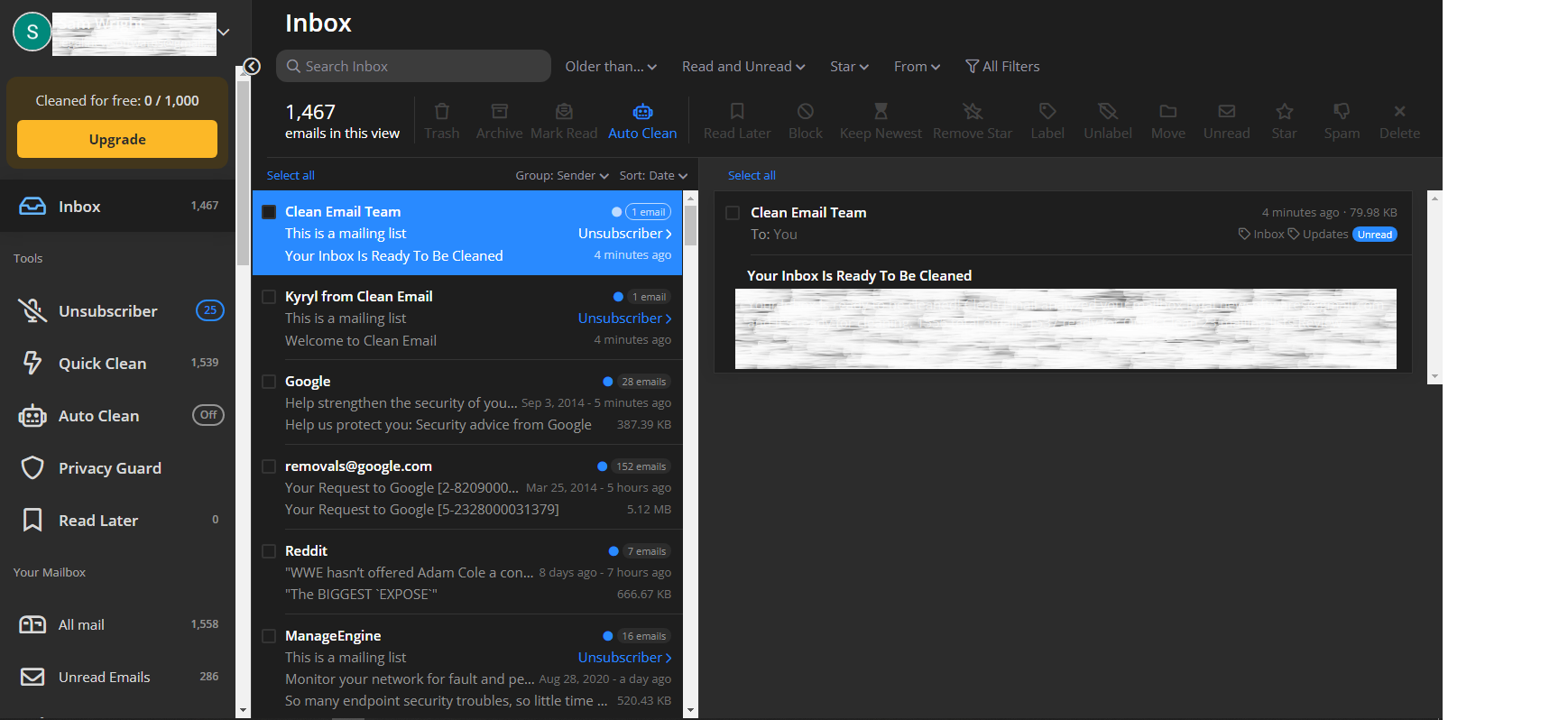
Gmail has a third-party tool known as ''Clean Email''. This tool can be used to sort all your inbox messages by sender. Here is how you can use Clean Email to sort your inboxes according to sender.
- Click on the App.Clean.Email present on your PC or browser.
- Select the “sign in with Google account” option. You are required to allow ''Clean Email'' to access all your emails.
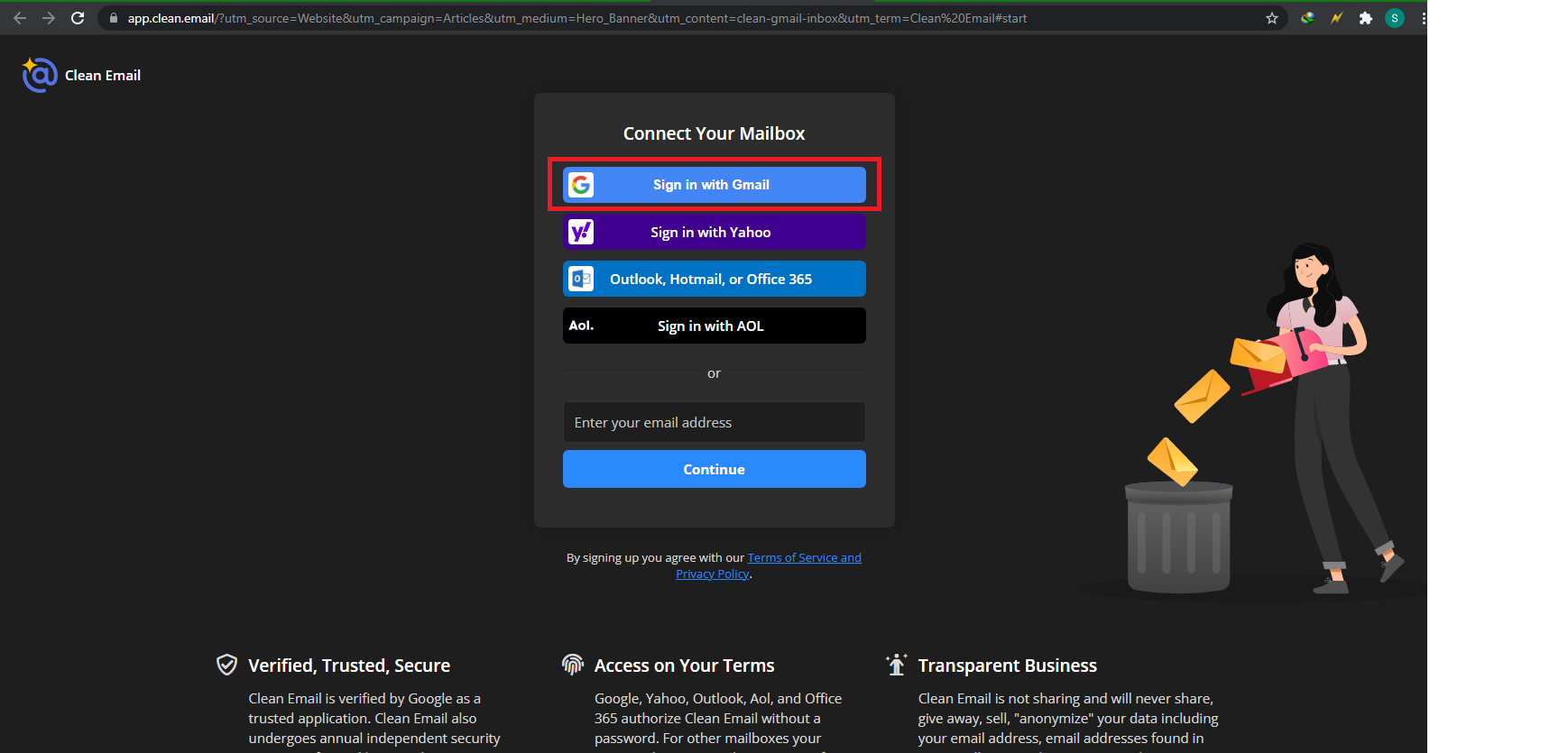
- In case you have logged in using two Gmail accounts, simply choose which email you want to be accessed by Clean Email. In case you are yet to log in to your email account, simply log in using your Gmail address so that the app can gain access to your Google account.
- After you have signed into your email, Google will then show the information which you will be required to grant access to.
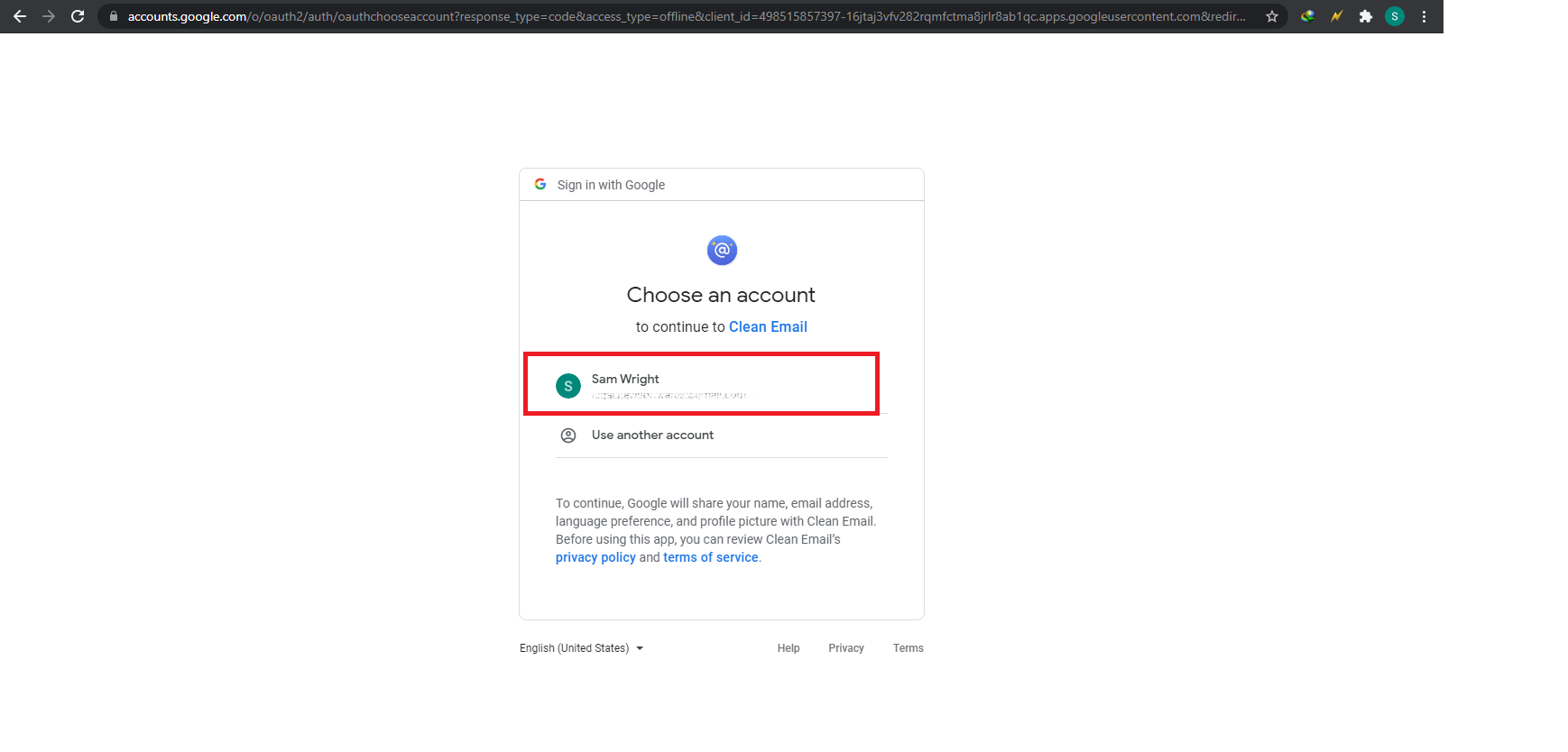
- Get to the bottom of the page and click on Allow.
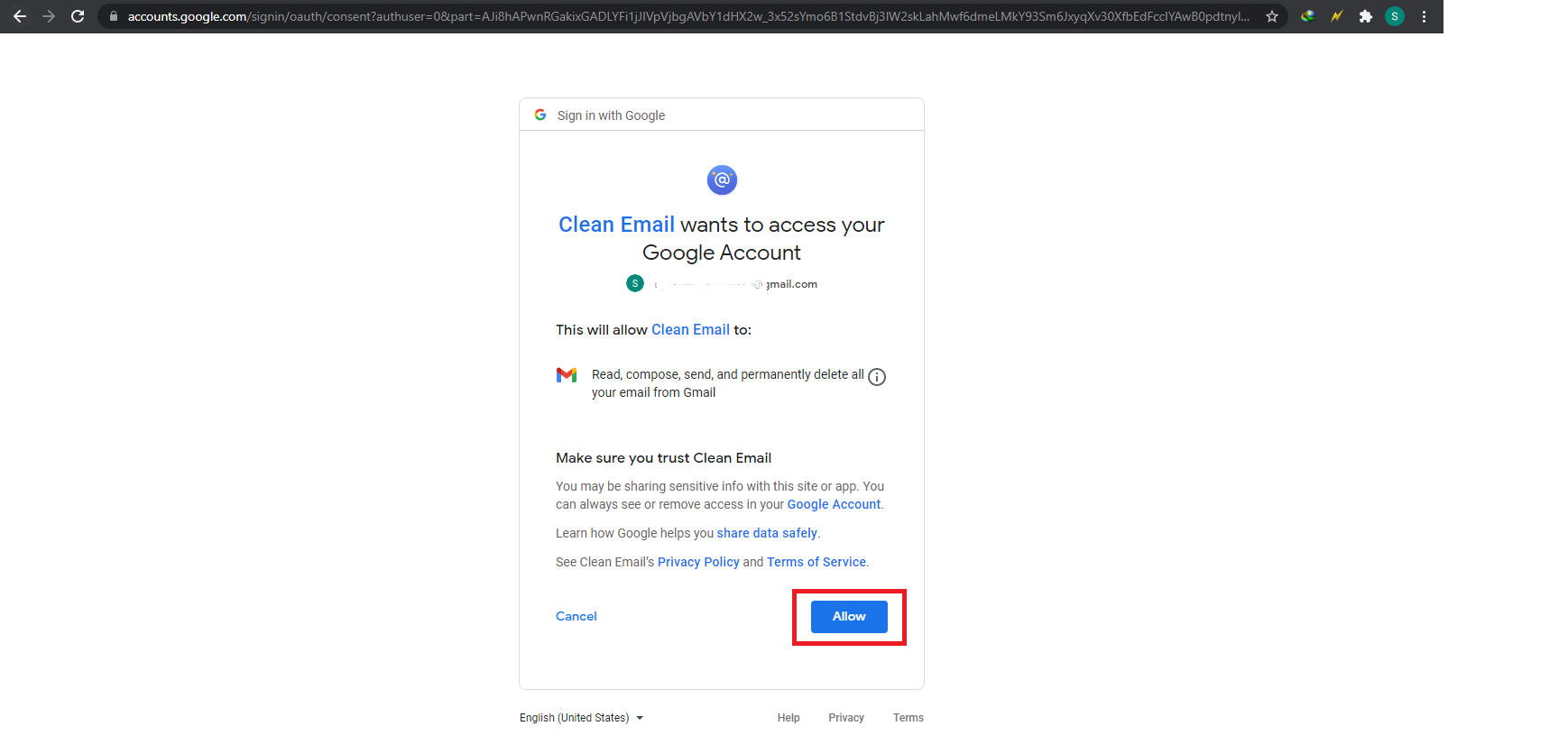
- After signing in, the app is supposed to analyze information on your Google account. This could take a while based on the number of emails in your account. Note that Clean Email cleans the first 1,000 emails without you having to subscribe. In case emails are above that limit, you will be required to upgrade the app. The subscription option comes with auto-clean and unsubscribes features. However, if you are only using Clean Email to sort your emails, you won’t be required to subscribe at all.
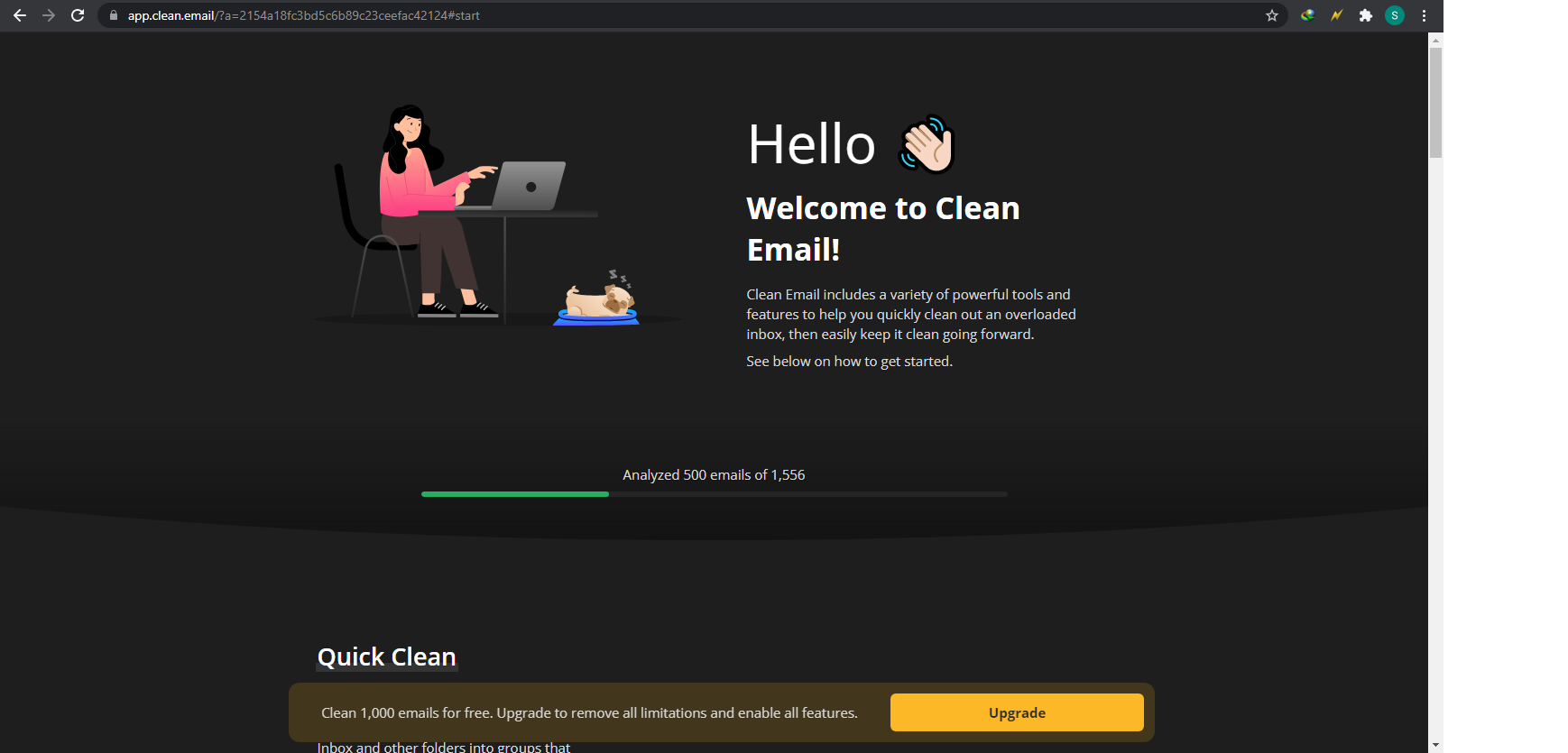
- When Clean Email is through analyzing your emails, it will show all your inbox and sent messages. Scroll down on the left side and press on click all emails.
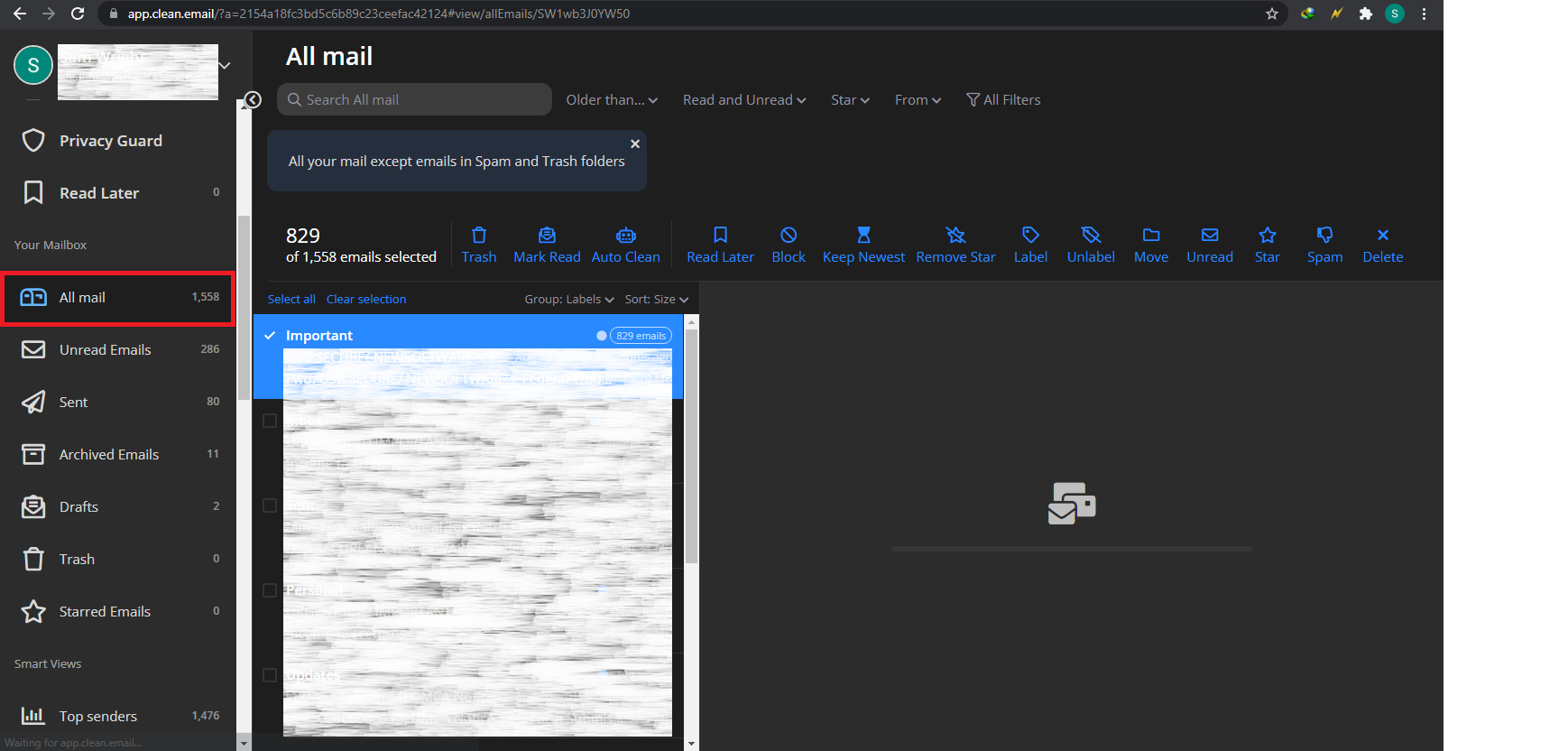
- To sort all your emails by sender, select the sender button, and click on it. This way, all your emails will be sorted according to the sender's name.
Summary: Sort Gmail by sender
- Section: Open Gmail.
- In the search box, click the down arrow to show the advanced search options.
- Under From, enter the sender's email address.
- Click Create filter with this search.
- Check the box next to Skip the Inbox (Archive it).
- Check Apply the label: and choose a label from the list or create a new one.
- Click Create filter.
Conclusion
As you can see, sorting your Gmail emails is actually pretty easy. You just have to follow the steps we mentioned above to successfully sort and organize your Gmail inbox.