There are times when you might want to automatically forward your emails from Office 365 to your Gmail address. Perhaps you read your emails on a tablet, mobile phone or device that's not running on Windows, Mac or Outlook software. It's possible to achieve email forwarding using third-party services like Zapier, AutoForward and IFTTT, but that might involve some technical know-how. Let's take a look at what it takes to forward Office 365 emails to Gmail manually.
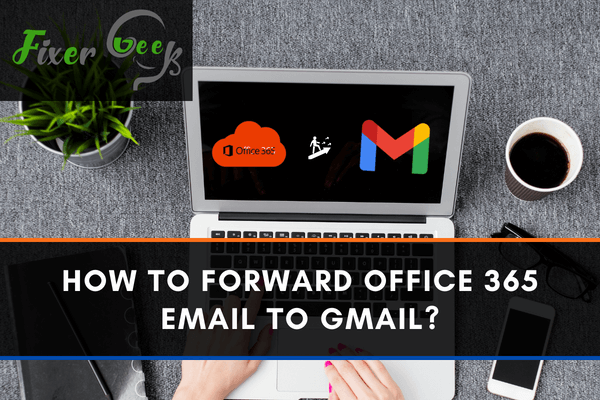
In this era of mass communication and data transfer, the amount of emails we receive every day is increasing. People use many platforms for transferring emails like Outlook which is an Office 365 app, Google, or Yahoo.
People tend to use a single email for a specific purpose. They tend to have a mail for their work, a personal mail. Even, if someone has more than one business they sometimes need to have more mail IDs.
But sometimes you may think if I could forward or link my mails together I could access them easily. You’ll be happy to know that maneuvering of mails from Office 365 to Gmail or Yahoo is super easy. Just you have to know the right process to do it!
In this article, the exact process of forwarding Office 365 email to Gmail is shown. What's greater is that you can also transfer your mails to Yahoo by the same process.
Before You Get Started
Before starting to follow the steps you need to ensure some facts. Or the process may not work as you should have:
- You need an Office 365 or Microsoft ID to get access to the Microsoft Outlook app.
- You need a Gmail id for connecting with it Office 365.
- Also, you need to sign in to the Outlook web for the process, make sure you can access that.
Necessary steps to forward Office 365 email to Gmail
Before following these steps check the Before you get started section. Otherwise, you cant proceed with the steps. After completing all the requirements start following the below steps.
- Sign in to Outlook with your credentials https://Outlook.Office.com/mail/inbox. If already signed in your page will show like the below picture.
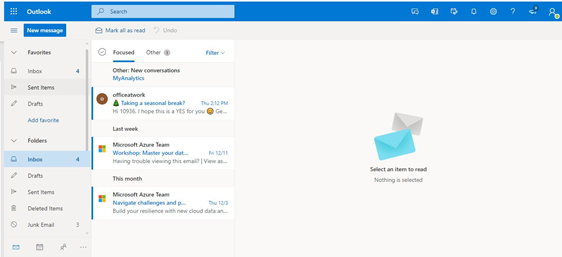
- In the blue colored top bar, you’ll find the settings option. Click on the option for accessing all the settings Outlook offers which you cant access from the initial screen.

- After clicking the settings option if you look at the bottom of the options you can find the option “View all Outlook settings”. Click on that for accessing or making additional changes you can make with the email forwarding.
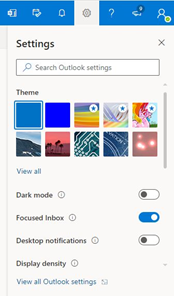
- From these options on the right side of the Mail option, you can find various features to change. From the list, you can find the option Forwarding.
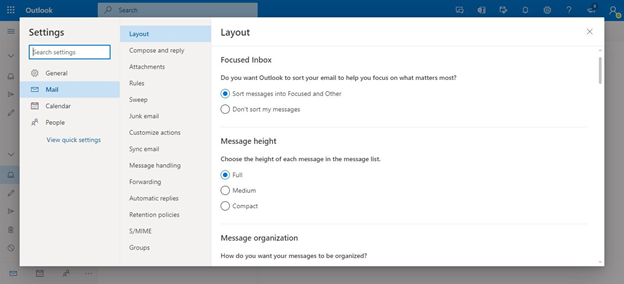
- Click on the forwarding option to access the changes you can make with this option. From there click click on the Check box for “Enable forwarding” to turn n this feature.
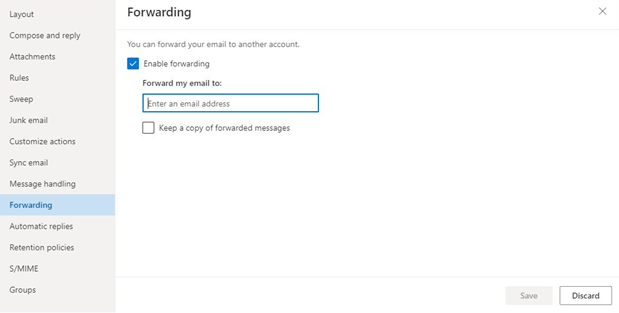
- Type your Gmail id under the “Forward my email to” box. Add the email you want your Office 365 mail to be forwarded. And the bonus tip is you can also add any Yahoo or other mail to for enabling the same feature as Gmail.
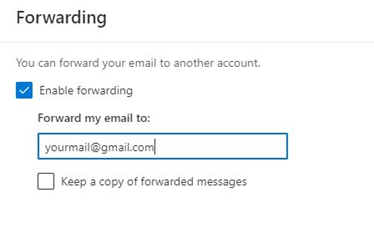
- This is an important option. So carefully read this. Enable the “Keep a copy of forwarded messages option” or check the empty box to keep a copy of mail also in your Outlook inbox. If not the mail will be forwarded and won't be stored in the Outlook inbox. So check or uncheck the box as your need. Finally, click save for saving your changes.
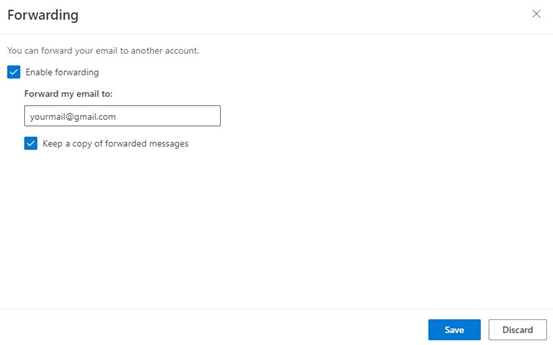
So that’s how you can easily turn on the forwarding feature for Office 365 to your Gmail account.
Summary: Forward Office 365 email to Gmail
- Go to Admin in Office 365.
- Select User & Groups.
- Choose Mailboxes.
- Select the user whose email you want to forward.
- Click Edit next to Mailbox Features and select Forwarding.
- Add the Gmail address to which you want your email forwarded.
- Click Save at the top of the page.