The latest Windows 10 operating system has brought a new set of opportunities and innovations that offer a simpler and easier way to do things than ever before. Recently, I had to use my fax machine from my computer, but the process was not as straightforward as I would have liked. I decided to look up ways on how to fax from computer in Windows 10, and came across some great solutions for my problem.

Planning to use your computer to fax? That won’t be a problem.
There are several ways on how you could transfer the information from one part to another. The computer technology is one of the powerful and convenient media in passing all the data to your recipient.
In fact, sending faxes these days is a no-brainer and can be done in several ways. Read on.
Make use of online fax services.
Online fax service pertains to a dedicated fax number that is hosted by a certain service provider. Unlike the fax machine, it can directly fax online even without a landline phone line. Some even use mobile apps to provide better accessibility.
Don’t worry about security since most of the online faxing platform can encrypt as well as host confidential documents, ensuring they are well secured.
Here’s how to fax from your account via websend form:
- Sign in to your online fax account.
- Look for Send Faxes.
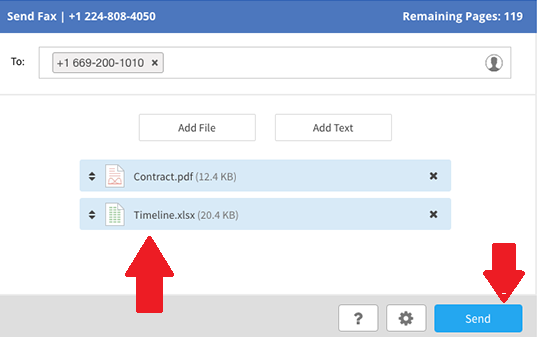
- There will be a pop-up window that will appear, select the recipient, or better yet, type the name or company of the recipient.
- Look for Select Fax-To Country and pick the location of your recipient.
- In case, you don’t have the recipient’s number from your contacts, enter it in the Fax Number space.
- You need to incorporate Cover Page too. Don’t forget to include a subject as well as the body.
- You may also attach a file. Just hit Browse, select a document, and press OK.
- Go to Select Quality List. Next, choose a good resolution.
- Finally, click Send Faxes.
Fax through email
On the other hand, you may also utilize your email to send faxes.
Here’s how:
- Start drafting an email via Outlook or Gmail.
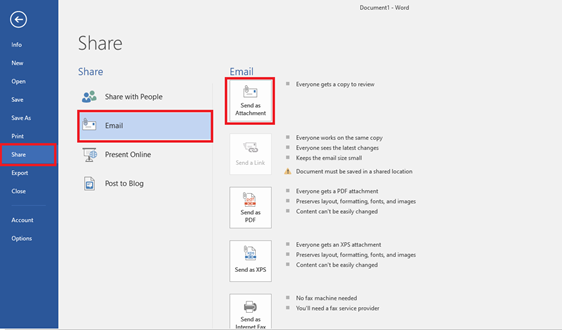
- Once done, enter your recipient’s number accompanied by the @efaxsend.com right on the To space. Say, for instance, you want to send a fax at +1 980 363 1234, put 19803631234@efaxsend.com.
- You are allowed to attach not more than 10 files.
- Hit Send.
Take advantage of a connected fax machine.
Another option for you is to use a multifunction printer or connected fax. Be aware that not every device can handle this task. Thus, make sure to look for a model that can support the ability to send and receive faxes.
Below instructions will help you send faxes via connected fax:
- Download and install the drivers needed for your Windows 10 computer.
- Go to the document you need to send and choose Print.
- Look for the fax driver you just installed.
- Type the fax number of the recipient and hit Send.
Final words
There you have it – a few ways to transfer your documents through fax utilizing Windows 10 devices. Though there are several modes of transferring information, fax is still preferred by several companies due to its vast functionality. Technology made everything easier and faster.
These ways will surely enable you to have the fastest and easiest fax transfer you never imagined before.
Summary: Fax from computer in Windows 10
- Open the Windows 10 fax and scan app.
- Click new fax.
- "attach file" to add files that you want to include with your fax.
- Select the recipients that you want to send the fax to using "address book."
- Provide a subject for your fax and any notes that you would like to have included.
- In the "recipients" section, enter the recipient's (fax) phone number.
- Hit send when ready to send the fax.