Printing multiple pages on the one-page feature, generally known as N-Up printing, is used to print many pages on a single page. People often use this feature to save time and money or because they need their printed documents in a particular format.
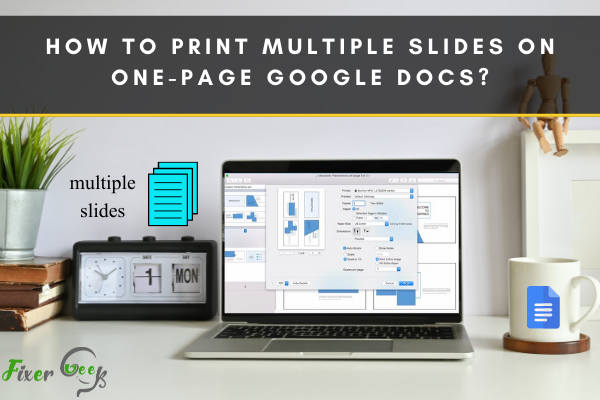
Printing multiple pages on one page Google Docs
If you want to know how to print multiple pages on one page in Google Docs, then this article is for you because every step involved in printing multiple pages on one-page google docs is explained in simple words.
Let's look at how you will be able to do this.
Google Docs allows you to print as many as 16 pages on a single sheet. To print your documents on a single page, you will follow these steps.
- Go to Google Docs and sign in with the account you already have created.
- Open the document on google docs.
- Press Ctrl + P, and you will be directed to the print panel. You can also click on File and select Print from the drop-down menu to open it.
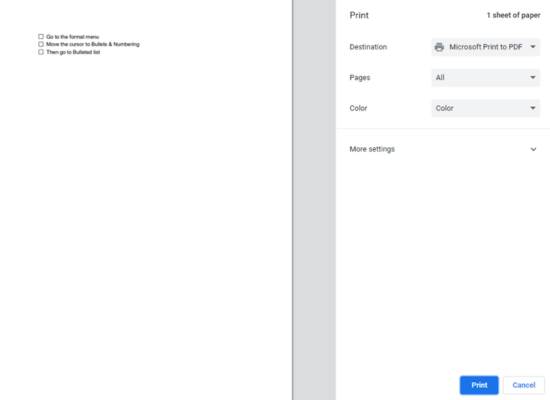
- Click on More Settings in the Print panel.
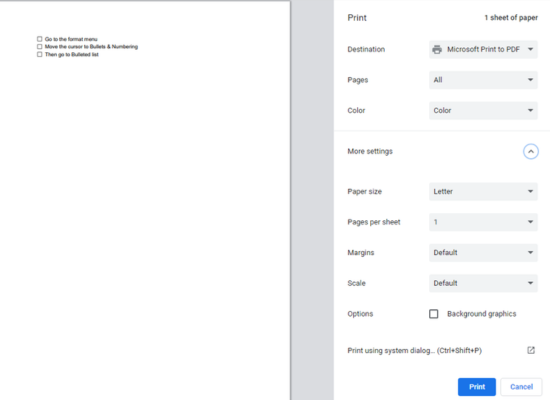
- Here, you will see the pages per sheet option. Click on it and select the number of pages you want to print on a single sheet. You can select up to 16 pages on a single sheet.
- After selecting the number of pages, you will see the preview of the aligned document on a single page.
- If it's the same format you wanted to print, click on the print option.
- Your document will be printed successfully.
Print multiple slides on one page in Google slides
If you are making a presentation in Google slides and want to print multiple slides on one page. You can do it by following the below procedure.
- Open the File tab from the top menu of google slides.
- In the drop-down section, select Print settings and preview.
- Go to the option in the top bar section, right next to close the preview, and select the number of slides you want to have on one page.
- Usually, more than four slides on a single page make it challenging to read because of its small size, but it depends on your needs.
- After selecting the number of slides per page, check your new layout and click on Print if the new format is suitable.
Like this, you will print multiple slides on one page in Google slides.
Conclusion
Printing multiple pages on a single sheet or multiple slides on a single page in google docs and google Slides can help you save time and money. Whatever is explained in this article has made it very simple for you to learn the procedure of printing multiple pages on one page.