Looking to sync Google contacts with Outlook? Are you using Outlook or Gmail? If you're using Outlook, you can use a program to sync or integrate your contacts between the two. If you are using Google Apps, this article also shows you how to sync them into Outlook.
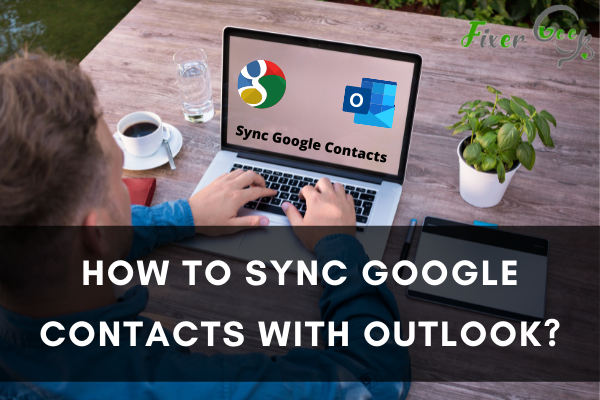
Google products are essential to us nowadays, whether at school, at work, or in our personal businesses. Many of us have also missed the opportunity of making the best out of all Google products because of their complex processes and features. One of the essential functions is syncing our Google contacts with Outlook. However, before you know how to do this, you have to learn what Google Contacts do first.
What are Google Contacts?
Google Contacts is the kind of app responsible for keeping our Gmail inboxes and smartphones updated with the information and data we usually need to connect with other people. The Google Contacts app is also widely used among businessmen who want a free, reliable, and simple contact managing system across several devices. This app is more than just a simple phone address book. This offers segmentation and field options that allow users to quickly organize their contacts from their inbox and phone book.
What kind of integration is needed?
Before syncing Google Contacts with your other applications, you have to consider the kind of integration you need. Is a simple export and import needed? You may actually transfer contacts out and into your application manually through Google Contacts’ and Outlook’s in-app functionality.
How to sync Google Contacts with Outlook?
Export and Import
This process is actually the simplest way to transfer your Google Contacts data to Outlook. This is most convenient for one-off data transferring; however, it does not offer true contact sync, unlike what data synchronization does. You will be able to locate the Export button and the Import button in the dashboard of your Google Contacts.
In Outlook, you have to utilize the People tab in order to view, edit, and create contacts, groups, and contact lists. You may channel to the toolbar button and click Manage.
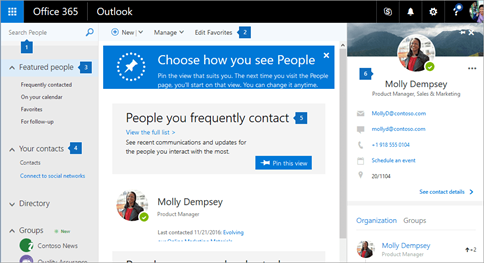
- After selecting Manage, you need to select Import.
Selecting Import will allow you to import the files you have exported from your Google Contacts.
- Similarly, by clicking on the Manage button, you will be able to find Export.
Selecting Export will allow you to export data to import them to your Google Contacts. The course of action will depend on where you need to relocate your data.
Contact Synchronization
For you to allow your contacts to freely move in both directions between Outlook and Google Contacts, you may utilize third-party contact synchronization integration. This can sync the data between your applications and create updates every time there are changes in both applications.
Contacts+ is actually a great solution to organize your contact list for your Apple, Google, and Microsoft contacts that have been kept in sync automatically.
Contacts+ has free features but using a premium plan will allow changes to be pulled from iCloud, Office 365/ Exchange, and Google accounts in real-time. The changes created in Contacts+ can be automatically pushed back to linked accounts.
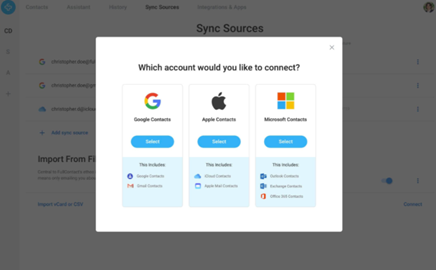
- This can be a great approach only if you do not have to sync all contacts with your other applications like your email platforms and your CRM.
- You may also select other providers that can provide two-way, real-time sync between Outlook, Google Contacts, and all the other applications in your stack.
Your Google Contacts will sync to your applications upon signing in. The changes made to your Google Contacts will immediately sync in order to back them up and keep them up to date. Keeping your contacts up to date is essential for your productivity and can also make your daily work tasks a lot easier. Please do take note that if there are multiple Google accounts logged in to a particular device, Google Contacts coming from all logged-in accounts will automatically sync to that device.