Anki is a great flashcard app that makes studying easy and convenient. However, one problem students run into is syncing their Anki database to their iPhone. In this post we will explain how to sync Anki to iPhone using AnkiConnect, an add-on that bridges the gap between desktop apps and the smartphone versions.

Anki is a self-taught app that is available on PC and mobile. You can download it free for the PC but you need to buy it for the phone. It is also available for IOS. Anki app will cost you 25$. People use Anki to study critical and complex subjects easily. There is no boundary. Anki provides new data every day. You can store your data on Ankiweb. You can sync from pc to mobile in no time.
The process to sync Anki to iPhone
This is very easy to sync Anki to iPhone. Follow the process this:
- Open or unlock your phone.
- To sync Anki, You need a free AnkiWeb ID. To open Ankiweb ID, enter Safari or any other search browse.
- Click on the search bar and type ‘Ankiweb login’. Tap to the search button.
- Click on the first option. Now, choose the ‘Sign-up option.
- Now enter your email and password as your desire. Click on the ‘Sign Up.
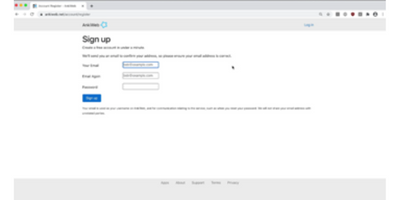
- Ankiweb will send a verification mail to your mail address. You have to verify your email address. After that, your Ankiweb ID will be ready for use.
- Now tap to the ‘Appstore’ and install ‘AnkiMobile Flashcards’ on your iPhone.
- Enter to the ‘AnkiMobile Flashcards’. Click on the ‘Synchronize’ option. It will ask for login Ankiweb ID.
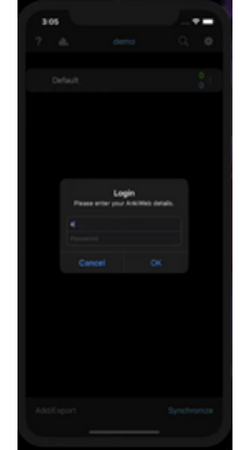
- Login to your Ankiweb ID. It will ask you to download your data from Ankiweb. Tap on ‘OK’ to download the data. After finish the download, Your Anki data will show on your phone.
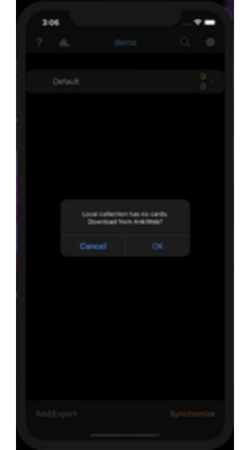
The process to sync Anki PC to iPhone
Maintain the process:
- Open your desktop.
- Then open your search browser and click on the search bar. Search for ‘app.ankiweb.net’ or click here.
- Download the suitable version of Anki software from the website for the PC. Now, install the software.
- To sync Anki to the PC software, you need a free AnkiWeb ID. To open Ankiweb ID, enter the search browser.
- Click on the search bar and type ‘Ankiweb login’. Tap to the search button.
- Click on the first option. Now, choose the ‘Sign-up’ option.
- Now fill up your email address and password as your desire. Click on the ‘Sign Up’.
- Ankiweb will send a verification mail to your mail address. You have to verify your email address. After that, your Ankiweb ID will be ready for use.
- Open the Anki software on your PC. Now click on the ‘Sync’ Option. It will ask for login Ankiweb ID.
- Login to your Ankiweb ID. It will ask you to download your data from Ankiweb. Tap on ‘OK’ to download the data. After finish download, Your Anki data will show on your PC from the website. If you are an old Anki software user, you can upload your data to Ankiweb.
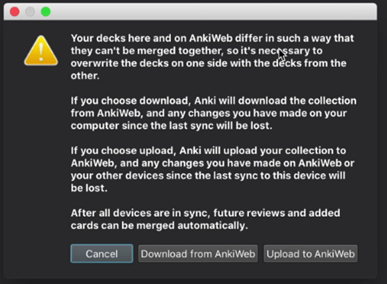
- Now open or unlock your phone.
- Now tap to the ‘Appstore’ and install ‘AnkiMobile Flashcards’ on your iPhone.
- Enter to the ‘AnkiMobile Flashcards’. Click on the ‘Synchronize’ option. It will ask for login Ankiweb ID.
- Login to your Ankiweb ID. It will ask you to download your data from Ankiweb. Tap on ‘OK’ to download the data. After finish, the download, Your PC Anki data will show on your phone.
You should sync Anki software twice on your desktop or iPhone. First after entering the Anki software and second before exiting from software. It will always keep you up to date.
Summary: Sync Anki to iPhone
- Connect your iPhone and iPad to a Mac or PC.
- Open iTunes if it doesn't launch automatically after you connect your device.
- Click on the device icon in the upper left corner of iTunes.
- Click File Sharing on the left side of the screen under Settings.
- Scroll down to AnkiMobile and click on it, if it is not already selected. The AnkiMobile Documents list will appear in the center of the screen.
- Drag and drop an .anki file from your desktop into the Documents box.
- You can now disconnect your iPhone from your computer because AnkiMobile can now access that information.
- On your iPhone or iPad, open up AnkiMobile and select "open" from the deck list for the deck you just added.