Do you have an iPod that you'd like to put songs on, but you've lost the driver? I am here to help! This guide will walk you through how to transfer music from iPod to Computer in Windows 10.
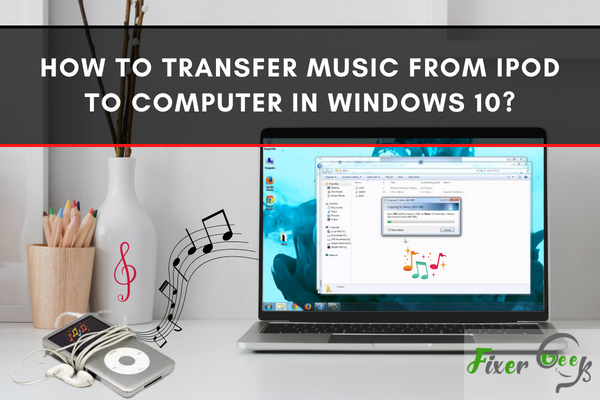
Microsoft has gained a large lead in the tech race between Apple in the 90s. But when Apple released the first portable device called 'iPod' in the early 2000s, the company quickly overturned a decade of being an underdog.
It revolutionizes how songs were being marketed and purchased and also pushes more opportunities for digital media. Although Apple's iPod systems and the Windows PC are meant to compete with each other, the emergence of the platform 'iTunes' has become a gateway for a PC user to be an iPod owner.
What Is An iPod?
An iPod is a user-friendly, sophisticated-looking MP3 player. It was released first during 2001, catering to Mac users, and almost a year later, iTunes was released. What makes the iPod cut above the rest of the MP3 player market is the large storage capacity and the simplistic yet elegant-looking interface.
If you happened to own an iPod in the era where MP3 players are still rampant in the market, you could definitely identify one from numerous other brands. The categorization of the songs is so new at that time and convenient. People are drawn easily by its hype as a fashion statement among digital products.
IPod's great contribution is how songs, when digital piracy was so uncontrollable, are being accessed and purchased. Instead of buying the whole album, ripped the contents of the CD to the computer, and have them in digital formats, iTunes let you purchase any song you selected instead.
Additionally, this encourages artists to use the platform and display how consumers have so many options in purchasing music. Slowly, this has become a marketing tool, and many platforms, such as streaming, have been sprouting out. The creation of the iPod has offered many great things that we enjoy today.
How To Transfer Music From iPod To Windows 10-Run Computer?
The iPod is rare nowadays since Apple had stopped producing them during the boom of the smartphone market. But if you happen to own a functioning one today, you might be surprised that there are now many ways of transferring music from iPod to the computer and vice versa, aside from iTunes. For this discussion, we will be focusing only on two ways:
Transferring Music via iTunes
- Download the iTunes app and install it on your Windows.
- Connect the iPod to the Windows 10 computer through its cable.
- Launch iTunes and head to 'iTunes Store.'
- Choose 'Authorize This Computer.' Fill in your Apple ID to purchase songs.
- Click 'File,' and then 'Devices,' and finally 'Transfer Purchases from (device name)' in the left-side panel.
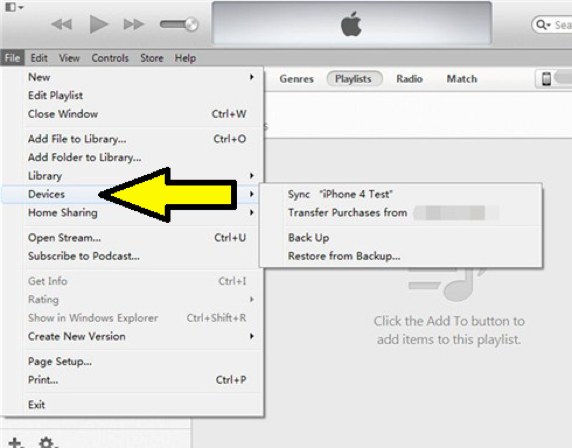
- Find the transferred media on your computer. The iPod's exported files are usually found in 'C:Users/Administrator/Music/iTunes/iTunes Media.' Confirm the contents of the folder if it contains the exported files.
Transferring Music via Dropbox
- Download 'Dropbox' on your iPod. Connect the iPod to your PC using its cable.
- Launch Dropbox on the iPod, and log in to your Dropbox account. If you don't have any, choose the option' I don't have an account' to make a new one.
- Copy the songs from your iPod to the Dropbox folder.
- Launch Dropbox on the Windows 10 PC and tap the Dropbox folder.
- Click the file names of songs of your choice and copy all of them to the Windows 10 PC.
Summary: How to transfer music from iPod to Computer in Windows 10?
- Plug in Your iDevice.
- First of all, launch the program on your computer, and then connect your iPhone/iPad/iPod to the computer. The program will detect your device automatically.
- Choose a Data Transfer Mode.
- On the main interface, you’ll see 6 options in a menu bar at the top of interface, including “Phone to Phone Transfer”, “Restore from Backups”, “Restore from Cloud”, “Backup Your Phone”, “Erase Your Old Phone” and “Fix iOS System”. Click on “Phone to Phone Transfer” mode from this menu bar.
- Transfer iPod Music to Computer.
The program will start scanning your iDevice automatically after loading the file types you can transfer and if you want to view data on category, please click here and note that you can only select one file type at one time which means you can only transfer contacts before and then transfer music or photos later if you want to transfer other file types instead of all together, unless you want to back up your phone completely by clicking here ,then this program would help.
Conclusion
The iPod may be an old device, but it is still functional and compatible with the commercially available computers. There are many methods of transferring music files, but using iTunes is the most common and preferable.