Are you thinking to uninstall Avast Antivirus in Windows 10? If Yes, then this passage is for you. Avast Antivirus has anti-spyware and antivirus capabilities which protect your system from the threats of the internet. But sometimes users don't like Avast Anti-virus and want to uninstall it. Here, I'm going to show you how to uninstall Avast Antivirus in Windows 10.
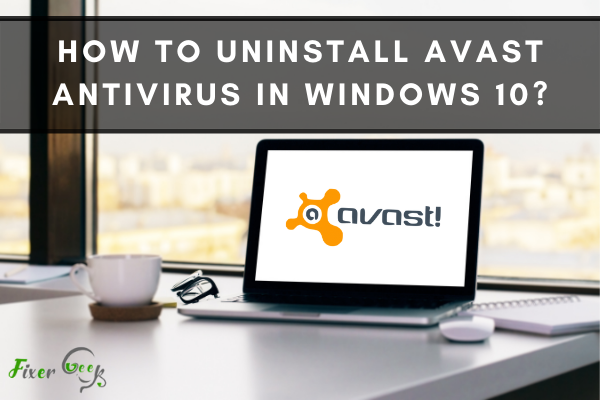
Do you want to know how to uninstall Avast antivirus from your Windows 10 computer? You are in the right place because we will tell you how to do it.
This free antivirus software and anti-spyware is one of the best options available for Windows 10. Nevertheless, not all users find it beneficial and want to install new third-party antivirus software. If you are one of them, you need to uninstall it first before switching to a new one.
Some users want to uninstall and reinstall this program to fix the background service, which is a common issue installed on Windows 10. Many users find it difficult to uninstall Avast, so here are various ways to do it right.
Uninstalling from Windows 10
- Open the Settings app on your PC. To use a keyboard shortcut, you can hold WIN, and I keys.
- Choose 'System' and click 'Apps & Features’.
- You scroll down the right side of the screen and look for Avast Free Antivirus software or something similar. Click it.
- Once you find the program, click Uninstall twice.
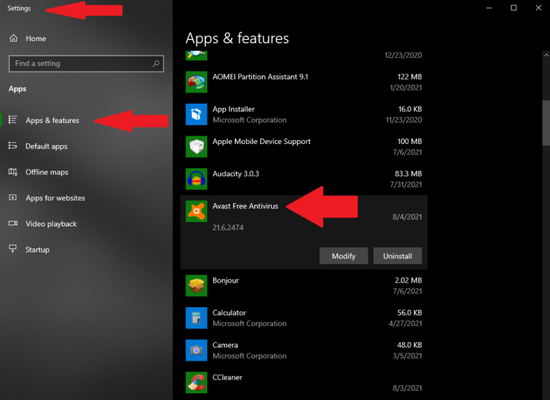
- When you see the User Account Control dialog box, choose Yes to confirm so that you can continue.
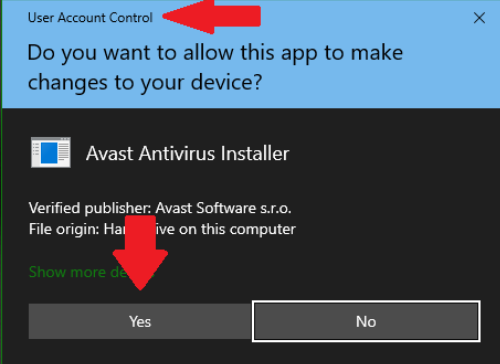
- Then, the setup windows for Avast Antivirus will be launched. You just need to look for Uninstall and click it.
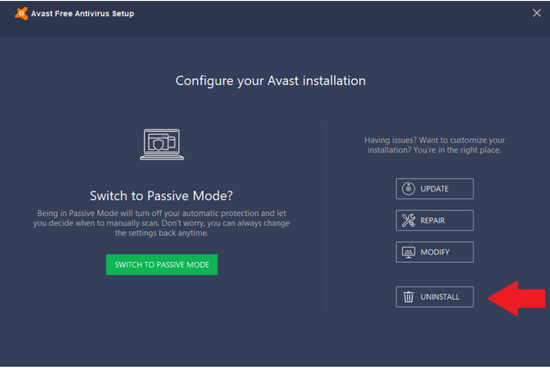
- Now, the program will ask for final confirmation. If you are sure, click 'Yes.'
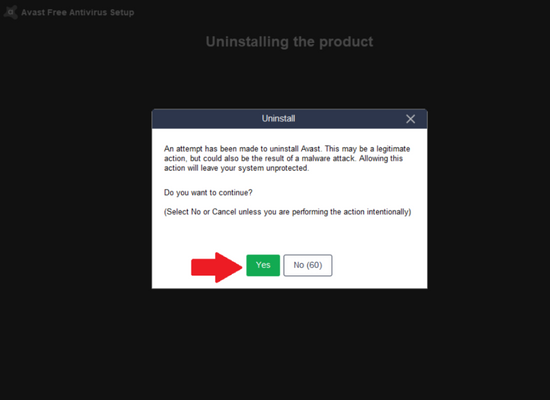
- Wait for the uninstallation process to be finished. While it is ongoing, the team from Avast will ask a couple of questions with answer choices. Therefore, you need to tick based on your experience.
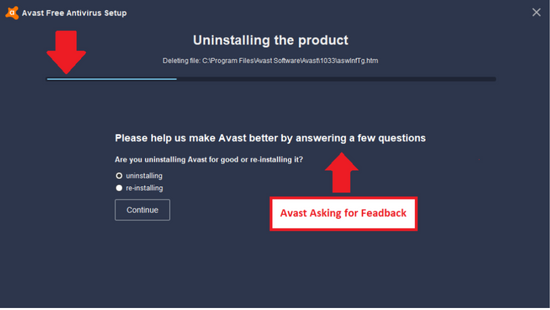
- When it is completed, you will see Restart Computer. Click this to reboot your computer. After restarting, the program will be entirely removed from your Windows 10 computer.

Please take note that you will not be able to uninstall the program from Windows 10 if you do not answer the questions during the uninstallation procedure and if you skip rebooting the system after the process.
Uninstalling Using Avastclear
If you have difficulty or are unsuccessful with the method given, you can choose to uninstall Avast using the Avast Official Removal tool. By using this, you can easily remove the antivirus application fast. The removal tool for the steps below is Avastclear.
- Start your Windows 10 in safe mode.
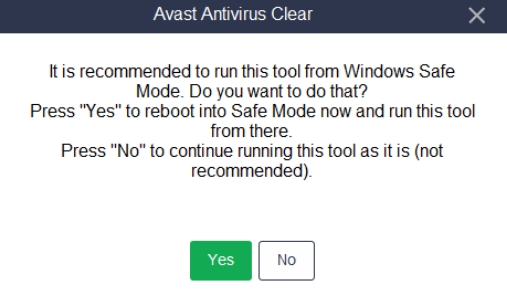
- Now, you can download Avastclear for free. Once you have the '.exe ' file, you just need to click 'install' and launch the removal tool.
- Once launched, access the Avastclear utility window and follow the instructions. Then, browse the folder where you had Avast installed. You could opt for defaults if you did not use a custom folder to install.
- Next, click Uninstall to complete the uninstallation process. After it is completed, it is best to restart your computer immediately.
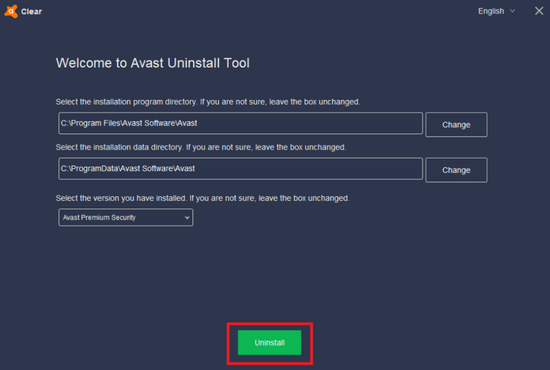
Uninstalling Using CCleaner
- After downloading CCleaner for free, go to Tools. Scan the list to find the program you need to uninstall. Select Avast Antivirus and other related software and click Uninstall.
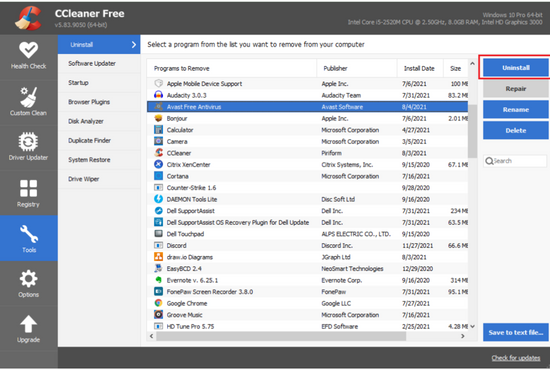
- After clicking Uninstall, you will be directed to the configuration screen of Avast and prompted to confirm. After you confirm the action, the uninstallation process will begin.
- Wait for the process to be completed. Restart your computer as recommended by the setup to reboot.
- You relaunch the CCleaner tool. Choose Registry and click the button Scan for Issues. Click Fix Selected Issues after.
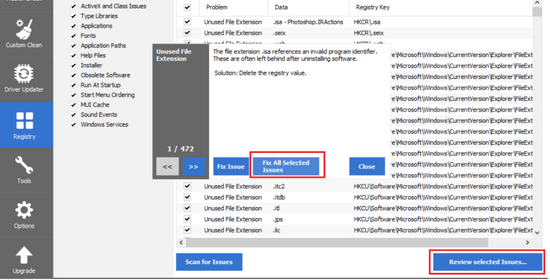
- Keep in mind not to save any backup copy in the Registry. You have now uninstalled Avast so that you can close the CCleaner tool.
Uninstalling Using IObit
- If you do not have IObit Uninstaller, you can download and install the recent version in your computer from IObit's official website.
- After downloading, open the file, click the 'All Programs' option, then look for Avast Free Antivirus, tick it, and click ‘Uninstall.'
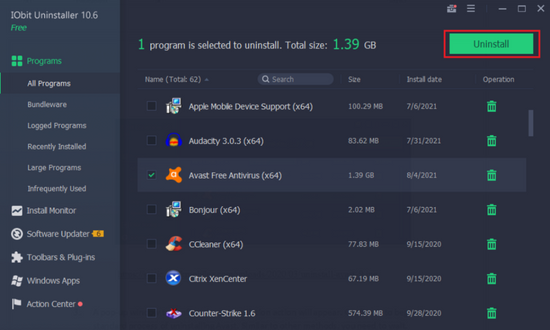
- A pop-up window to confirm the uninstallation action will appear. Confirm it to begin the standard process of uninstalling Avast. Similar to other methods, you need to wait.
- You need to restart your computer. Then, IObit will give a prompt asking if you want to remove the program altogether. Click 'Yes' and wait for any residual files to be permanently deleted.
Summary: How to uninstall Avast Antivirus in Windows 10?
- Method 1 (works on all versions of Windows)
- In the Windows Start menu, select Control Panel.
- Select Programs.
- Select Programs and Features.
- Find Avast Antivirus in the list of installed programs and double-click it to launch its setup wizard.
- Click Change ? then select Uninstall to open the uninstallation window.
- Follow the on-screen instructions to proceed with the uninstall process and remove or delete Avast Antivirus from your system successfully.
- Method 2 (only available in Windows 10)
- Press CTRL + SHIFT + ESC at the same time, or right-click your Windows taskbar and select Task Manager.
- Click More details if you can't see the full Task Manager window when you first open it.
- Right-click avast! Antivirus in the Processes tab and select Go to details from the context menu that appears. The Details tab for avast! Antivirus opens automatically after this step and displays a list of all background processes related to Avast Ant.
Conclusion
Finally, you know the easy and straightforward method of uninstalling Avast Antivirus from your Windows 10 computer. You will not have a problem following any of these.
When you successfully remove the program, you have to install new antivirus software to protect your computer from malware, viruses, phishing attempts, and many more. There are a lot of Windows 10 antivirus programs available for you to choose from.