If you are having problems turning off your Avast antivirus program, then here is a detailed step by step guide that explains how to turn off your Avast Antivirus in detailed manner. The technique described below works for the latest version of Avast.
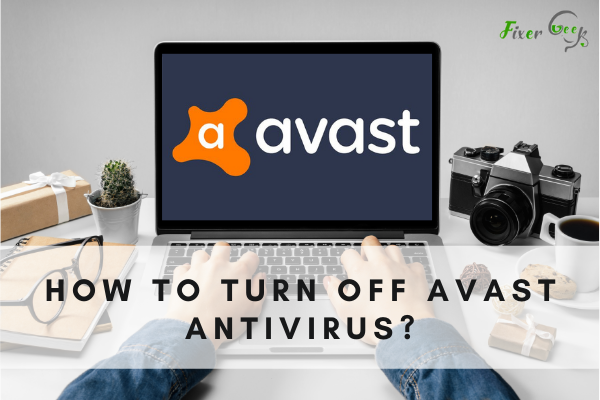
Avast is a free antivirus that is loved by many because of its effectiveness and minimal effect on the performance of your computer. However, despite it being an ideal antivirus for Windows, there are numerous reasons why some people may want to disable it.
Sometimes, it can prevent the installation of a security program like firewall and other applications. Below is our guide on how to disable Avast temporarily or completely.
How to Disable Avast Temporary
Follow the steps below to disable the Avast Antivirus temporarily.
- Go to the Windows taskbar and find the orange Avast icon on the right-hand side. If you can’t find it this way, tap the right arrow to show the hidden icons.
- Once you have located the Avast icon, right-click on it to and locate Avast shields control from the menu that pops up.
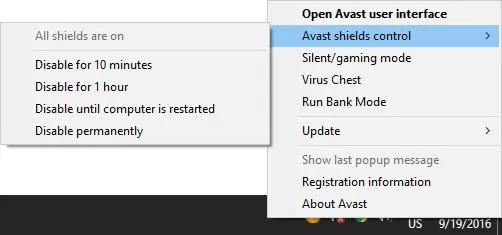
- Hover over it and a menu inquiring how long you want it to be disabled will appear on the left-hand side. You need to select whether you want to disable it for 10 minutes, 60 minutes, until the next PC restart or permanently.
- Whatever option you choose, Avast will pop a message on your screen cautioning of an attempt to turn off a key Avast module. Click Yes to continue.
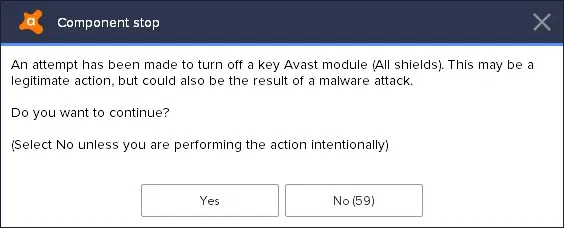
- After confirmation, Avast will automatically be turned off based on the timespan you have selected.
- If you want to confirm whether Avast has been disabled, open the Avast primary window and see if its is red. It should also indicate “All antivirus shields are off.”
- If you change your mind and want to restore Avast, locate the green button that says RESTORE and click on it. The button should turn green and say, “You’re secured.”
How to Disable Avast From Settings
- To disable Avast from settings, you first need to open the Avast Settings. To do this, double-click on Avast Icon.
- A new Avast window will open. Locate the Settings Button below the window and click on it.
- Then go to components and you will be provided with a list of options.
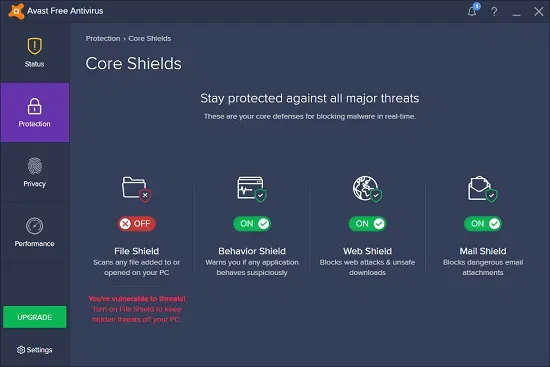
- Use the toggle to disable the system shield, Web Shield and Mail Shield. This will automatically turn off Avast on your computer.
How to Disable Avast Antivirus Permanently
There is no doubt that Avast Antivirus is among the best free antivirus packages around. However, you may want to uninstall it completely especially of its blocking your favorite application or site. Here is how:
Remove Avast as the Default Operating System
To uninstall files, Avast builds a small operating system, and this makes it the default operating system that cannot be uninstalled. You therefore need to delete it as the default operating system by following the steps below:
- Open the Run window by pressing the Windows key + R.
- When the Run textbox opens, text sysdm.cpl and hit enter. This will open the advanced system properties window.
- Under the Advanced Tab, locate Startup and Recovery under Settings and tap on it.
- Go to Default Operating System and locate the dropdown box. Use it to choose your preferred default operating system and click OK to save the changes.
- Then, open the run window again by pressing the Windows Key + R.
- In the textbox, type msconfig and hit enter.
- This will open the system configuration window.
- Click the Boot tab and click the Avast operating system and click delete.
- Lastly, restart your computer without Avast as the default operating system.
Alternatively, you can download the Avast Uninstall Utility or other tools like the ESET antivirus remover tool and Avast Clear to completely remove Avast Antivirus in your computer.
Summary: How to turn off Avast Antivirus?
- Avast provides a free antivirus program that helps protect your computer from viruses and other malicious software.
- Over time, your system can get bogged down with this software running in the background, causing your system to slow down.
- While you can uninstall the software completely, you may want to disable it temporarily for troubleshooting or configuration purposes.
- Open the windows task bar.
- Click on "Settings."
- Click on "Apps."
- Select "Avast Antivirus" from the list of installed applications.
- Select "Uninstall."
- Once Avast Antivirus is uninstalled, restart your computer to complete the process and clean up any remaining files from your hard disk.
- If Avast is slowing down your computer, remove it until you need it again.
Conclusion
We hope you found this article useful in helping you disable your Avast antivirus software. Whether you want to turn it completely or just a portion of its shield, the steps above will ensure that Avast Antivirus does not run on your PC.