If you have installed Avast Internet Security, it may give you a notification, a time to time asking that the program is trying to access the specific file and you must allow it. When we click on this last notification, Avast shows us a window into which we must click on add exception button which allows the access of the file. Is it so difficult? If yes, this article can help to solve these problems.
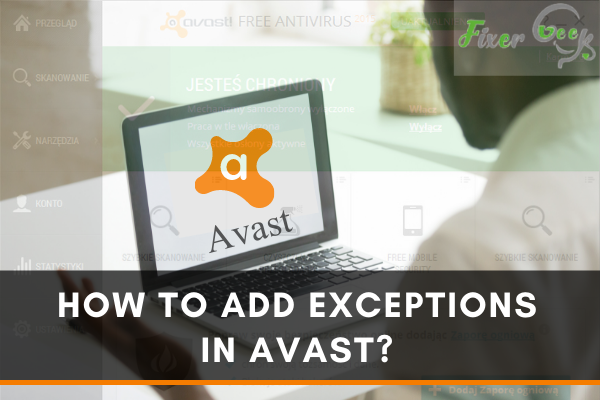
Avast is an anti-virus application that helps to protect our Pc from harmful files. However, sometimes it detects many safe files as malware and stops them from running. You can easily add them to the Avast exception to avoid these false positive issues.
We have reviewed how to add exceptions in Avast below. Check it out.
Adding Exceptions in Avast
Here is what to do to include files in Avast.
- Turn on your PC and launch “Avast” from the desktop.
- Go with the “Menu” icon visible on the upper right side of Avast.
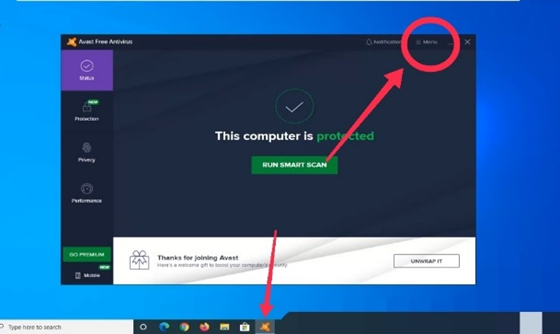
- Select “Settings” go to the general settings.
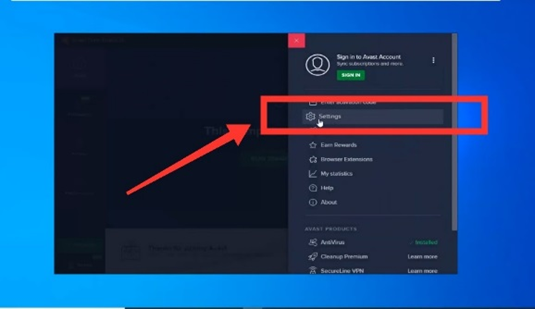
- Click on “Exceptions” from “General” and select “Add exceptions” from the left.
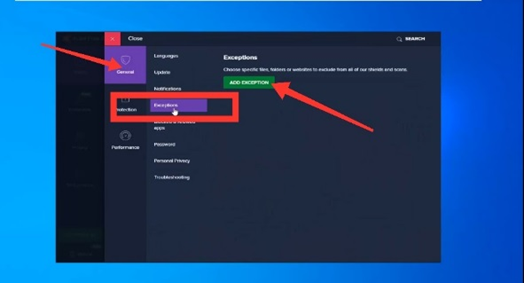
- Click on the “Browse” button visible on the right side of the window.
- You can choose any file/folder from the desktop, downloads, documents, local disks, and any other folder on your computer.
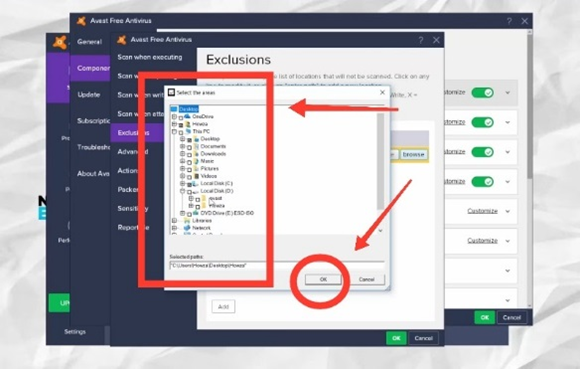
- Choose the folder you need and click the “Ok” button.
- Click on “Add exception” to finish the process.
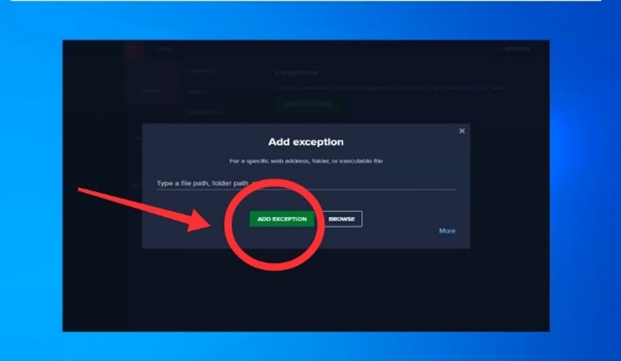
Removing Exception from Avast
If you want to remove any exception from Avast, here is the process you need to follow.
- Find and launch “Avast” from your PC desktop.
- Navigate “Settings” from the “Menu” button from the right side of the screen.
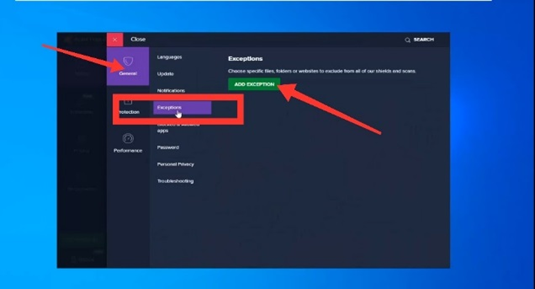 From “General,” click on “exception” and go with the “Add exception” button.
From “General,” click on “exception” and go with the “Add exception” button.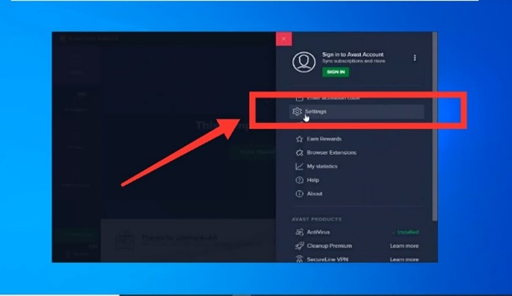 You will see the list of files you have already added to “Exclusion.” To remove a file, click on the “Trash” icon on the file. The file will be removed.
You will see the list of files you have already added to “Exclusion.” To remove a file, click on the “Trash” icon on the file. The file will be removed.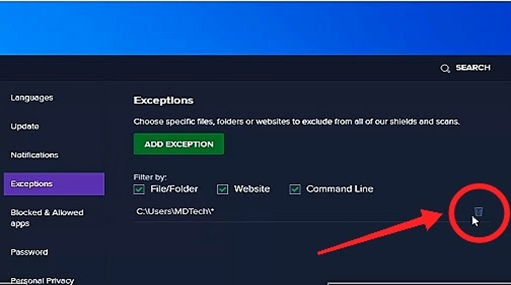
How to Find A Folder on Avast Exception?
Well, finding any file to add in Avast Exclusion is pretty straightforward. We have reviewed the process above already. However, sometimes we can’t find many folders directly from Avast. In that case, follow the instructions below.
- Launch “Avast” from your desktop and open “Menu” from the top.
- Open “Settings” and select “Exception” from there.
- Click on “Add exceptions” to add a file.
- Open “Windows Explorer” and select the file you need.
- Right-click on the folder and select “Properties.”
- Select the folder “Location” and right-click on it to copy. Else, you can press “ctrl+c” to copy the file location. Click “Ok” when done.
- Go back to the Avast exception window and press “ctrl+v” together on your keyboard to paste the file.
- Click “Add exception” to add the file successfully.
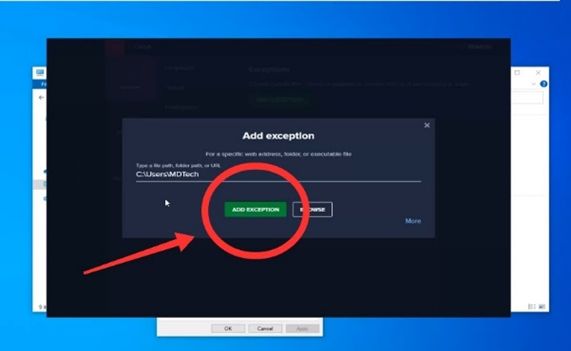
Adding Website to Avast Exclusion
You have already known how you can add any folder to Avast Exclusion. Now, let’s understand how to add your favorite website on Avast exclusion to prevent blocking.
- Open “Avast” on your PC and open “Menu” to go to the “Settings.”
- Click on “Exceptions” to add a website there.
- Open any browser and search for the website you want to add on Avast exclusion. Copy the link by pressing the “ctrl+c” buttons on your keyboard.
- Go to Avast exclusions and right-click on the dialog box to paste the website link. You can also press “ctrl+v” together to paste the copied link.
- Click on “Add exception” to add the website to Avast.
Summary: Add Exceptions in Avast
- Open the Avast user interface and navigate to Settings.
- Go to General → Exceptions.
- Click the Add Exception button and browse for the file or folder you wish to exclude from scans.
- Click on the blue ‘plus’ button next to the program that has been detected, or click on “Add Exception”.
- Check if the detected program has been added to the white list: click on “Show All Exceptions”.
- Add exceptions in Avast to protect your files or folders not want to scan by Avast antivirus.