Are you trying to unmute yourself on Discord but can't, or are you muted on a Discord server and want to know how to unmute yourself?
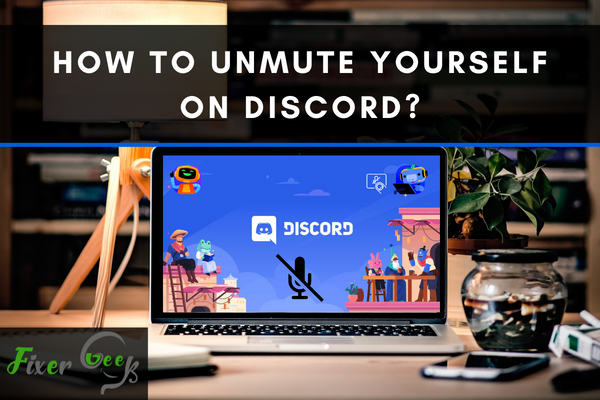
Are you having trouble unmuting yourself on Discord? Well, you are not alone. Many are having difficulty unmuting themselves on Discord due to various reasons.
Luckily, in this article, you will learn several troubleshooting methods to unmute yourself on Discord.
Let's begin!
External Microphone Issue
Before anything else, try checking whether the reason why you are muted is because of an external microphone issue. Here are some troubleshooting steps that you can try:
- Check whether your 3.5 mm or USB jack is securely connected to the appropriate ports. If not, then that is probably why you are having audio issues to begin with. If you have other audio ports, try using a different one to make sure it is not an issue with the port itself.
- Check whether your device has the latest software and drivers downloaded. If it does not, the reason why you are on mute is probably because of incompatibility. Just update the things that need to be updated, and your problem with being unable to mute yourself on Discord will be solved.
- Check whether there is a difference between Voice Activity and Push to talk.
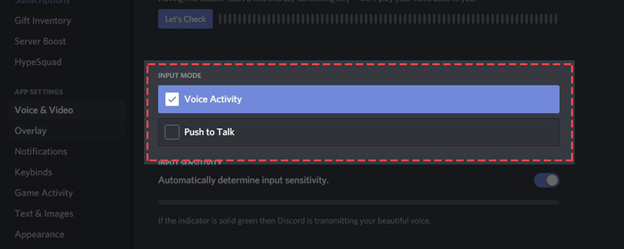
If you have ruled out any external microphone issue, you should try to do the methods mentioned below.
Steps on How to Unmute Yourself on Chrome
One reason why you are having a hard time unmuting yourself on the Discord web browser is that you probably disallowed its mic access on Chrome. If that is your case, you will need to enable it using the Google Chrome settings to be unmuted. Here are the steps for that:
- Click on the 3 dots ( ) found on the upper right-hand corner of Google Chrome's toolbar.
- Select "Settings."
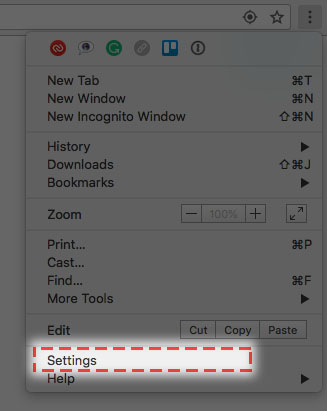
- Click on the "Privacy and Security" menu then look for the "Site Settings" option.
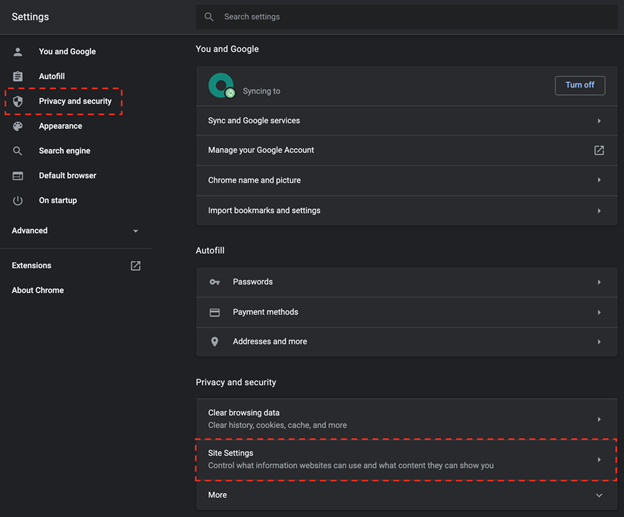
- Click on the "Site Settings" option then go to "Microphone."
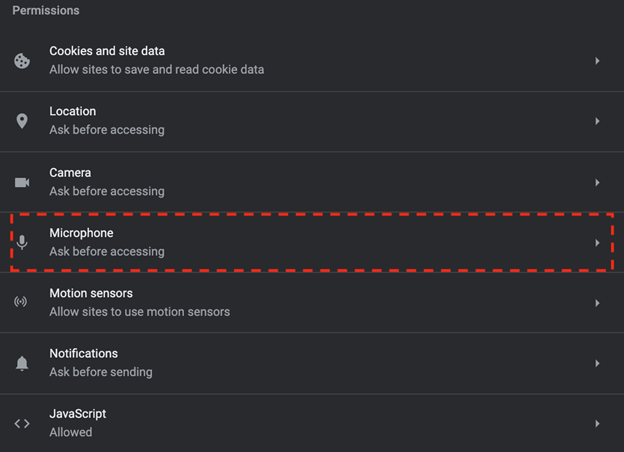
- In the block section, look for Discord. Once you find it, click on the trashcan icon to remove it from the blocked list.
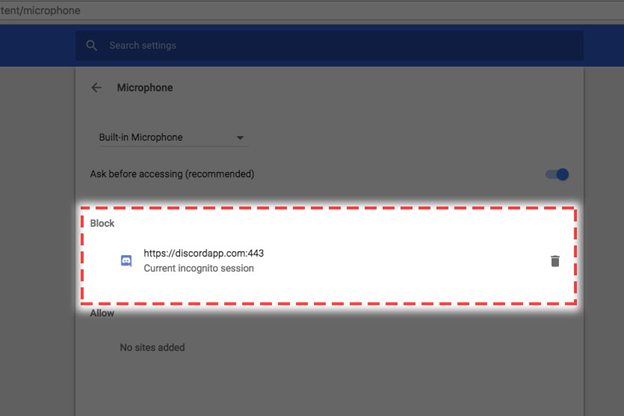
- Go back to the Discord app then unmute your mic.
- A pop up will appear asking you to allow access. Click on "Allow" to confirm.
Steps on How to Unmute Yourself on Firefox
If you prefer using Firefox and you have disallowed microphone access, that is probably why you can’t unmute yourself easily. Here are the steps on how to fix that:
- Click on the three lines found on the upper right corner of the browser.
- In the drop-down menu, click on "Preference."
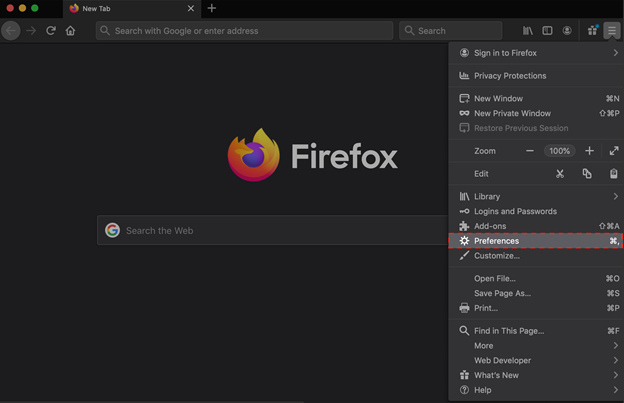
- Go to “Privacy & Security”
- Select "Microphone” then settings.
- You will find a search field on the upper right corner. Type in "http://discord.com". Click on "Block" and replace it with "Allow."
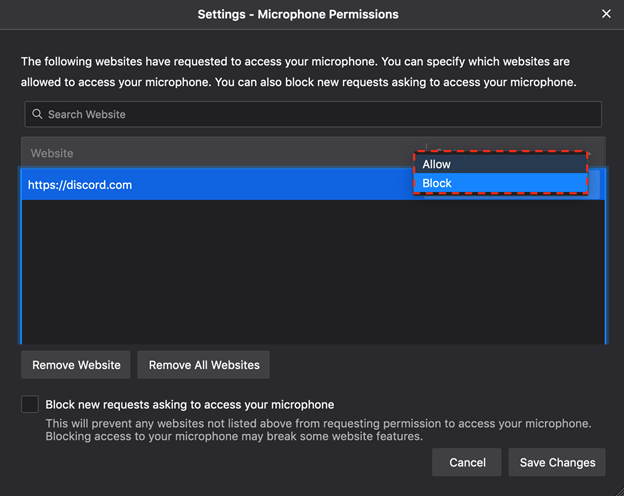
- Unmute your microphone by going back to the Discord app and clicking on the mic icon.
The process is relatively easy and a lot similar to unmuting yourself using Google Chrome.
Reset Your Voice Setting
Are you still having trouble despite following the steps mentioned above? You probably need to reset your voice settings. Here are the steps on how to reset your voice setting on Discord:
- Go to "User Settings." Click on "Voice & Video," then turn off "Ensure Quality of Service High Packet Priority."
- Go back to "User Settings" and select "Voice & Video." Select "Audio Subsystem" and click the option "Legacy."
- Plug your headset on other audio ports of your computer then run Discord as admin.
Summary: How to unmute yourself on Discord?
- Open the Discord app by double-clicking its shortcut on your desktop or from your system app list.
- Once the Discord app is loaded, navigate to the user settings icon. This looks like a gear in the User Settings section.
- Under input mode, you're going to want to select Voice Activity.
- f you wish, you can alter the keybinds for push-to-talk, but this is not necessary if you do not plan on using it.
- Push-to-talk Delays are exactly how they sound - how long it will take after you stop pressing your bind before Discord mutes you again.
- By setting your audio bitrate limit to 96kbps and disabling Opus automatic gain control, you should be able to hear people much more clearly.
- Unmuting yourself on Discord is easy!
Final Words
The above reasons why you're muted on Discord will ultimately tell you how easy it is to Unmute yourself. Hopefully, the troubleshooting methods mentioned above have helped solve your problem.