Have you ever wondered how to update Google Chrome browser? When it gets updates and how this process of updating a browser looks like? Please don't worry, we will discover it all together.
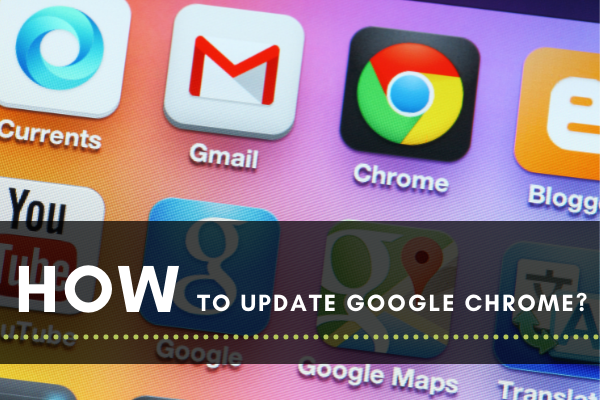
Google Chrome is one of the most popular browsers today. It has millions of users worldwide and the number just keeps on increasing. The first version of Chrome was published in the year 2008, and since then, it has been evolving with technology.
During its early years, Chrome competed with other browsers such as Safari, Firefox, and Explorer; however, it is safe to say that it has overtaken them today. In 2019, Google Chrome reached seventy percent of the global market share statistics. This was a huge win for the company!
Therefore, it’s not a surprise that almost everyone is migrating to Chrome. Aside from its popularity, Chrome has many enticing features that have captured the heart of many. It comes with a quality sleek design and a high-speed browser. Also, the browsing experience is safe and secure for the most part.
Chrome is a cross-platform web browser, which means it can be used across several platforms like Windows, Linus, and Mac. It can also be synchronized with your Google account. Things like history and bookmarks can be shared on all your devices. The extension base of Chrome is also very large which enhances its functionality.
However, it still continues to evolve, and users can expect to see many updates from time to time. That’s exactly what we’re going to talk about.
How to Update Your Chrome on Your PC?
To update your Chrome, you have to close it completely, or else the new updates will not appear. Whenever an update needs to be done on Chrome, an icon (yellow) will show up at the right top corner. After a while, this icon will change from yellow to red if your Chrome is not restarted. This signifies that your current Chrome version is now outdated.
If there is a pending update, simply click the said icon at the same corner. You will be told if your Chrome browser needs to be relaunched or updated.
In case you don’t have any alert and are curious to find out which version of Chrome your desktop is running with, you can click on the three-dotted icon at the right corner and choose Help > About Google Chrome.
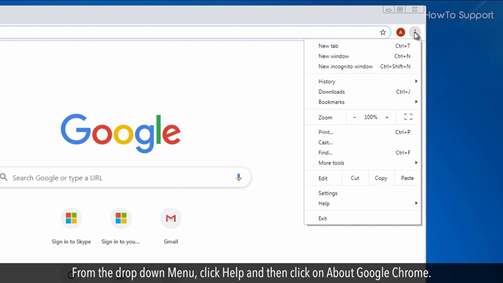
How to Update Google Chrome on iPhone?
iPhone apps can only be updated through their customized App Store. This means that if you are an iOS user, then you need to go to this store and update your Google chrome.
Search for it and see if there is any update available. If there is, simply select update and start the process. However, most Apple users already set their apps for automatic updates. You can do this by going to Settings > iTunes & App Store Updates. Put it on if it is off.
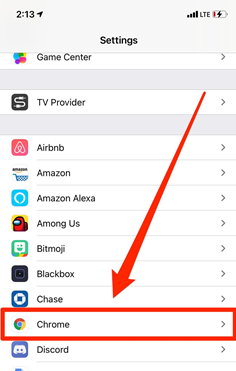
How to Update Google Chrome on Android?
Just like iOS, there is a designated app on Android devices called Play Store that enables downloading, updating, and installing apps. So if you are an Android user, all you need to do is search and download Google Chrome on your Play Store. If there Is an update, it will be stated there and you can then click on the icon and start the updating process.
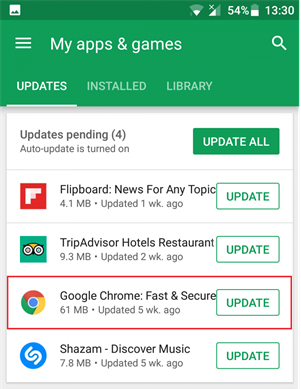
Why do you need to keep your chrome browser updated?
Chrome, just like most other applications on the internet, tries to improve its performance as frequently as possible. And when they do this, the only way for you to get access to these changes is by updating your current version to the newest version.
Keeping your Chrome updated will also help keep your web browsing experience secure, productive, and responsive. Chrome constantly updates its features to introduce new tools such as tab groups, password checks, and one-click translations.
Summary: How to Update Google Chrome?
- Select Chrome menu (three vertical dots) at the top-right corner of your browser.
- Click Update Google Chrome.
- In case you can't find this option, you need to click Help and about Google Chrome.
- If the browser is already up-to-date, you'll see a message that reads "Google Chrome is up to date."
- However, if an update is available, you will see Relaunch button.
- When you click that Relaunch button, it automatically restarts your browser and applies the update.
- You should always make sure that the version of Google Chrome you are using is up to date and running on the latest version of Chrome.