How To Update Printer Drivers To Work With Latest Version Of Windows 10?
Windows 10 users are encountering difficulties while printing using devices from multiple vendors after they installed windows 10 latest versions which were released on June 9, 2020. Users have flooded Reddit and Microsoft answers forum, talking about printing issues affecting different models such as Ricoh, HP, Canon, Brother, and Panasonic devices. The updates are greatly affecting those with printers, which are worth a huge amount of money. However, Microsoft is aware of these issues, and it is already working to fix them.
 How to Update Printer Drivers?
How to Update Printer Drivers?
In normal circumstances, after upgrading, windows 10 may not work properly because the printer drivers may be incompatible with windows 10 or damaged. This issue can easily be solved by updating or reinstalling printer drivers. Printer manufacturers such as Epson, Canon, Dell, and Brother have updated windows 10 drivers in most of their printers. The following are three ways to update printer drivers that will work well with the latest version of windows 10
- Install printer drivers manually.
- Update printer drivers automatically.
- Use windows update to get new printer drivers.
Way 1): Install or update printer drivers manually
For this method, you will be required to check on your printer manufacturer's website to see whether the model of your printer can work effectively with windows 10. If so, download and install windows 10 printer drivers. If not, check on the latest version released by the manufacturer and download it. This could be windows 7 or windows 8 version, and they may work effectively with windows 10. For this case, check on the support section, and you will find the ''drive download option''. After downloading the drivers, double click the installer file for you to install the drivers. However, for most printers, you will have to install the drivers manually. The following are steps on how to install the drivers manually
- Go to the control panel and open it.
- Use view by small icon button and click on drive manager.
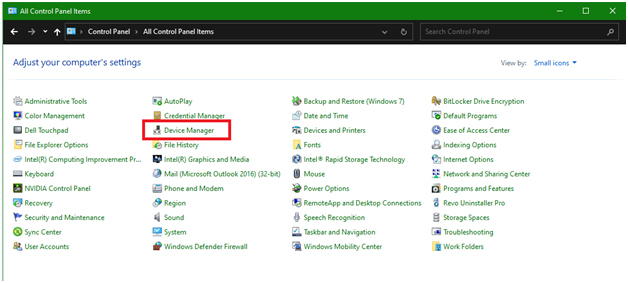
- On the device manager, check on the printer device you want to update the drivers for. Problem devices are always marked with a yellow sign just next to their name.
The following screenshot shows a problem device, which has been marked with a yellow mark for your reference.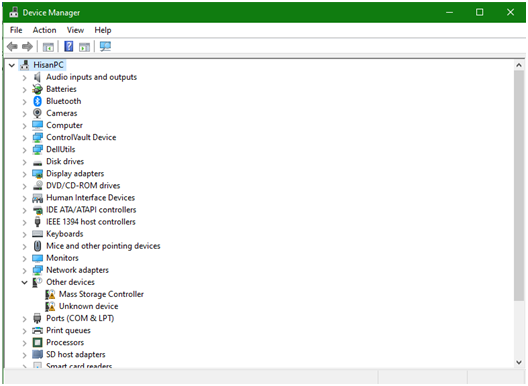
- Right-click on the name of the device and press on the update driver software.
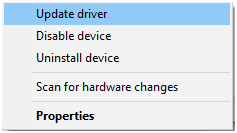
- A pop-up window will appear, which will give you two options. Select on the first option, which is search automatically for updated driver software. You will be given instructions on how to install the printer driver on your computer. However, if you have driver files on your PC, you are allowed to go for the second option which is Browse my computer driver software.

Way 2): Use windows update to get new printer drivers
The following are steps on how you can use windows update in windows 10 to update your printer drivers.
- Press the start menu and go to settings.
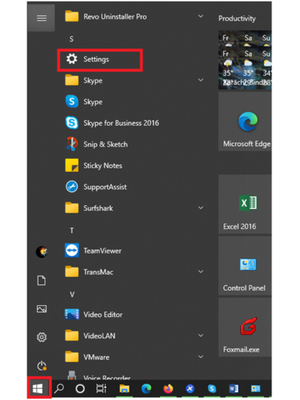
- On the settings go to Update & security.
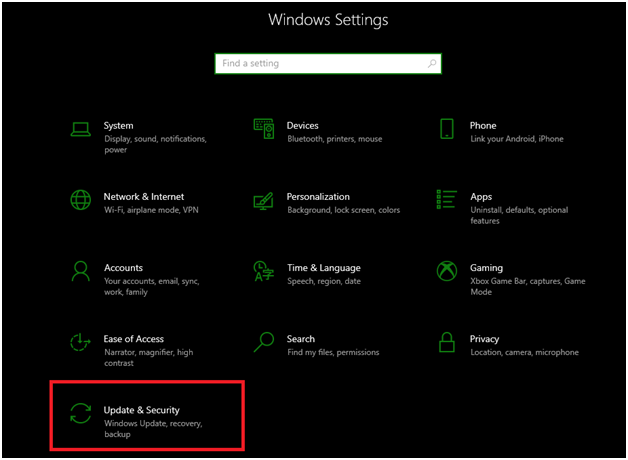
- On the Update & Security, go to Windows Update, which is found on the left. Click on check for updates, and this can take you some minutes, as the windows check for the newest updates on your PC.
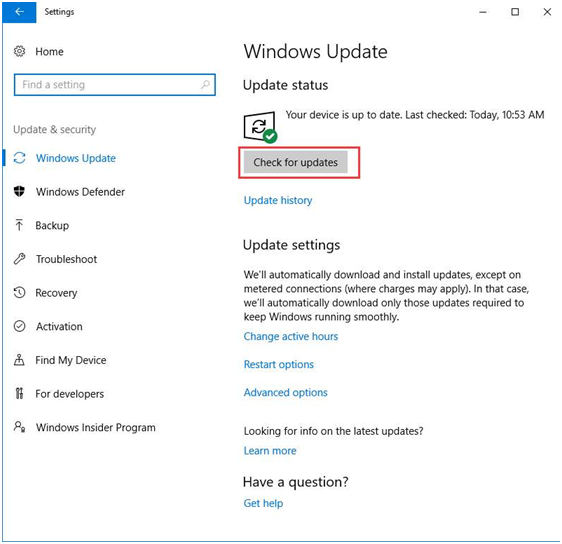
- Press on the link, which states that optional updates are available. However, if you don't see this link, it means that windows did not get any updates for your computer.
- Check on the drivers you are willing to install, press Ok, and then click on install updates.
Way 3): Update printer drivers automatically
This method is recommended for people that do not have computer skills, patience, and time to update drivers manually. Printer drivers can be updated automatically using Driver Easy. Driver Easy recognizes your system automatically and locates the drivers. You can use a Pro or Free version of Driver Easy. The following are steps to install printer drivers automatically
- Download Driver Easy
- Run driver Easy on your computer and press on the scan Now button. Through this driver, easy scans your computer to detect the problem with drivers.
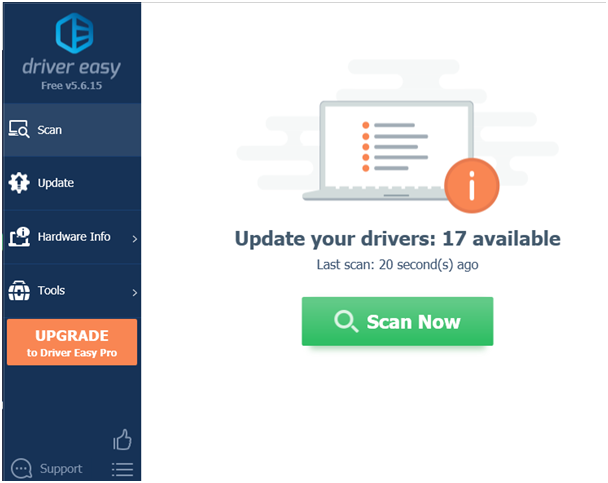
- Press on the update button, which is located next to the printer driver to download automatically. Manually install the correct version of these drivers. Moreover, you can choose to click on Update all to download and install all the needed drivers for your computer, but you must be using the pro version.
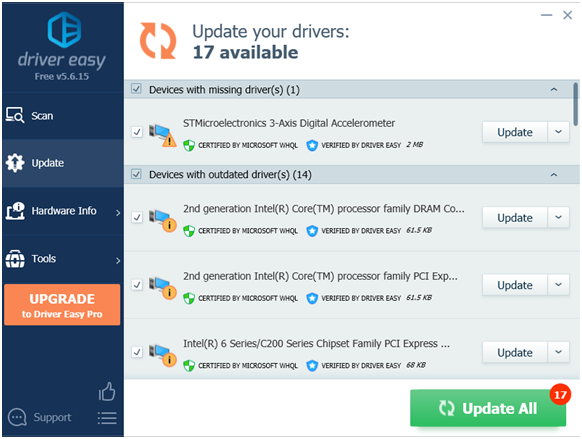
Summary: How to update printer drivers to work with latest version of Windows 10?
- Click the Start button, and then choose Printer Properties.
- Click the Advanced tab, and then click New Driver.
- In the Name box, type a name for the new driver, or use the default name.
- In the Manufacturer box, click Brother.
- Choose one of the following options, and then click Next.
- If your machine is already connected to your network, select Specify a driver to be used from a list of installed drivers on this computer. From the list, select your machine's model name and click OK.
- Select Search for a suitable driver for my device (recommended). The system will search for the drivers on your computer and on the Internet simultaneously. When it finds the drivers, click Next.
- If this is successful, skip to step 16. Otherwise, click Specify a location to search for driver software on your computer and in Additional Search Options specify Web as well as C:\Windows\INF (or %SystemRoot%\inf), then click OK.
- When prompted to confirm that you want Windows to connect to Windows Update to search for software when needed, click Yes.