If you are an administrative user of a computer system, it is important to learn how to update Symantec Endpoint Protection. While you can always get Symantec Endpoint Protection update from the Internet (or download directly), it is also important to understand that updating your software via the Internet can be risky. For example, if you do not have a good firewall and anti-virus program in place on your computer, there is a chance that you could get a virus from the Internet. According to the statistics by Norton, an antivirus product by Symantec Corporation, it has shown that about two-third of cyber attacks come from websites. This is because most company websites do not take serious actions to protect themselves from such threats. Therefore, one should take time to learn how to update Symantec Endpoint Protection so that they are updating it through proper channels. In addition to this, there are other ways to update Symantec Endpoint Protection, too. You just need the right resources and knowledge of your computer and Internet connection.
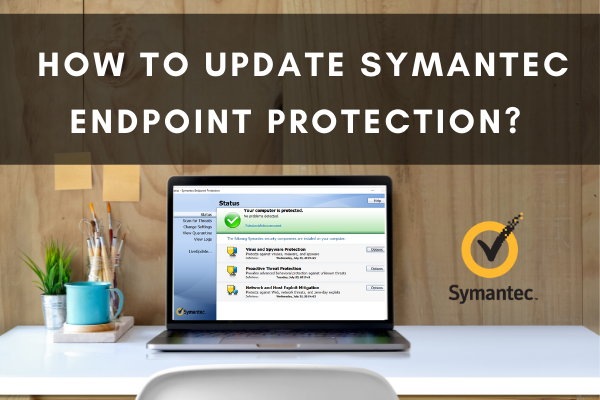
Symantec Endpoint Protection (SEP) protects your servers, desktops, laptops, and other devices on your network against malicious attacks. SEP has virus protection as well as advanced threat protection. It can secure your computers against known and unknown threats, like viruses, adware, Trojan horses, and worms.
Additioanlly, SEP can protect against high-risk attacks such as rootkits, zero-day attacks, and spyware that mutates.The malicious threats keep evolving daily. SEP allows your devices to get updates via a LiveUpdate option for online devices connected to the network regularly.
It is also possible to update devices that are not online via an offline update option. Here are simple ways on how to update Symantec Endpoint Protection.
Method 1: Using Symantec Endpoint Protection Manager (the default method)
This is the default method in SEP where the management servers automatically updates the client devices connected to it. As and when updates are available, they update the connected devices. Although LiveUpdates run automatically at set intervals, it can also be run manually.
To configure this option, in the SEP Manager console,
- Go to the system tray on Windows and locate the gold shield. Click on it.
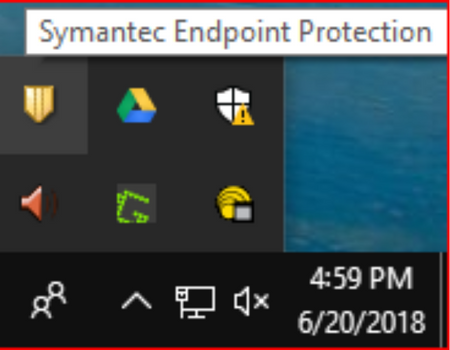
- This will prompt the User Account Control inquiring if you want to make alterations to the computer. Click “Yes” to continue.
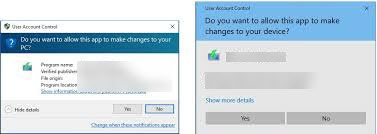
- Then, go to the lIveUpdate option and click on it and then on Edit.
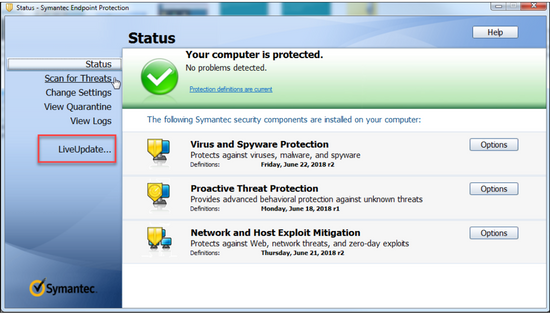
- Then click on Server Settings under Windows Settings.
- Ensure that Use the default management server is selected and click OK.
If you are using Mac:
- Click on the gold shield that is next to the clock at the top of your screen in order to open the Symantec Endpoint Protection.
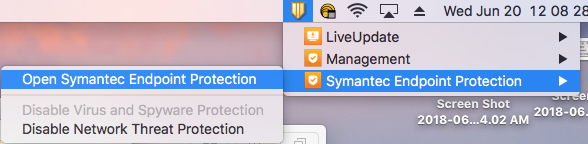
- When the Symantec Endpoint Protection tab opens, go to the LiveUpdate Now button at the bottom of the screen and click on it.
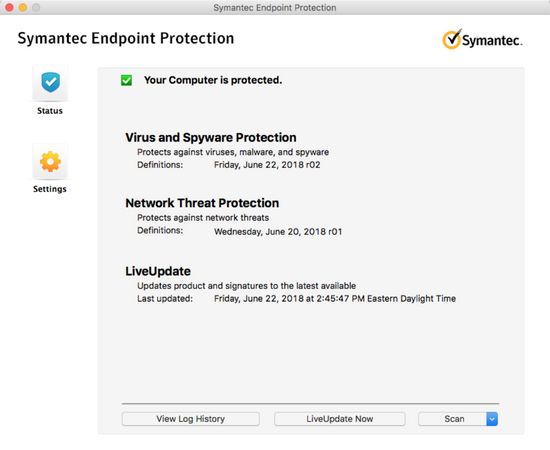
Method 2: Using a Group Update Provider
In situations where bandwidth is an issue, you could use this method where one client computer gets updates from the management server. It then passes these updates to other client devices connected in the group. This method only works for Windows systems.
Other than client software updates, this method can pass on all other LiveUpdate options. Before you try to set this us, make sure that the clients can communicate with the designated server so that the updates can be passed to the clients from the server.
Method 3: Using an Internal LiveUpdate server
In this method, you could set up an internal LiveUpdate server to get updates from the Symantec servers. This internal server can then distribute the updates to clients connected to the internal network.
This method works with Windows, Mac, and Linux devices and is slightly more difficult to set up. Also, this method is normally used when bandwidth usage is an issue, so only the internal server gets updates that can be distributed.
Method 4: Using an External LiveUpdate Server
This option could be used if you want to schedule when updates can be received or if the bandwidth is limited. In this case, the client devices receive updates for a designated external LiveUpdate sever.
Method 5: Using Intelligent Updater
The Intelligent Updater files are self-extracting files that can be downloaded from the Symantec website. They contain updates that can be used to manually update Windows-based computers. You should use this option if LiveUpdate cannot be used.
Summary: How to Update Symantec Endpoint Protection?
- First of all, let's have a quick look at the software.
- Updating your antivirus software is very easy, and you will find that it is very user friendly too.
- Here is what you need to do in order to update your Symantec Endpoint Protection antivirus software:
- Start by opening the main window of your antivirus software. This can be done by clicking the icon in the system tray on the bottom right hand side of your screen.
- A new window will open with several tabs across the top.
- Click on Antivirus and Antispyware, which should be one of the tabs across the top. This tab contains all of the settings for this particular feature of Symantec Endpoint Protection.
- Once you have clicked on Antivirus and Antispyware, you should then see several buttons displayed at the bottom of this screen in a light blue color.
- Click on Update Now to begin updating your virus definitions via Live Update.
Conclusion
These are just a few methods that can be used to update Symantec Endpoint Protection. With these update options, your comoutre will be able to fix program issues, perfoamnce issue and ensure hardware or operating sytem compatibility.