Windows 10 comes with a new Mail application and it includes a huge number of features. However, some of you may not be aware of how to find the Mail app icon. By default the Mail app icon is clearly visible on your Windows 10 desktop. In this article we'll show you where you can find the Windows 10 Mail app icon on your Windows pc or laptop.
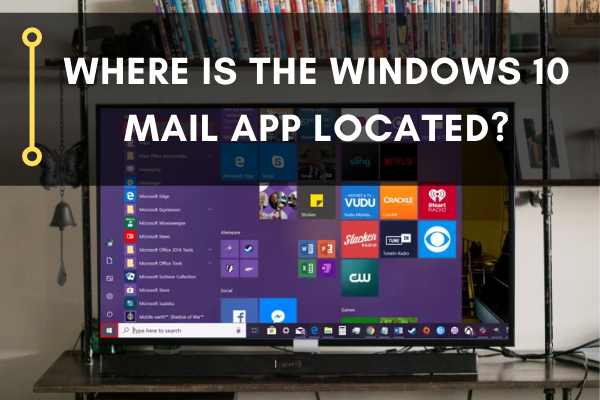
Windows 10 comes with a built-in mail app that helps users to connect and manage their email accounts with ease. With this mail application, you won’t need to load several websites to check or even manage your emails. However, despite coming with useful features like the mail app, many Windows 10 users find it difficult to locate the program and benefit from it.
Today, we’ll learn how to get started with the Mail App of Windows 10. We’ll have a quick overview of the application, and how to access it. This way, we can get more use of the free app on your Windows 10.
Let’s begin.
What is the Windows 10 Mail App?
For starters, let’s define the application first. The Windows 10 Mail app is the built-in email management software that comes with any installation of Windows 10. It serves as an upgrade to both Outlook Express and the Windows 8.1 Mail App, bringing newer and better features.
This application provides the user access to their emails and the contents stored within it, including files, folders, and calendar arrangements. It offers a one-stop feature that is all in one and makes your work so much easier and convenient.
Finding the Windows 10 Mail App on Windows 10
Because of Windows 10’s simple and minimalistic user interface, accessing the Windows 10 Mail app is a breeze. Make sure that you have your computer booted before we get started. You can then follow these three steps and before you know it, you’ll be opening your Mail app in no time!
- Log in to your Windows 10 computer. If your computer is already logged in, you can skip this step.

- Head to the Start Menu by clicking on the Windows icon. The icon is located at the bottom-left corner of your desktop.

- Find the “Mail” button on the Start Menu. There are three different methods to access Mail. Below are ways you can access Mail and you can choose whichever option you like.
3.1) Click on the “Mail” button found under the right section of the Start Menu. It has an envelope icon with a large square as its background.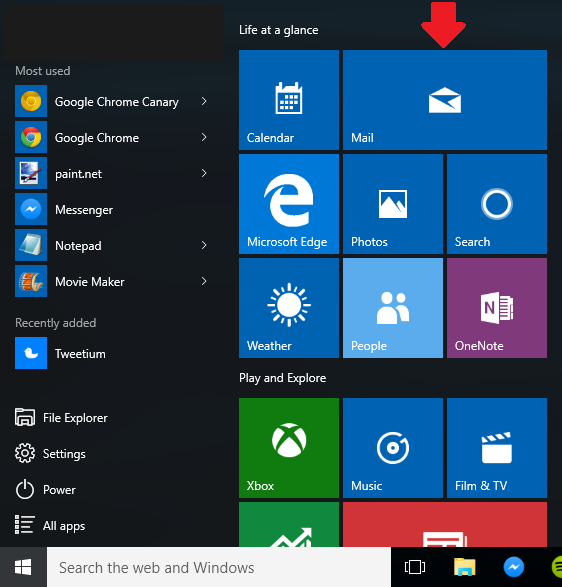 3.2) Select “All apps”, and then scroll down through the list of programs until you find Mail. It has a small envelope icon with a small square on the background.
3.2) Select “All apps”, and then scroll down through the list of programs until you find Mail. It has a small envelope icon with a small square on the background.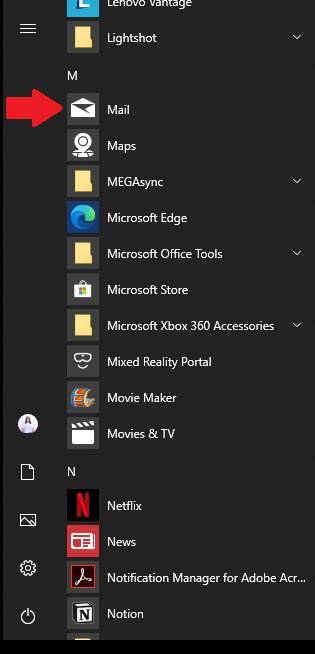 3.3) You can also search for the Mail app by using the Search function located beside the Start Menu button. Type the word “Mail” in the Search feature and it should return the Windows 10 Mail app as a result, like in the screenshot below.
3.3) You can also search for the Mail app by using the Search function located beside the Start Menu button. Type the word “Mail” in the Search feature and it should return the Windows 10 Mail app as a result, like in the screenshot below.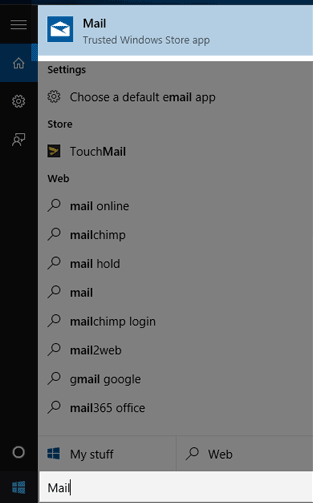
- If this is your first time accessing it, the Mail app will bring you to the Welcome screen.
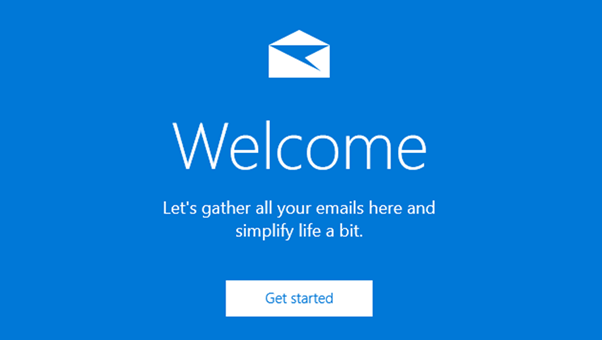
- From here, you can get started by clicking on Get Account.
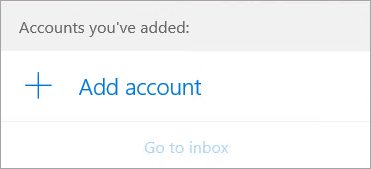
In just these 4 easy steps, you can access the Mail app and start using it.
Summary: Where is the Windows 10 Mail App Located?
- There is a mail app on Windows 10 that works similarly to the mail app in Windows 8.1 and Windows 7.
- You will use the mail app to read and send email for the most part.
- Conversely, you can still use the "Windows Live Mail" application found when searching for programs in Windows 10 but it serves a different purpose (as a backup tool mostly).
- To access your new mail application, you need to type "Mail" into your search bar.
- After clicking on the Mail icon, you will be brought to your Inbox where you will see all of your emails from any accounts or folders you have configured connections for.
- You may also see several other icons such as voice/video call, calendar, contacts and settings. These are all separated out so that you can easily connect to them depending on your needs.
- To add more accounts or get more help with the Mail App just click on Settings which will bring up a new window with extra options.
Conclusion
Windows 10 built-in mail app comes with all the important features that you need to manage one or several email accounts from various service providers. In addition to all that, it is also compatible with other services like Gmail, Yahoo, and iCloud. You will be allowed to select a service in line with your work when you finally add an account to the application.
All that said, we hope that this quick guide proves helpful to enable you to locate the Windows 10 mail app. This way, you will be able to get more work done efficiently and productively with the Windows 10 Mail app. Good luck!