Windows 10 has taken a lot of things from Windows 8 and made them better, such as the option to sign-in using your email address instead of a username and password. Using your email address will unlock additional features like easy recovery if you forget your password. But how do you set this up? This guide will walk you through everything you need to know about signing in with another email address in Windows 10.
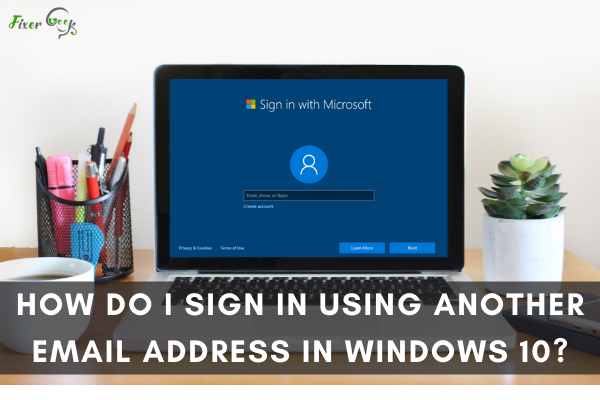
Most people share the same device with their families. However, this practice can cause damage to your Windows 10 operating system because the users are not used to your device. For this reason, Windows 10 allows users to sign in using several accounts for every user. Each user has their settings, files, and apps.By default, once you log in to Windows 10, you’ll be asked to sign in to your Microsoft account. However, using another email address for your Windows 10 is allowed too. It won’t harm your computer and will let you enjoy the features of a Microsoft email such as syncing your settings, files, and app in your Windows PC.
Here’s how you sign in your Windows10 using another email address:
Setting up from Scratch
If you have just bought a new computer or re-installed the Windows program after a system wipe, you will need to set-up your Windows 10 from scratch. The set-up process is very simple, here’s how you can do this:
- Once you open your Windows10, an on-screen instruction such as “Sign-in to Microsoft” will appear. You will be prompted to sign in to your Microsoft account or enter any email address that you want to use.
Windows 10 allows users to use their preferred email account even they suggested using your Microsoft account.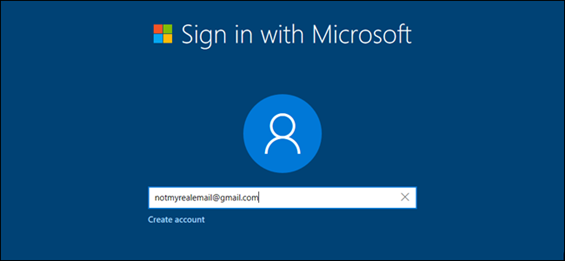
- After you have just type your email address, you will need to enter your password. Take note that you can use a new password and disregard the actual password of your email account. It is advised to use another password if you share your device with another user.
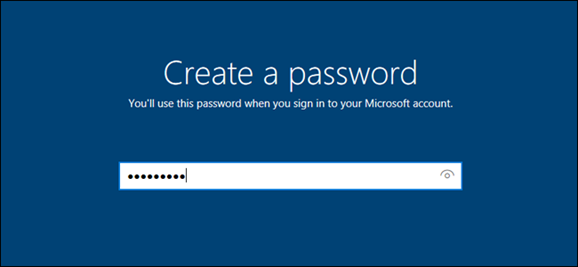
- You will now be prompted to provide personal details about yourself such as your birthdate and your origin country. After you have type in those details, the system will ask you if you what receive promotional messages or send data to Microsoft. These two choices are optional and can be disregarded.
Once you’ve finished filling in those details, you’ll now have access to your Windows 10.
For those whose Windows10 are already set-up
You can add a new email address to use for signing in if you have already set up your Windows10. Again, you can use another account and not the Microsoft account. Here’s how to do this:
- Go to the search icon and type in the search bar “manage your account.” Click on the result.
- After you click on the results, you will be prompted to this page shown above. Click on “Family & other users” located on the left column.
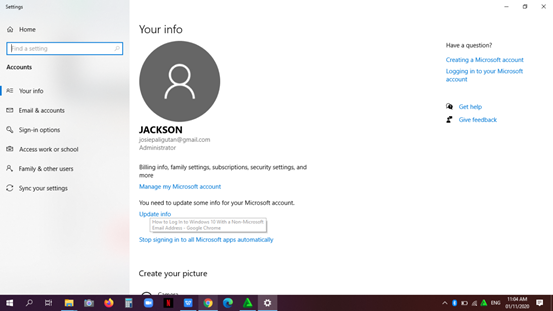
- On the family & other users section, click on the “add someone else to this PC”
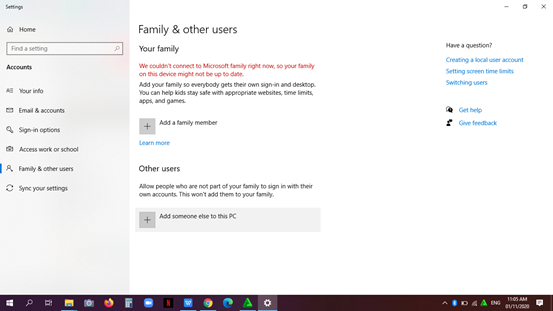
- In this section, you can type the email address you want to use in logging into your Windows 10. Once you have typed in your email address push the “Next” button, then click, “Finish.”
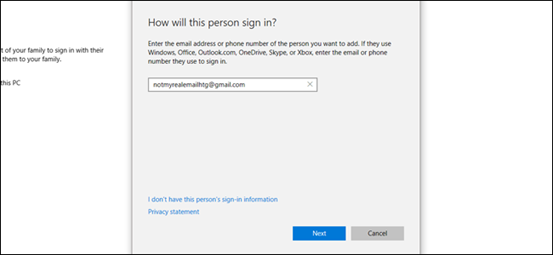
- You have already set up another email address on your Windows10. Now, go to the start or Windows icon and click on the user icon located on top of the Start section. On the user icon, click on the alternate email you’ve just set up.
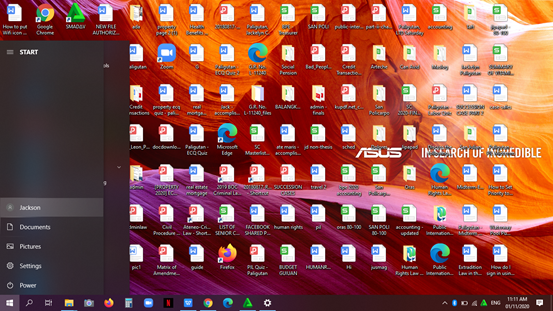
- After clicking the alternate email, the system will ask you to enter the new password. However, if you have already used the alternate email on your Windows or Microsoft account, you need to enter the old password for that account.
Final words
The two guides are for both new and old Windows 10 users. While both of them allow you to log in to another email, it won't have the same Windows 10 privileges.
The first will allow you to have administration privileges while the other is merely a secondary account. However, overall, it does the job of using another email for your Windows 10.
Summary: Do I sign in using another email address in Windows 10
- Windows 10 lets you use multiple accounts and sign in using different credentials.
- When you set up your account for the first time, Windows 10 lets you sign in with an email address.
- This is different than older versions of Windows, which required a Microsoft account to log in.
- If you need to sign in with an email address but didn't create an account with it, you can add it as a secondary login.
- To add a new email account to your Microsoft profile, head to Settings > Accounts > Your info.
- Click on Manage my Microsoft account.
- You'll be taken to the Microsoft account page currently signed into your computer; click on More actions, then click on Sign in with another account.
- Enter either your email address or phone number and fill out the additional requested information in order to sign in with the new credentials.
You can easily add other email address to sign into your computer with.