If you are a student currently attending Marist College or you attended a previous semester, you likely have an account on the Foxmail program. With the shift to Google Apps, you have also been given access to Google Drive and Docs (which replaces CloudDocs) and Gmail. I’ll get into each of these a little later in this post but wanted to start with Foxmail because it is likely the one you will use first.
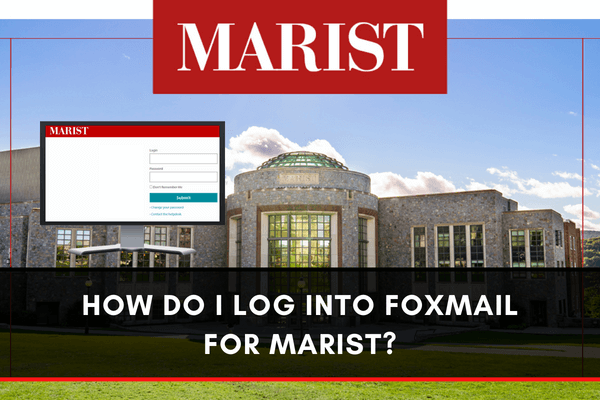
Email client is an application software on our smart devices and lets us send and receive email. The most popular email clients are Outlook and Windows Live Mail. However, there is a new one which is currently being utilized nowadays - FoxMail.
If you are interested in knowing how to log into Foxmail for Marist, then you are on the right page. Continue reading below for more valuable information.
What is FoxMail?
FoxMail was developed in 1998 by Allen Zhang and was acquired by Tencent – a Chinese multinational company last 2005. As per PC Magazine, it was generally described as an excellent email manager. Why? It can manage different accounts simultaneously. It offers support for POP3 and IMAP. It includes multiple useful features such as a calendar, alarms, and many more. Its port is much more intuitive compared to others. That is why it is indeed suitable for beginners.
With this, Marist, an independent institution in Florence, Italy, acquired the program. They believe that this program isn’t just built to satisfy the needs we have at hand but whichever there will be in the future. That is why; all Marist staff, including the alumni and retirees, will probably have a long time partnership with their FoxMail account.
So how do we log into Fox Mail? Here are the steps that you should follow:
- Check the email being sent to your Marist Account. You should receive an email coming from Marist Information Technology (MIT) regarding your FoxMail account. It includes your login ID and temporary password. TAKE NOTE! Temporary or initial passwords should be changed before logging on.
- Open https://firefox.marist.edu. There you will log in to the Fox Mail account provided by MTI in the first step. The site should look like this. Take note that you have to allow pop-ups for this site.

- You will see the Remember Me screen as you logged in. Select an option there, and press continue.
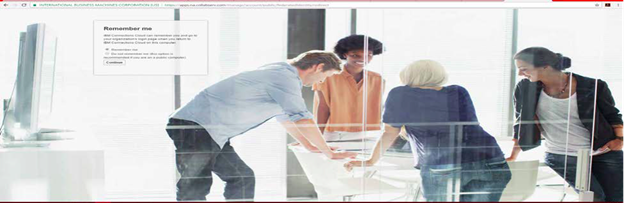
- If you logged in successfully, then this should be the screen on your end.
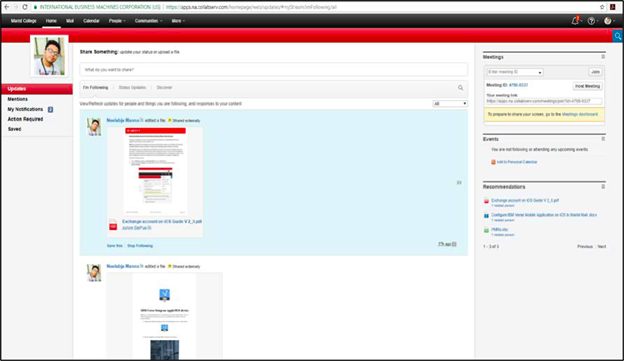
- To start sending and receiving emails, kindly click Mail in the toolbar above. Upon clicking, this should be the one on your end.
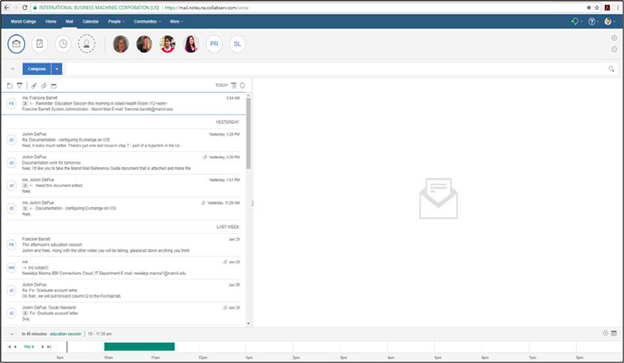
We are now done with the first part. Let us now proceed to the navigations it offers. Check the different features FoxMail has to offer below.
Composing emails. There are two ways on how we compose emails using FoxMail. The first one is through the envelope button, and the second one is through the Compose button. Either way, it is accepted anyway. Upon composing, features such as inserting an image, attaching a file document, or even changing the font style, size, and color of the text are visible.

However, if you wish to send plain text, you may simply click the more option and refer to the section – Send Mail in Plain Text.
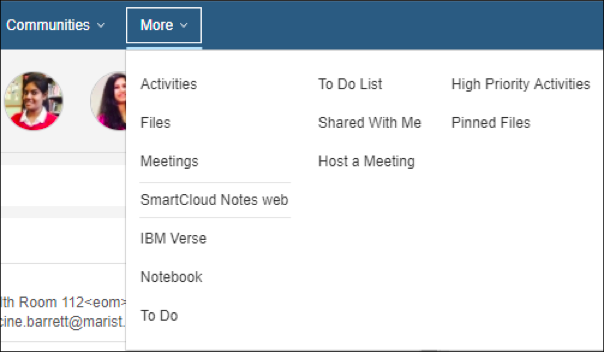
Of course, you also have to open your folders such as your inbox, outbox, sent, and draft. To open this, kindly click the folder button. All the folders you need to see will be displayed there. You may even know its content by clicking on it individually.
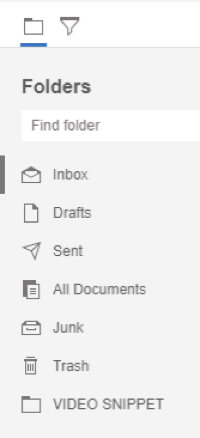
Final Words
There are a lot of features fox mail can give off to the staff and alumni of Marist College. Aside from the fact that they’ll be more secured, it’ll give them a lot of convenience because of their long life span. Plus, the process of logging in is very quick and easy.
Summary: Do I Log Into Foxmail for Marist
- Yes, you log into foxmail.
- You can access it by going to the Marist homepage and clicking on the button that says 'Foxmail' at the very top of the screen.
- This button will bring you to a page where you can log into Foxmail.
- Log into foxmail so that you can communicate with your professors and classmates in an appropriate way.