Have you found yourself in a position where your bluetooth headphones are not connecting to your phone the way they used to? If so, you may want to consider taking action. And even if you’re not having any troubles with them now, read on to find out how you can optimize their potential!

When it comes to headphones connectivity, there are two typically known types: Bluetooth or wired. Thanks to technology, Bluetooth allows us to listen to music without the hassle of crazily knotted wire in our pockets.
Reset Headphones
However, there are times when headphones do not function with the paired device. The most known way of fixing headphones is by resetting the Bluetooth connectivity before pairing it again. In this article, you will learn how to reset your Bluetooth headphones based on your device.
Bose Headphones
Almost all Bose devices follow the same procedure in terms of resetting the Bluetooth. Follow these steps to reset the Bluetooth for your Bose headphone:

- Turn your device off.
- Press and then hold the power button for 10 seconds in approximate. You will head that the Bluetooth device has been cleared.
- Remove ‘Bose headphones’ from the Bluetooth list of the device and try repairing them again.
Beats Headphones
As for your Beats headphones, here is the method:

- First, press and then hold the power button for 10 seconds in approximate, then release. The LED’s should blink with colors white and red.
- After the LED flashes, the reset is done. Your headphones will turn on.
- Pair them again.
JBL Headphones
Here is the method for resetting your JBL headphones:

- Turn the headphones off.
- Press and then hold the power button for about 5 seconds.
- The light should be blinking. Once it does, it means that the reset is finished.
- Pair it with another device or try re-pairing it to your device.
Sony Headphones
If your Sony headphones have malfunctioned, you might need to do a factory reset. However, you should note that this can cause deletion of the entire list of paired devices.

- Power off the headset.
- Press and then hold the power button for about 10 seconds.
- A blue light will blink four times. This is indication that the headphones have already been reset.
- Pair it with your gadget again.
Skullcandy Headset
The headphones of Skullcandy may have variations but the procedure is still the same.

- Power your headphones off.
- Look for the Volume (+) and the power button. Hold them both for about 5 seconds. After that, the Bluetooth will be reset.
- Power it on again.
- At this time, you can pair it with a device again.
Mpow Headset
This brand of headphones allows you to pair it with two gadgets. Here is how to reset it.
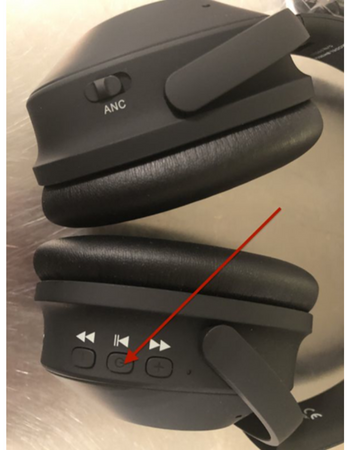
- Ensure that your headset is already powered off.
- Press and then hold power button for about 7 seconds.
- The LED should blink from white to red multiple times.
- When the blinking is finished, you can now re-pair the headphones to your device.
JVC Headphones
This brand is popular, and many people might be using it. Luckily, its resetting procedure does not take long. Here is the procedure:

- Just press and hold the power button for a maximum time of 15 seconds. Doing this will reset the headphones.
- Now pair it to a desired gadget.
LG Headset
The type of headphones from LG manufacture comes with call buttons that can be used in resetting the connectivity. Some also use the power button. To reset the Bluetooth:

- Press and then hold the call button together with the volume buttons (both up and down) until the LED steadily flashes color blue.
- Doing this will reset the headphones.
- Pair it to another device again.
Summary: Do I reset bluetooth headphones
- Resetting Bluetooth headphones, like Powerbeats3 or Solo3 Wireless, is simple and only takes a few seconds to complete.
- First, make sure your headphones are turned off:
- If you can’t turn them off normally, press and hold the power button for 10 seconds.
- Wait 1 minute
- Hold the power button for 5 seconds.
- The LED indicator light should flash white 3 times.
- On your device, go to Settings > Bluetooth and make sure that Bluetooth is on.
- If you still can’t connect, forget the device and try pairing again. Learn how to forget a device. Takeaway
- This tip should help you do it whenever you need to do it!
Conclusion
You’re all set! In case your headphones do not work with your device after resetting, try connecting it to other devices. Now, if it still doesn’t work, the problem may be with the headphones. If this is so, contact the company’s technical services to have your Bluetooth headset fixed.