Skullcandy is an electronics company with one of the best reputations among music lovers as makers of earphones and headphones for a variety of applications. I've always been impressed by Skullcandy headphones and earbuds, whether because of their sound or their trendy designs. If you want to reconnect your headphones after your iOS update or want to connect your Skullcandy Bluetooth Headphones – check out the article below.
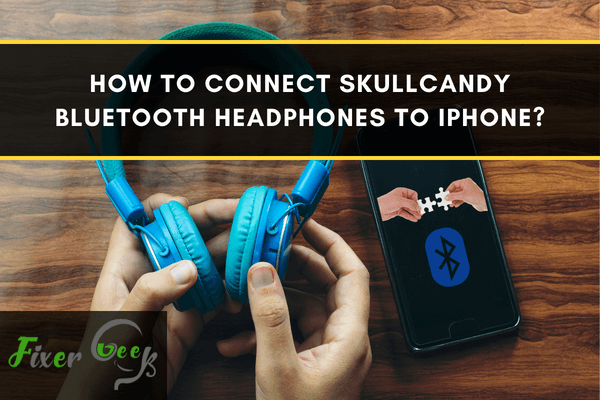
Skullcandy is a well-known American company that sells earphones, headphones, MP3 players, and other similar accessories. It can be a little challenging to Connect Skullcandy Bluetooth headphones to an iPhone for the first time.
If you've connected other Bluetooth devices with your iPhone, then it will be an easy job for you. Skullcandy wireless accessories may be connected using the same techniques as other Bluetooth devices, and I'll show you how to accomplish so immediately.
Connecting Skullcandy Bluetooth Headphones to iPhone
First, make sure you Skullcandy wireless headphone is adequately charged. Now, take your headphone and
1. Press the power button and hold it down.

. When the notification light blinks, release the power button. It indicated that the headphone is in pairing mode.
Now, take your iPhone, and
- Press the "Settings".

- Tap on "Bluetooth".

- Toggle the switch for "Bluetooth". It will turn on the Bluetooth pairing mode on your iPhone.
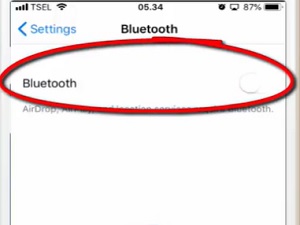
- Under the "OTHER DEVICES" option, find your Skullcandy Bluetooth headphone's name and tap on it.
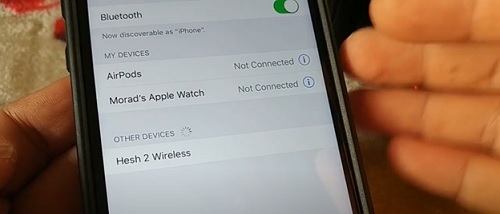
Now, your headphone's name will be under "MY DEVICES", and the status will be connected.
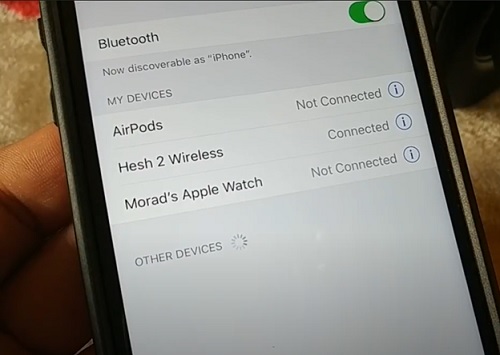
Connecting Skullcandy Bluetooth Headphone to Android
Keep your Skullcandy Bluetooth Headphone on pairing mode, and
- Tap the "Settings".
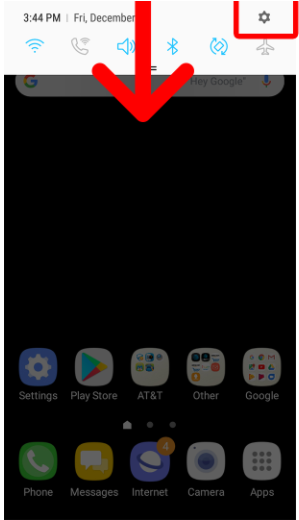
- Tap on "Connections".
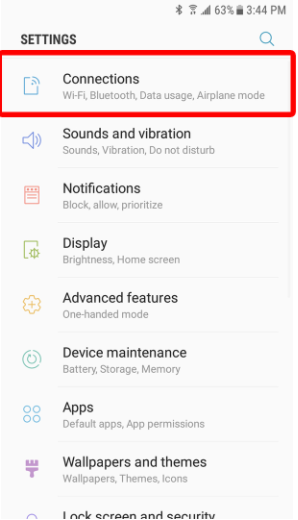
- Slide the toggle switch for "Bluetooth" and turn it on.
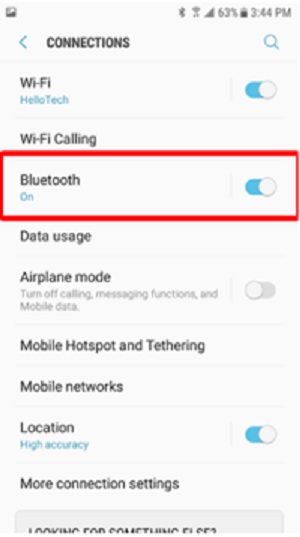
- Press the "Scan" option.
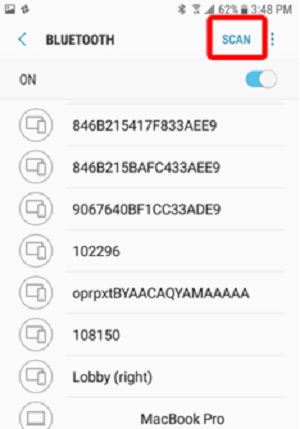
- Find your headphone model name or serial no from the list and tap on it. A connected status will show under your headphone's name.

If the headphone is paired, it will show on the Bluetooth list, so you don't have to hit the scan button every time, and it also applies to iPhones. Once the headphone is on pairing mode, the name will automatically popup.
Connecting Skullcandy Bluetooth Headphone to Windows/Mac Computers
First, ensure that the computer's sound is not muted or low and adequately charged. The headphone and your pc should stay close to each other because the Bluetooth connection would be substantial. Keep your headphone on pairing mode.
Connecting to Mac
Click the "Apple" logo at the upper-left section and navigate to "System Preferences".
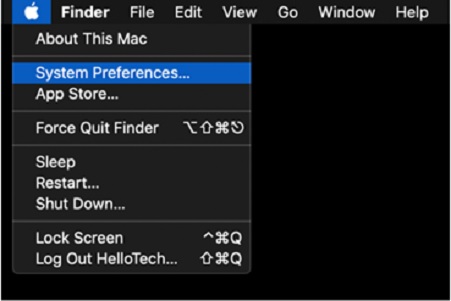
Enter the "Bluetooth" and turn it on.

Click the "Connect" button for your Skullcandy Bluetooth headphone. If you want to connect faster for the following uses, check the box for "Show Bluetooth in menu bar". It allows the paired device to pop up in the menu bar.
Connecting to Windows
- Click the "Windows" button at the lower-left part and enter the "Settings".
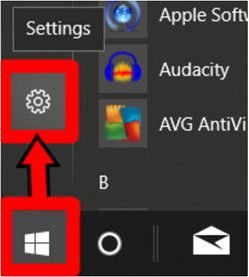
- Click the "Devices".
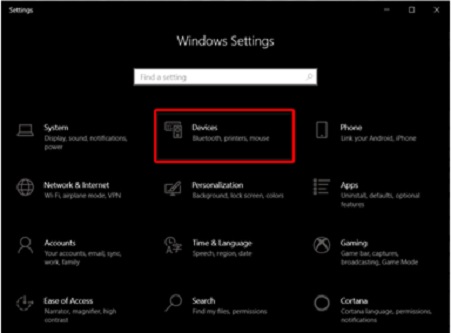
- At the left sidebar, enter the Bluetooth menu and turn on the slider under "Bluetooth". Click the plus sign to add new devices.

- Click the "Bluetooth" option under "Add a device".
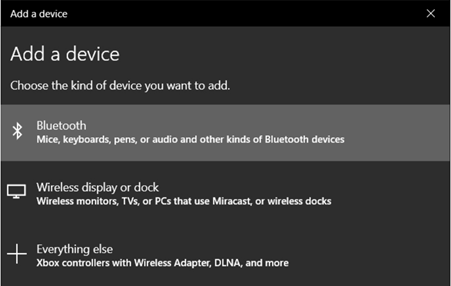
- Find your Skullcandy Bluetooth Headphone from the list and click on it. The headphone will be connected automatically.

Summary: Connect Skullcandy Bluetooth Headphones to iPhone
- Turn on your Skullcandy wireless headphones.
- Open your iPhone's Settings, then tap Bluetooth.
- Tap the name of your headphone, then tap the information button next to it.
- Tap Forget This Device, then tap Forgot Device to confirm.
- Turn off Bluetooth by moving the slider right to left, then turn it back on.
- Press and hold the Power button and Volume Up button simultaneously for 3 seconds.
- Open Settings > Bluetooth and select your Skullcandy headphones from the list of devices. Your headphones are now ready for use with your iPhone!