While this article is aimed at a basic audience, there are certainly advanced uses and applications for “drag and drop topics” within MindMap. That said, let’s just focus on the basics because I know how to incorporate drag and drop topics in MindMap will be valuable to beginners who are just getting started with MindMap.
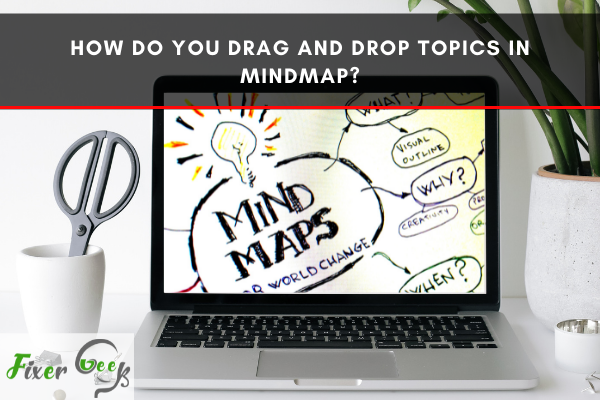
Nowadays, people often uses a MindMap to solve problems, organize data, remember and understand things. So what is a MindMap? It is a diagram that visually coordinates information. You can pick a topic, keep it in the center of a blank page, and associate relevant ideas and concepts to that topic. That’s how you create a MindMap. In this article, we will talk about how to drag and drop topics in MindMap.
Before You Get Started
So at first, you have to create a MindMap using the software. There is some free software for mind mapping. We will show you how to create and then drag and drop topics in MindMap using MindMeister, MindMup, and MindManager as these are some of the best software regarding MindMap.
Drag and Drop Topics in MindMap using MindMeister
- First, log in to MindMeister. You will see the MindMeister dashboard.
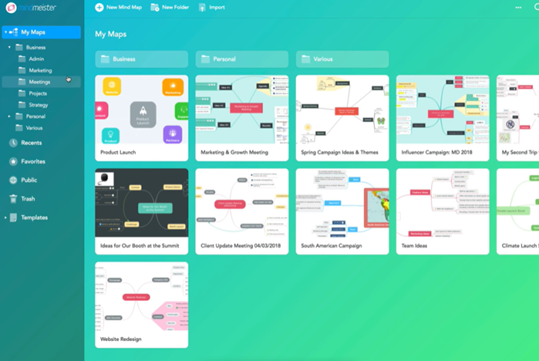
- Then click on “New Mind Map”, which will take you to the MindMap editor. In the center, you will find the option “My New Mind Map”. There you will name your root topic.
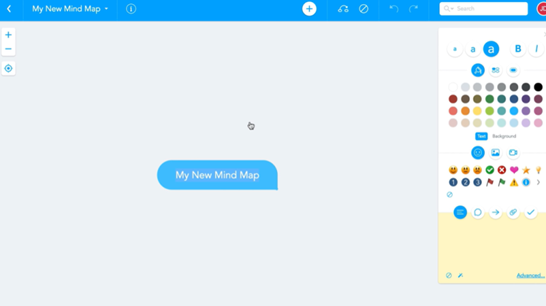
- Then press TAB and you can create child topics around it. Then press Enter and create more sibling topics.
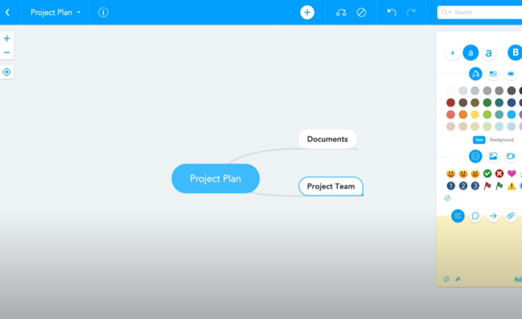
- Now you want to change the position of some topics. Then you can drag your desired topic by mouse to your desired position.
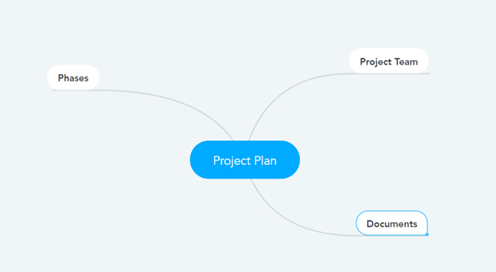
- You can also attach or drop topics such as images, text on the existing map. You can drag the file from your device files and drop it on your desired topics and add it as a subtopic, note, or topic image.
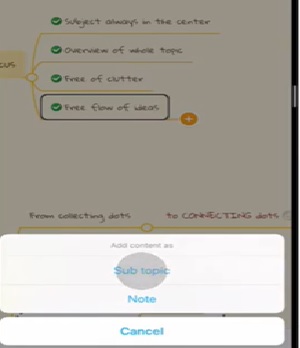
- So, that’s how you can drag and drop topics in MindMap using MindMeister.
Drag and Drop Topics in MindMap using MindMup
- First, log in to MindMup or you can use a free MindMap without login.
- You can see the central topic option in the center of the MindMup dashboard. Press Space or Double Click to rename it.
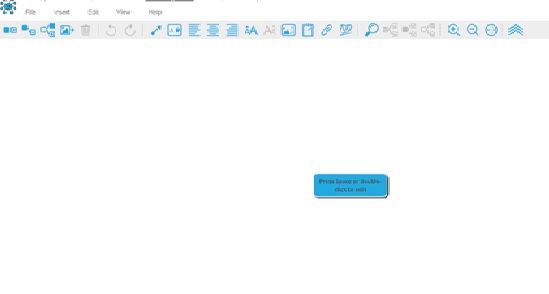
- Then click the right button on the mouse. Some options consisting of Insert child topics, sibling topics, attach files will show. Then you can create your MindMap using these options.
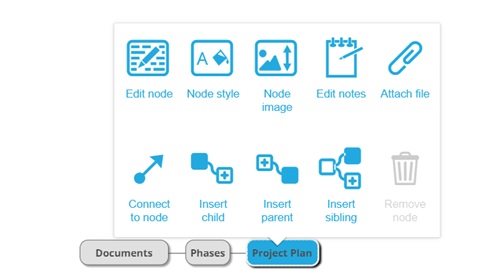
- If you want to interchange or change the topics, you can click on your desired topic and drag it to your destination topic or position and drop it.
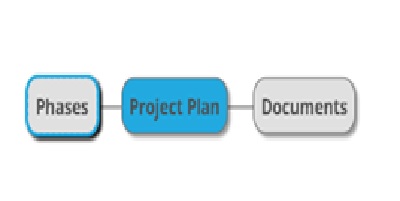
- That’s how you can easily drag and drop topics in MindMap using MindMup.
Drag and Drop Topics in MindMap using MindManager
- First, log in to MindManager. Then you will see the MindManager dashboard.
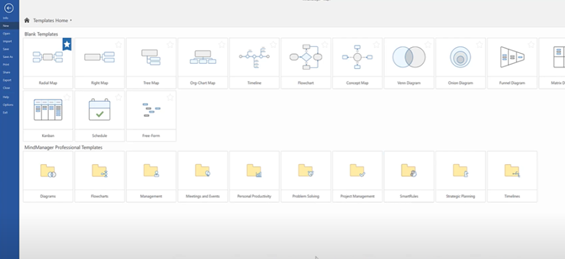
- Click on “New” and select your template.
- Then in the center, you will see the primary topic option.
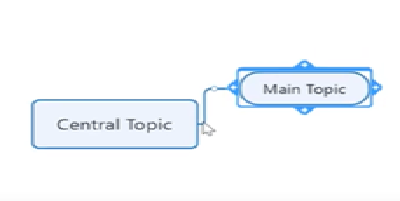
- After creating the root topic, Click on “Insert” or press Ctrl+Enter to create more subtopics.
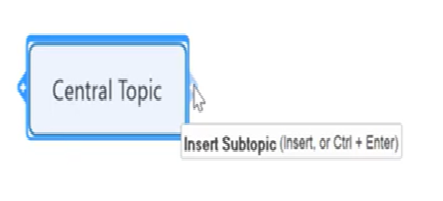
- Following these, you can add more text, note to them. Finally, your MindMap is complete.
- As you want to change topics or interchange one topic to another, you can click on that topic and drag it to your desired drop topics and change it.
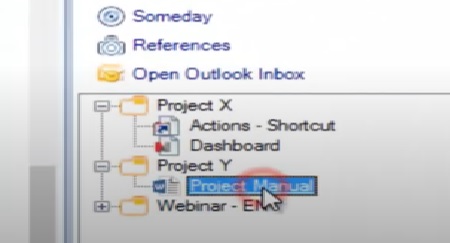
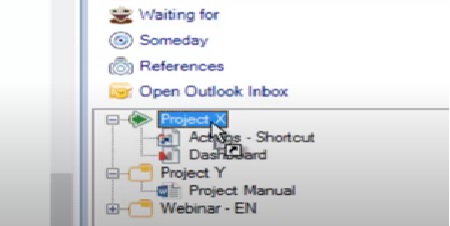
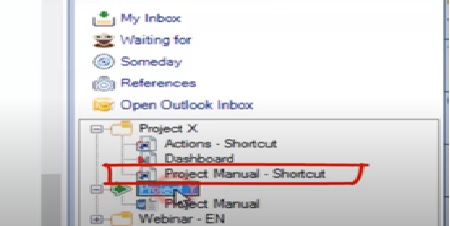
- You can also add or attach files, text, images on your topics by simply dragging the file from your device.
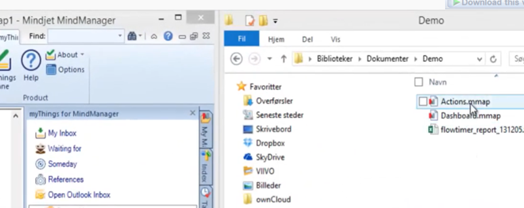
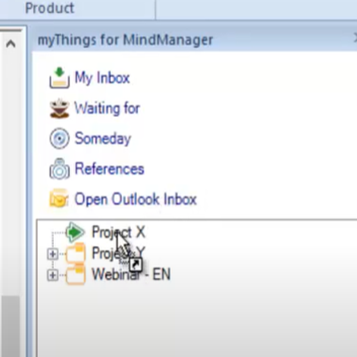
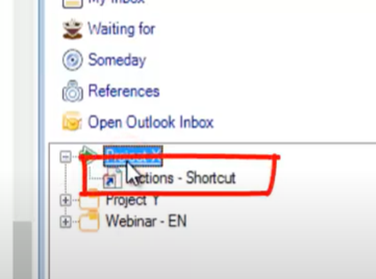
- This way, you can drag and drop topics in MindMap using MindManager.
Summary: Do you Drag and Drop Topics in MindMap
- Yes, you can drag and drop content from the Content Library to your map canvas.
- If you hover over a topic and place the mouse cursor on the thin blue line that shows up there, you’ll see that it changes to a four-way arrow.
- That’s your cue to click and drag that topic to a new location on the map.
- If you drag it slowly, you'll see subtopics remain attached to the main topic as it moves.
- If you drag it quickly, they will drop off at their "home" location on the map.
- Either way, the subtopics will remain connected (and visible) in the new location of the main topic.
- You can also select multiple topics with Ctrl-Click and then move them as a group.
- Dragging topics with subtopics is a pretty handy thing in Mindmap!