When you have just purchased an ASUS laptop, it is important to understand how to boot your laptop in safe mode. This option provides you complete control over your PC’s system and will allow you to fix any issues with your operating system if it has become broken. If you ever have software that won’t install or need to remove them altogether, then being able to boot the computer in safe mode will allow you to do this without any issues.
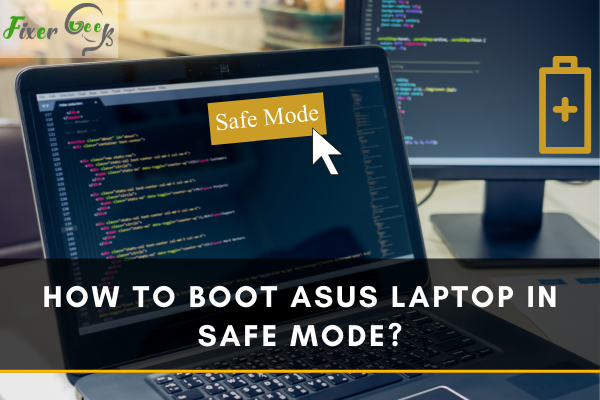
Booting your ASUS laptop in Safe Mode can help to repair or diagnose any issues in your computer. If there are any software or OS-related issues that you cannot find, booting in Safe Mode may save you. So here are some methods you can follow to boot ASUS laptops in “Safe Mode” for Windows 10.
Accessing the Advanced Startup Option
Windows 10 allows an advanced startup option which you can use to boot your ASUS laptop in Safe Mode. The advanced startup option can be accessed via various methods. For example:
- Pressing and holding the “F8” key on the keyboard while turning on the computer;
- Holding down the “Shift” button on the keyboard while clicking on “Restart” in the power option (It works from the desktop screen as well as the sign-in screen);
- Opening the command prompt and entering the command: shutdown. exe /r /o;
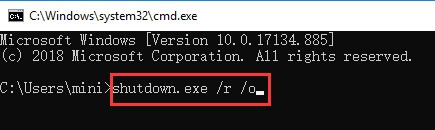
- Turning on and off the laptop three times while the ASUS logo shows at startup using the laptop’s power button;
- Using Windows 10 installation disk to access advanced startup; and
- By going to Settings > Update & Security > Recovery > Restart Now.
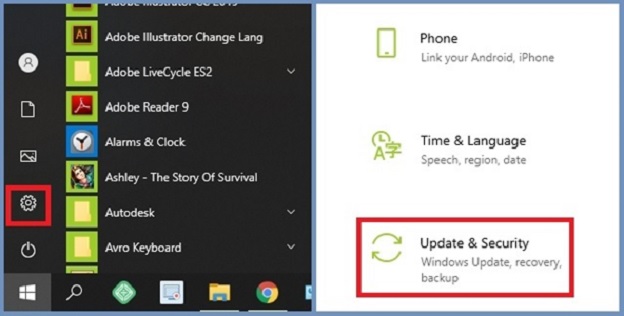
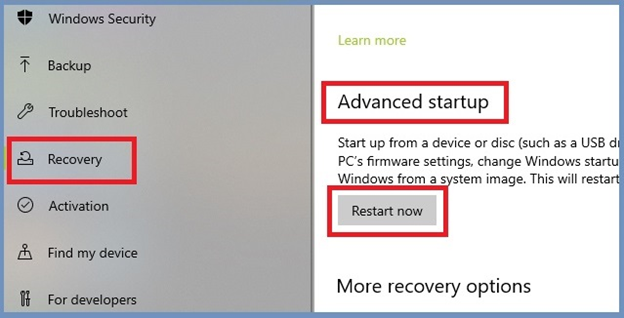
After opening the advanced startup menu using any one of the above ways, follow these instructions:
- Click on “Troubleshoot.”
- Go to “Advanced options.”
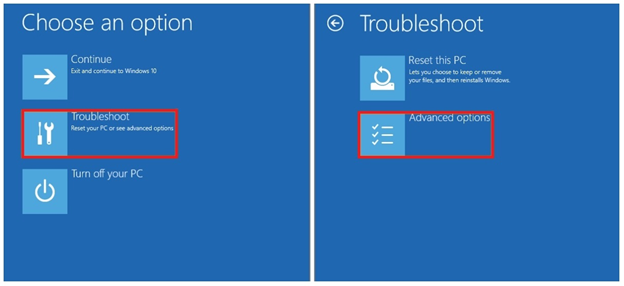
- Click on “Startup Settings.”
- A list will open, and there will be a “Restart” button. Click that.
- Now you will be asked to press a number from your keyboard. There will be three “Safe Mode” options.
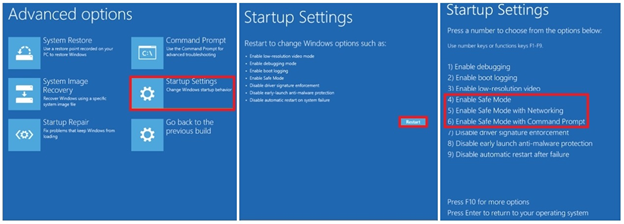
- Press “4” on your laptop’s keyboard to allow you to boot in minimal Safe Mode.
- Press “5” if you want to use Safe Mode for a networking issue.
- Press “6” if you have to use the Safe Mode for the command prompt.
After pressing either one of these buttons, your laptop will restart and open in Safe Mode.
Using “msconfig.exe” or Windows System Configuration
You can use the system configuration of Windows to enable Safe Mode. For this:
- Open the System Configuration tool in Windows (use the search tool to search for “msconfig.exe” or “System Configuration”).
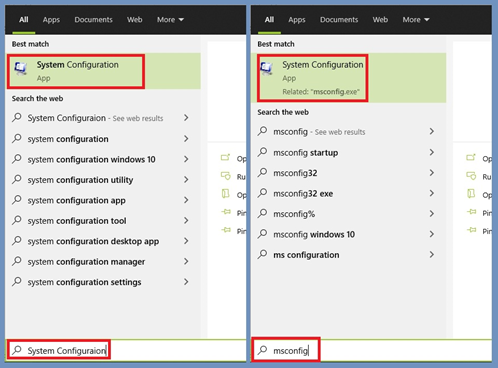
- Click on “Boot” on the top to open the Boot tab.
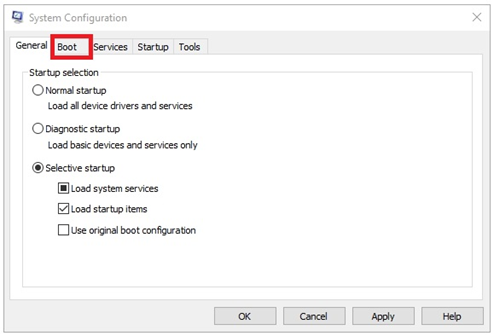
- Select “Safe Mode” and check any one of the four boxes.
- Choose “Minimal” if you want to boot with normal Safe Mode.
- Click on “Apply” and then “Ok.”
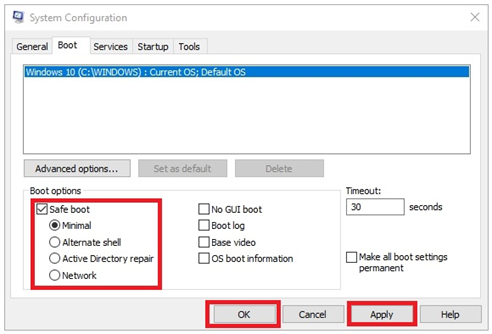
After that, when you restart your laptop, it will boot in Safe Mode.
Using Windows Command Prompt Tool
Follow these steps to use the command prompt for booting an ASUS laptop in Safe Mode:
- Launch the command prompt.
* Use “run” to enter the “cmd” command while holding the “CTRL + Shift” keys on the keyboard, or
* Use the search tool to search “cmd” and then run it as administrator. - Now enter:
“bcdedit /set {default} safeboot minimal” for normal Safe Mode, or
“bcdedit /set {default} safeboot network” for networking Safe Mode, or
“bcdedit /set {default} safebootalternateshell yes” for Safe Mode with Command Prompt.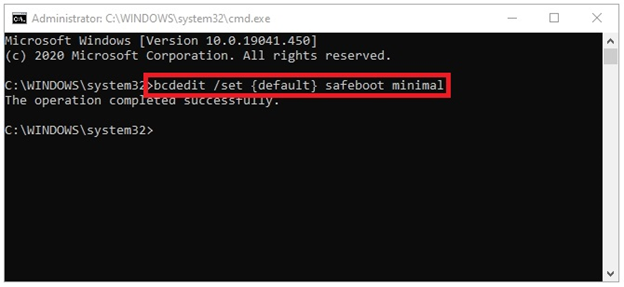
- Restart the laptop, and it will boot in the Safe Mode you have chosen.
- To undo this, open the command prompt as administrator again, and then enter: “bcdedit /deletevalue {current} safeboot.”
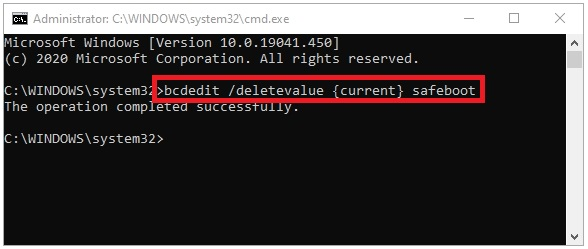
This command will undo the Safe Mode boot, and when you restart the laptop, it will boot normally.
Summary: Boot ASUS Laptop in Safe Mode
- Press the power button to turn on your laptop if it is not currently on.
- Press F8 repeatedly within the first second after the Power button is pressed.
- Select "Safe Mode" when prompted, and press Enter.