Google Docs is a free and easy-to-use word processor, spreadsheet, presentation, and forms tool. All your documents are backed up and accessible from any computer with the internet. You can create various types of documents on Google Docs.

You can enjoy different features while writing your content in this app. If you are trying to create a check box in Google Docs, you will learn the simple way to use the checklist feature of Google Docs. Adding a checkbox in google docs on your Desktop and your mobile will be discussed below in detail.
Insert checkboxes with the Format option
To create an interactive to-do list with the help of checkboxes in google docs, you need to follow these steps.
- Open a blank page in Google Docs, and from the top menu, select Format.
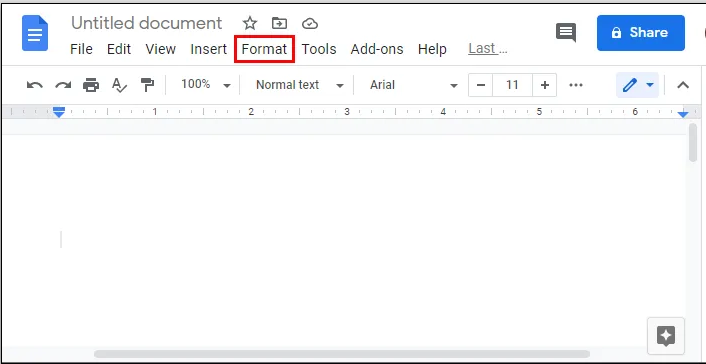
- In the drop-down menu, move the cursor to Bullets & Numbering. Then go to Bulleted list.
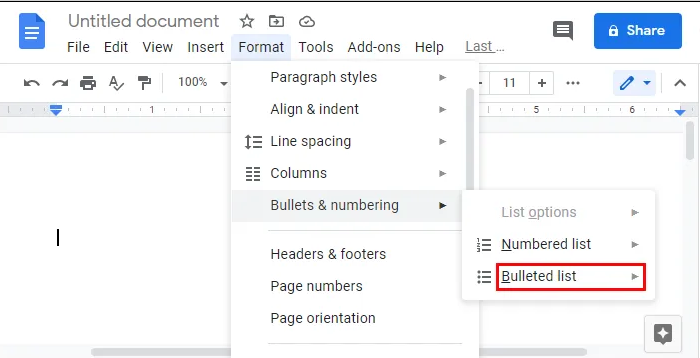
- Now, from the available list, select the checkbox option.
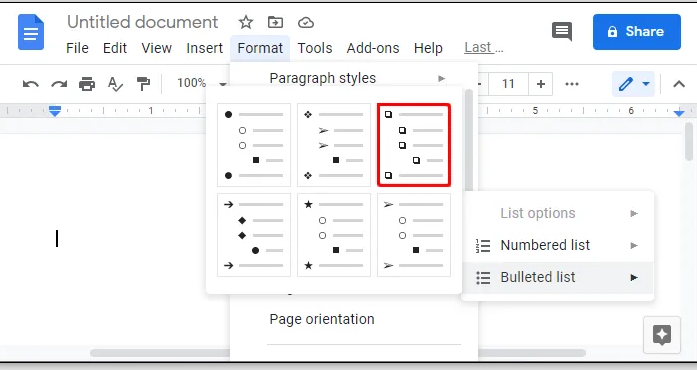
- After that, make the list of your items, and after adding each item, press Enter.
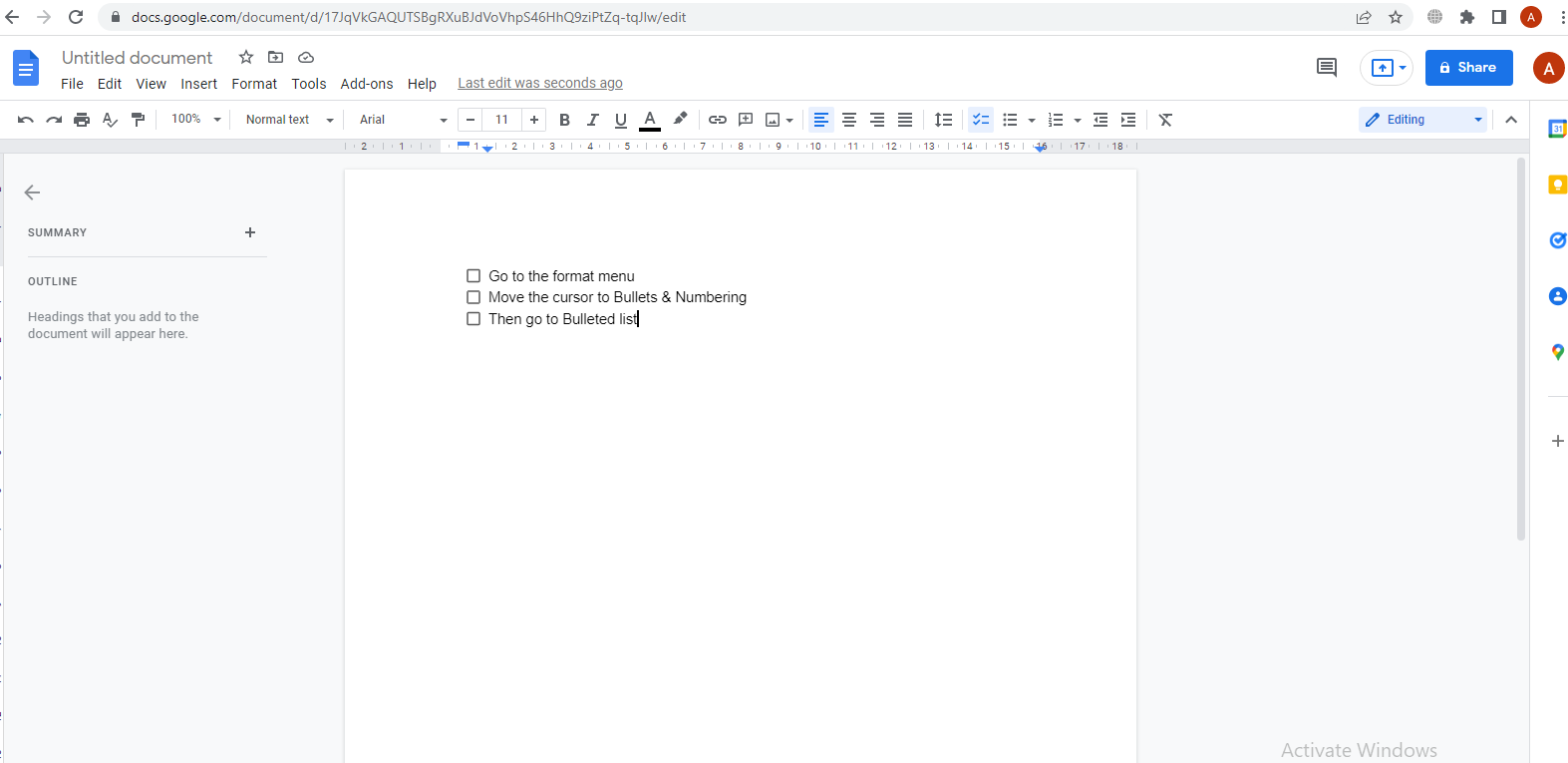
- After completion, save the document. The interactive checkbox is created successfully.
Check the checkboxes
After creating the checkboxes in your document, you can check these boxes. To do so, follow the steps below.
- Left-click on the checkbox, and all the checkboxes will be highlighted.
- Again left-click on the checkbox to highlight it individually. Now right-click on the highlighted checkbox.
- In the popup menu, locate the checkmark option and click on it.
- Follow the same procedure for every checkbox you want to check-in.
- Like this, you can check the checkboxes in Google Docs.
If you wish to back up the recent changes in your document, press Ctrl + Z.
Adding a checkbox in Google Docs on the mobile app
If you want to add the checkboxes in Google Docs app on your Android mobile, you can do it by following the steps below.
- Go to the Google Docs app and select the document in which you want to insert the checkboxes.
- Make a list of items in your document and then tap and hold on to the list. You will see the selection bar. Drag it to select the whole list.
- In the toolbar, locate the Bulleted list icon and tap on it. The checkbox option will be shown in the expanded list. Tap on it.
- The checkboxes will be added to the list successfully.
Unfortunately, you cannot check the boxes in Google Docs app on mobile.
Conclusion
Although Google Docs is one of the primarily used productivity tools, it lacks some essential features to make work easy. So, when you are using Google Docs, you will make some extra efforts to use some of its functions. Checking the boxes in Google Docs is one of them, which cannot be used with shortcut keys. So, you have to follow the steps discussed above.