- Checking Kernel Parameters in Linux
- Checking Kernel Parameters Using the Cat Command
- Checking Kernel Parameters Using the Sysctl
- How to Locate the Kernel Version on Linux?
- Using the “uname” Command
- Using the “hostnamectl” Command
- Using the “/proc/version” file
- Using the “dmesg” Command
- Summary: Check Kernel Parameters in Linux
A Kernel is the core of an operating system. It manages the system resources like hard disk, Monitor, CPU speed, Memory etc. The kernel can be compared to a brain of a person as it controls permissions, accesses and other properties which impacts the performance of the linux based system. In this article we are going share few steps that will help you to how to check kernel parameters in linux. Let's start.
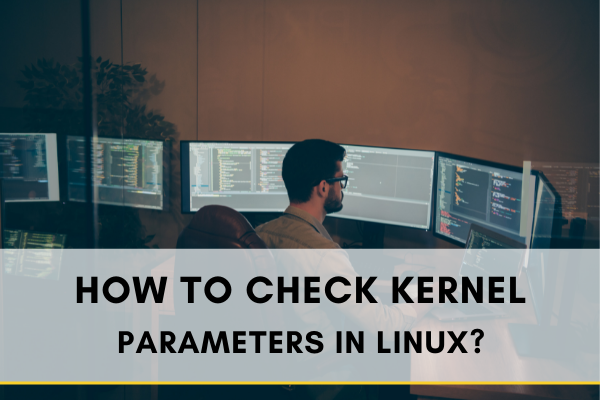
Linux, just like Mac OS or Windows, is an operating system. In reality, Linux powers one of the most popular services on the globe, Android. Linux has been here since the 1990s and has now grown to a global user base.
Kernel parameters are important for Linux. Kernel parameters are variables that can be changed while the program is operating. I’ll explain how you can check the kernel parameter on Linux.
Checking Kernel Parameters in Linux
Follow the instructions below to check the kernel parameters in Linux
Checking Kernel Parameters Using the Cat Command
Lilo or grub can be used as a boot manager on your Linux system. You have to configure grub often. All of such parameters are saved in the /proc/cmdline file. To check the kernel parameters in Linux using the cat command
- Press Ctrl+Alt+T to open the terminal on Linux.
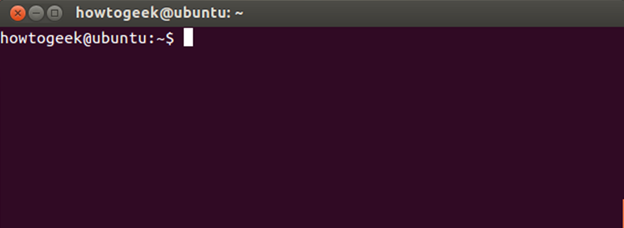
- Type “cat /proc/cmdline” and hit “Enter.”

The parameters supplied to the kernel when launched are shown in the above item from the /proc/cmdline directory.
For the same reason, a newly booted Linux machine can use the command below
- Type: dmesg | grep “Command line” in the terminal.
- Press “Enter.”
Checking Kernel Parameters Using the Sysctl
You may need to establish or update the Linux kernel parameters occasionally. On Linux, the attribute values for many kernel parameters may not be adequate for running the program. The sysctl command is frequently used to tune the Linux kernel. To check kernel parameters using the sysctl
- Run the “sudo sysctl –a” command (without quotation marks). Use the grep command from the picture below.
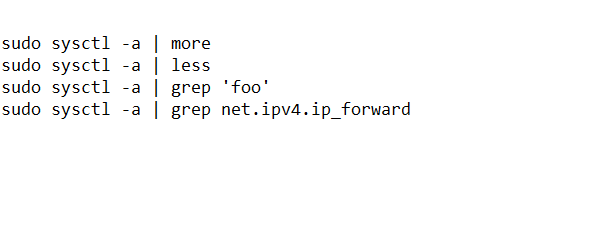
- Press “Enter,” and the result should display below.
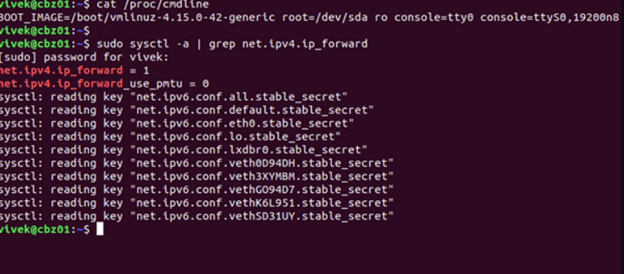
How to Locate the Kernel Version on Linux?
The Linux kernel functions similarly to the operating system’s head. The Linux kernel is created using many protocols to assure stability and security, despite being open-source, which means anybody can access and alter the code. I’ll be explaining four commands by which you can find the kernel version of your Linux.
Using the “uname” Command
Open the Linux terminal, then type: uname –r and hit “Enter.” The system should display a numeric value. As an example, it should look like “3.10.0-957.21.2.”
From the example, “3” means the main kernel version, “.10” indicates the major release version, “.0” shows minor revision level, and “-957” means the group of patches and bug fixes.

Using the “hostnamectl” Command
The hostnamectl function is often used to report network configuration details for a system. This also tells you what kernel version you’re using. Just type: hostnamectl and press “Enter,” and you should see the kernel version of your Linux just beside “Kernel”.
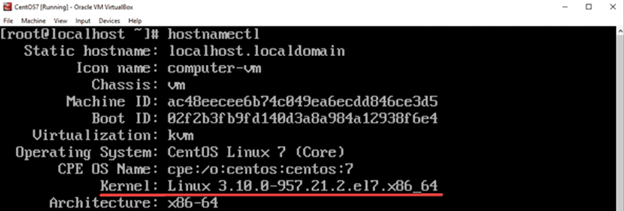
Using the “/proc/version” file
The /proc/version file is displayed with the cat command. The Linux edition will be shown first, followed by information about your OS. Type: cat /proc/version in the terminal and hit “Enter”.

Using the “dmesg” Command
The dmesg function is used to display the kernel’s message queue. This is most commonly used to retrieve device driver messages, yet it can also be used to determine the kernel version. Type: dmesg | grep Linux, then press “Enter.”

Summary: Check Kernel Parameters in Linux
- Check Current Kernel Parameters.
- Get All Possible Parameters.
- Change A Parameter on the fly using sysctl -w
- Change a parameter persistent using /etc/sysctl.conf
- Change a parameter persistent using /etc/security/limits.conf
- Validate A Kernel Parameter Before Making Permanent Changes.