Are you curious about how to clear your Wi-Fi router history? Most of the time, people are wondering how to delete old history from their devices. Since we all know about the importance of protecting our privacy online, there is nothing strange about wanting to know how to clear your Wi-Fi history. After all, deleting the history is a requirement when you want to remain anonymous and protect your own identity on the Internet. There are a lot of things storing your data on Wi-Fi, and this article will help you to remove them as well.
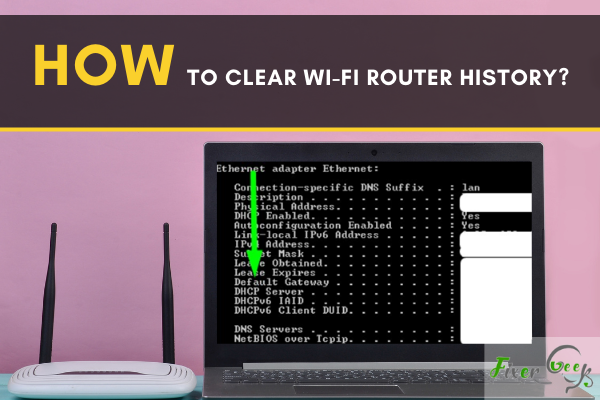
The majority of people are unaware that your wireless network maintains logs of the websites you visit. The router will store the history of all the devices linked to the Wi-Fi network, regardless of whether it is in incognito mode.
This puts your privacy in danger and necessitates action on your part. Using a VPN or, more conveniently, wiping the router record is one approach to safeguard yourself and your data. A step-by-step tutorial to accessing and deleting the router’s history using a computer browser is provided below.
Clearing Wi-Fi Router History
There are many router brands available, and they operate in different ways. But the history is either under “System Logs” or “Administration/Event Logs.” To clear the record on your router, go along with the following.
Finding the IP Address of the Router
Finding the IP address of a router is different on Windows than on Mac, and I’ll explain the ways.
On Windows
To learn the IP Address of any router on windows
- Navigate to the windows search bar and type “cmd.” Launch “Command Prompt.”
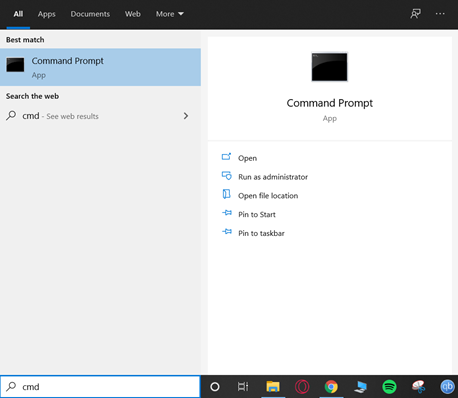
- Type “ipconfig/all” and press “Enter.”
- Find the “Default Gateway” option. That’s the IP address. 192.168.0.1, 192.168.1.1, and 192.168.2.1 are the most typical router IP addresses.
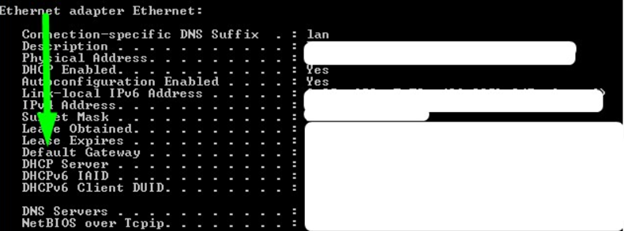
On Mac
To locate the IP address of any router on Mac
- Open “System Preferences” from the Apple menu.
- Click on “Network.”
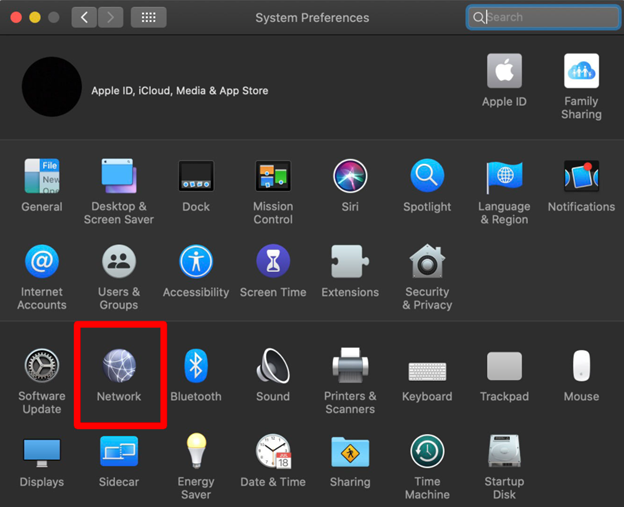
- Choose the “Wi-Fi” option in the left sidebar. Proceed to “Advanced.”
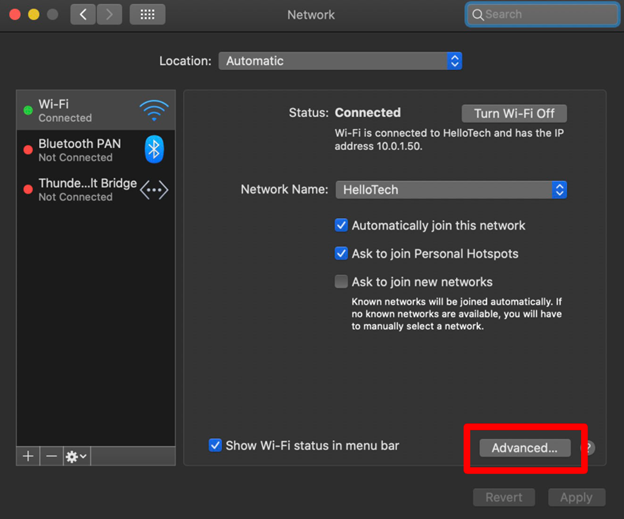
- Under TC/IP tab, you’ll find the IP address just beside the “Router.”
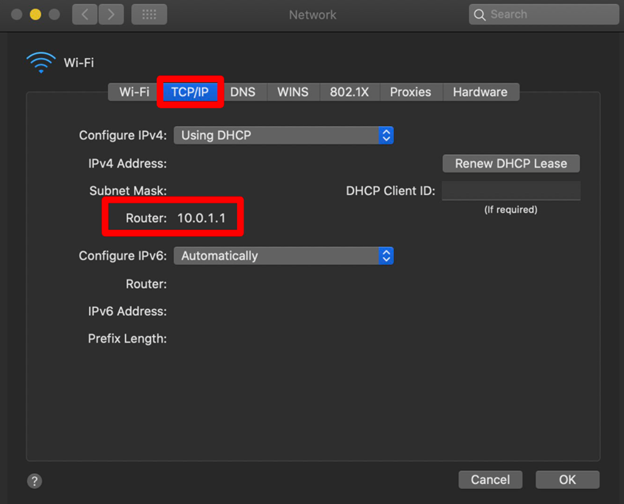
Accessing the Router on a Web Browser to Clear History
To access the router page and clear the history
- Open any web browser like Chrome or Opera. Enter the IP address of the router and hit “Enter.”

- Type the login information for the router’s page. This information should be given in the router’s package or check the rear side of the router for it. The default user name for most routers is “admin,” and the password can be “admin,” “1234,” or even “password.” You can also look it up on the internet.“Logging in to the TP-Link router website with the username “admin” and the password “admin.”
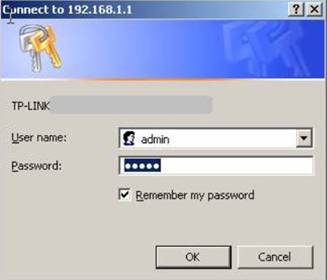
- If you are using a TP-link router, then go to “System Tools>System Logs.” For NETGEAR routers, go to
“ADVANCED>Administration>Event Log.” Click on the “Clear Log” option to clear the history.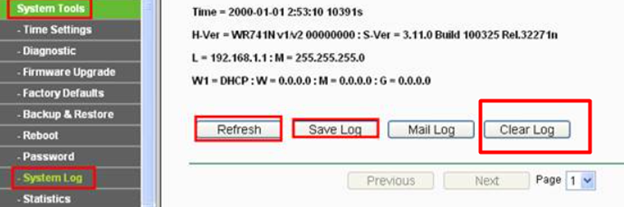
It is another way of clearing the history of a router. You’ll find a reset button on the rear panel of your router. You can do a quick-press to perform a quick reset or hold the reset button for 10-20 seconds to perform a full factory reset.
Any specified settings in your router can be erased by performing a factory reset, which can be dangerous. The credentials kept in the router, which are required for signing on to the ISP’s network, are essential for various DSL connections. If you lose the information and don’t keep a record of them, you won’t be able to browse the web and will need to contact your ISP for the correct information.
But the log files won’t go away in every router by factory resetting them; some may resist clearing the history.
Summary: Clear Wi-Fi Router History
- Open your browser and type in the address bar 192.168.1.1
- Enter your Modem username and password.
- Select "log" tab to view all of your Internet activity.
- Double click on any recent Wi-Fi connection to view login details.
- Click "delete all" to clear the log.