Rebooting your computer is a common task, but did you know that you can also reboot your router? It's easy and can solve many issues. This guide will help you with the easiest way to reboot your network router.
Have you noticed that your connection has suddenly been disrupted? Maybe that shows you’re watching froze or the websites you’re trying to access have stopped loading. Before you make a complaint with your service provider, you should try rebooting your router first.
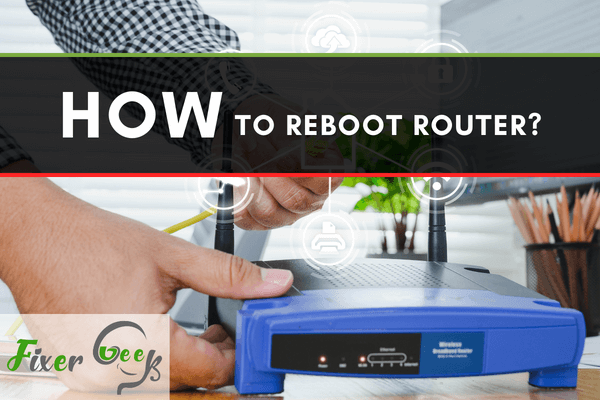
In this guide, we’ll show you how to reboot your router in two different ways.
Manual Reboot
Rebooting the router manually is the simplest and easiest way to go about it. You can do this no matter what model your router is.
Steps:
- At the back of the router, there’s a switch that says on/off. Depending on your router’s model, you can either press it or switch it to ‘off. If your router doesn’t have the on/off switch at the back, you can skip this step and head over to the next.

- Next, you unplug the power cord from the electrical outlet. If you’re not sure which it is, follow the chord near the on/off switch.
- Wait for 30 seconds to 1 minute so that the power has been fully drained. This will help the router to clear its memory. If you reboot it too soon, you might just end up back to square one.
- Routers have capacitors that help the router function properly. You need to make sure that the power has been drained before you reboot. The circuits can still have an electrical current traveling inside. It’s always best to err on the side of caution so you don’t accidentally damage the router.
- After waiting, plug the cord back again. Make sure to turn the switch back to ‘on’.
Reboot using an App
Nowadays, you have an app for almost anything. That even includes your routers at home or at the office too. It’s convenient and quick. It’s a great way to troubleshoot the router even if you’re far away. You won’t have to explain to the people at home what they need to do and how they can do it. All you need is to find your router’s model and manufacturer.
Steps:
- Look for the manufacturer’s app on Google Play or the App Store.
If you can’t find a specific app for your router, you can also try downloading the Router Admin Setup Control & Speed Test. It lets you set up any router on your phone. It’s also free although it has ads and in-app purchases. Apart from that, it has other features that can help you with your network connection. - Set up and put all the details they ask regarding your router. This step will vary per app used. However, they commonly ask for your router’s model and WiFi password.
- Once you’re all done, you can make a few tweaks with your router or reboot through your phone.
What’s the Difference between Reboot and Reset?
For starters, reboots are often quick easy. It’s just basically turning your router off and on again. It’s the same with laptops, computers, and cell phones. It can help refresh your device and solve issues. Your data such as passwords won’t be affected. It can still keep everything intact. If it doesn’t resolve any of your issues, then that’s the time when you’ll have to reset your router.
On the other hand, resetting it will put your router back to its factory settings. You have to recheck your router’s manual to learn how to reset yours. It can fix issues that the reboot couldn’t do. However, you’re going to need to reconfigure the settings.
Summary: How to reboot router?
- Check Your Modem and Router.
- Unplug the Power to the Router and Modem.
- Disconnect as Many Devices Connected to the Network as You Can.
- Leave the Router and Modem Off For At Least Ten Minutes.
- Plug Things Back In.
- Check Your Internet Connection.
Conclusion
Rebooting your router can help solve many issues with your connection. If you’ve done everything and it still hasn’t been resolved, it might be best to contact your service provider.