Even though landline phones are disappearing from many people's homes nowadays, some of us still want to keep one for various reasons. Maybe you are part of the senior community that prefers talking on a phone over using VoIP applications or messaging portals. Or maybe you just want an old-school home phone for nostalgia reasons. Regardless of your reasons, this article is going to give you some helpful tips on how to connect a landline phone to a WiFi router.

A router is a device that uses internet access to transport data between computer systems and other equipment. You can hook your landline phone to a Wi-Fi router, which will convert your speech signal into a digital form that can go over the Internet.
Connecting your landline phone to a router is a straightforward and quick operation. Plug the router into the phone port with a regular phone cord. The transmission of wireless signals should begin automatically and immediately. If you want to, you could hard-wire your pc using the Ethernet ports on the routers. I don’t recommend paying for this setup, and I’ve put up a comprehensive guide that will walk you through all of the procedures involved in linking your landline phone to a Wi-Fi network.
Connecting Landline Phone to Wi-Fi Router
You could connect the landline phone to a router if you got a DSL or fast internet connection. Now, go along with the steps below:
- Turn down the router. It would help if you did not unplug any cable before turning the router off. This makes it difficult for you to identify the ports.

- An Ethernet cable is required (included with your landline phone, but can also be purchased independently). Connect the Ethernet cable to the ports on the router’s rear panel. The other side of the line should be attached to the modem’s matching port.

- An external Ethernet wire is required. Connect it to the router’s LAN port on the rear. The other end must be plugged into your computer’s Ethernet port.
- Attach your traditional home phone to a router with a cord from the phone. The phone adapter port should be located on the device’s rear and could be labelled as “Phone 1.” This step establishes a connection between your landline phone and the Wi-Fi router.
- Turn on the modem and your PC. Wait for the indicator lights to cease blinking since this indicates a stable connection.
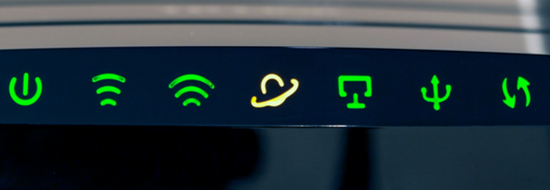
- Power on the router once the modem is stable. It would be best if you waited till the indicators on your router are stable before proceeding.

- Test the landline phone, and it should work correctly.
Furthermore, many internet service providers supply a single device that serves as a Wi-Fi router and a modem. This is explicitly designed for a high-speed connection. If you got these devices, follow the instructions below:
- To ensure safety, turn off the 2 in 1 (modem and router) device.
- Most of the ports will be located on the device’s backside. Locate the phone port on the rear of your device.
- Take an external Ethernet cable and plug one of its ends into the router/modem equipment. Plug the other end to your phone’s rear side.
- Turn on the device and wait till the indicating lights stabilize. Now, your landline phone should be connected to the router.
How do I Connect My Landline Phone to My Modem?
- Connect one of the ends of the first phone wire to a wall socket. Attach the other end to the “Line” port on your modem.
- Connect one of the ends of the second phone wire to your phone. Attach the other end to the “Phone” port on your modem.
- Now, you should hear a tone when picking up the phone. If you don’t, double-check the wire connections to ensure they’re snug.
Summary: Connect Landline Phone to Wi-Fi Router
- Hook up an Ethernet cable to a port on the router and plug it into the adapter.
- Power up the adapter and wait for the lights to stabilize.
- Unplug the telephone line from the wall jack and plug it into one of the phone ports on the adapter.
- Plug in a standard phone cord between that phone port and your phone base. Some adapters have multiple phone ports, allowing you to hook up more than one landline to your Wi-Fi network.