If you know how to connect to a LAN server then this article is for you. You may be asking yourself "What is a LAN server?" You may already know what it is, but have forgotten or never knew in the first place. In case you don't know, a LAN stands for Local Area Network. It's basically when a handful of computers get all buddy buddy and form their own little computer network to share files and such. If you need to find out more about what a LAN server is head on over to Wikipedia.
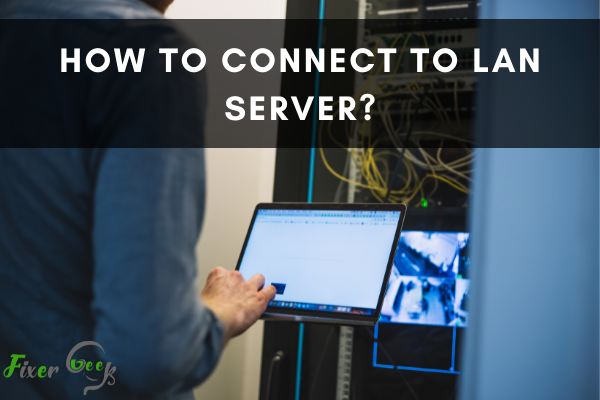
A local area network (LAN) is similar to the internet, but it is narrower. That is, it is made up only of a few units that are all linked together. Physical wires connect the computers, and all workplace assets are shared and divided among the network computers. Ethernet is the most used kind of LAN.
You might like a LAN so you can exchange data, communicate photographs and songs to other pcs, attach a printer, or have a good-old LAN event with some friends to play games. To connect your computer to a LAN server, follow this guide carefully.
Connecting To LAN Server
To connect your computer to a LAN server, you’ll need a couple of equipment, and those are:
- A router.
- Ethernet cable (keep some extra cable).
- The central computer and other devices that’ll be used in the server.
- Broadband internet for internet connectivity.
- A modem if needed.
- Connecting the Main Computer for the Server
If you have a brand new router, you must first configure it on your primary computer. To set it up, go along with the steps
On Windows
To set up a router on Windows:
- Type “control” in the search bar and open “Control Panel.”
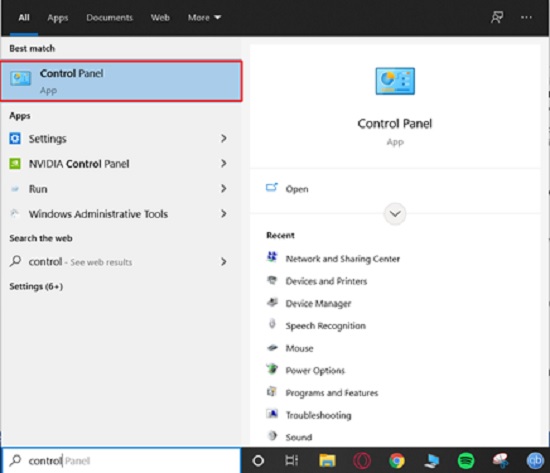
- Sort out the programs by large icons and open “Network & Sharing Center.”
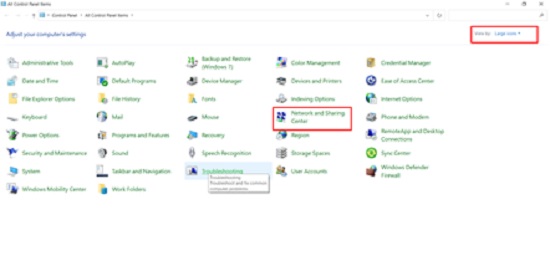
- Click on “Set up a new connection or network”.
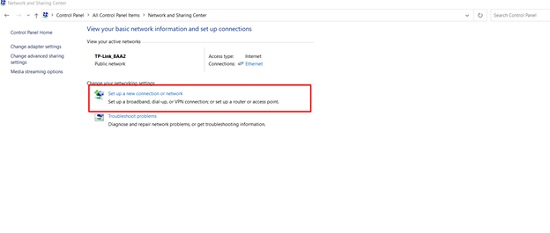
Now, go along with the instructions and check the installation guide provided with your router.
On Mac
To set up a new router on your Mac:
- Go to the Apple menu and select “System Preferences”.
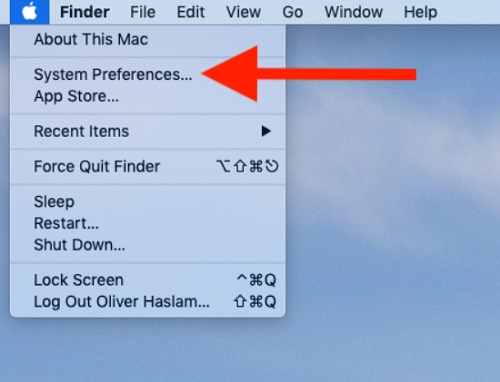
- Open “Network”.

- Click the plus “+” button on the lower-left screen and go along with the instructions.
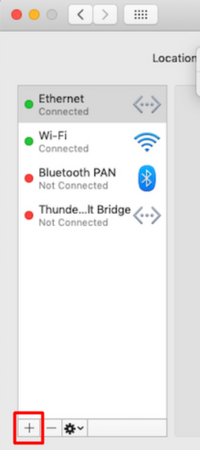
Note: A generic SSID (network name), Wi-Fi password, and login information will be provided by your router. It’s preferable to modify all of these to keep things safe. Log in to your router with the credentials provided by the manufacturer and complete the steps below
- Modify the SSID to something unique to set it apart from your neighbours’ networks.
- Alter the Wi-Fi password to something memorable, preferably with lowercase, uppercase, digits, and symbols.
- Update the router login credentials to something distinct - something that isn’t the same as the Wi-Fi password.
- Choose the most stringent security technology available, which is currently WPA2.
To see the modifications take place, you may have to reboot your computer.
Connecting Other Devices to the LAN Server
Whether you’re using Wi-Fi or an Ethernet wire to attach your devices to the LAN, now is the time to get everything set up. Other desktops, laptops, cellphones, tablets, TV boxes, gaming systems, streaming sticks, and anything else that needs to connect to the internet fall into this category. To join other devices to the LAN server
- To communicate via a wireless connection, turn on your Wi-Fi, then choose the local network (the network you’ve created) on your devices. Keep all the devices under the same Wi-Fi network. This should connect your devices to the LAN server.
- Using an Ethernet connection is much easier; plug one end of the cable into your router and the other end into your device.
Summary: Connect To LAN Server
- Open Minecraft and click the play button.
- Click on Open to LAN.
- Select a game mode.
- Click Start LAN World.
- Make sure you are connected to the same network as others playing on the server.