With gaming consoles now days relying on connectivity, it’s good to know which kind of network your device supports and that you have the right network bandwidth. In our case today, we will be talking about connecting a PS4 to a 5 GHz network. Here’s a few steps on how to connect PS4 to 5GHz (or 2.4 GHz) without any issues.

For everyone who enjoys gaming, the PS4 is a dream come true. However, we all realize that the PS4 requires high-speed internet access to function correctly, and 5GHz Wi-Fi is the best option. The most recent networking possibilities are 5GHz connections. In comparison to 2.4GHz, the 5GHz Wi-Fi network provides more bandwidth.
You’ve just received your new PS4, and it’s locked on 2.4 GHz Wi-Fi. Alternatively, perhaps you’re having trouble connecting to a 5 GHz Wi-Fi connection. But, the older PS4 models can’t connect to the 5GHz network. The PS4 Pro and the PS4 Slim have 5GHz connection support built-in. It’s safe to assume that initial PS4 units will not feature 5GHz. I’ll explain the process of connecting your PS4 to the 5HGz network.
Connecting PS4 to 5GHz Network
Ensuring your console has a 5GHz network feature is only half of the equation; you must also ensure that your router can handle it. Not every router supports a 5GHz network. Search your router model’s specification to find out if it supports a 5GHz network. Considering you have the PS4 Slim or the PS4 Pro models and a 5GHz router, go along with the following to connect your PS4 to a GHz network
- Go to the PS4 settings.
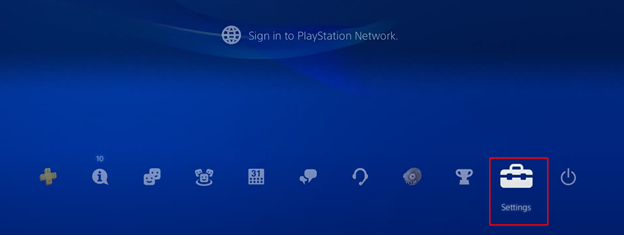
- Click on the “Network” option.
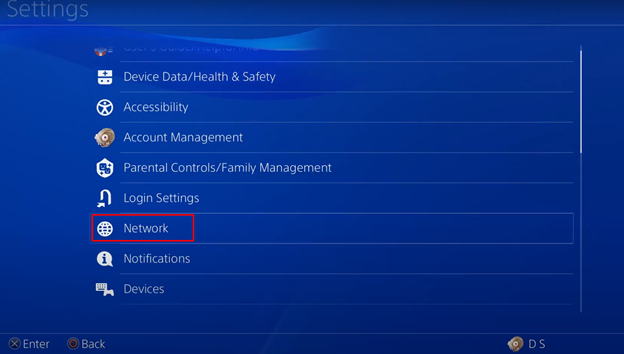
- Click on “Set Up Internet Connection”.
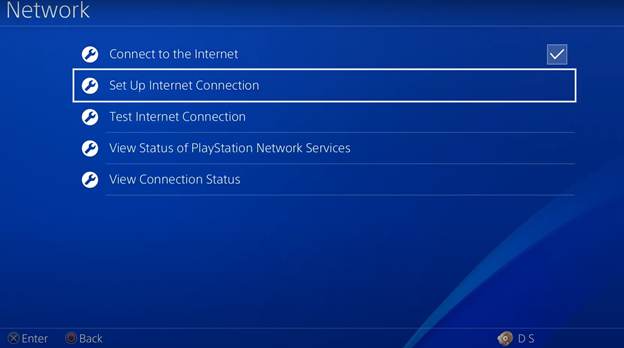
- Click on “Use Wi-Fi”.
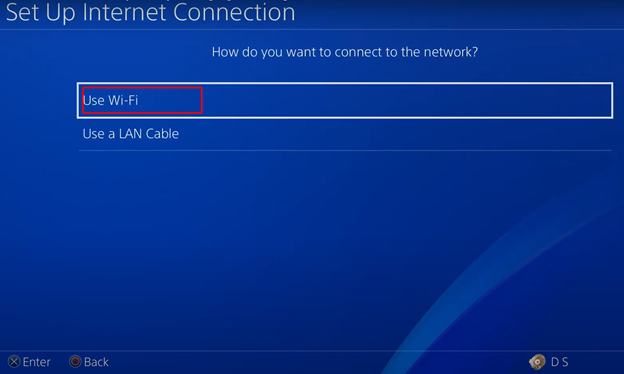
- Click on “Easy”.
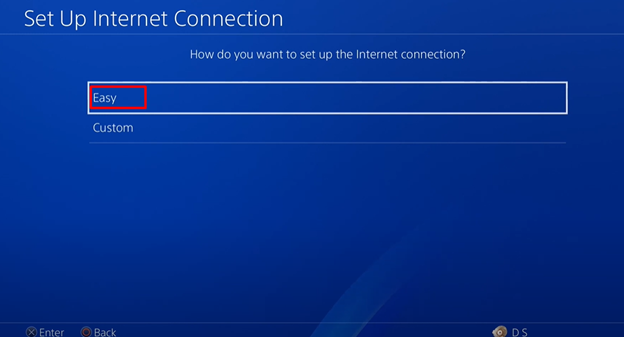
- Click on the “Options” button.
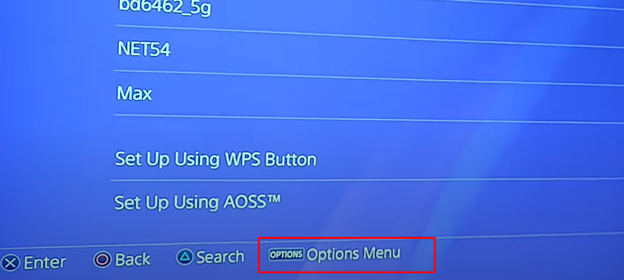
- Go to “Wi-Fi Frequency Bands”.
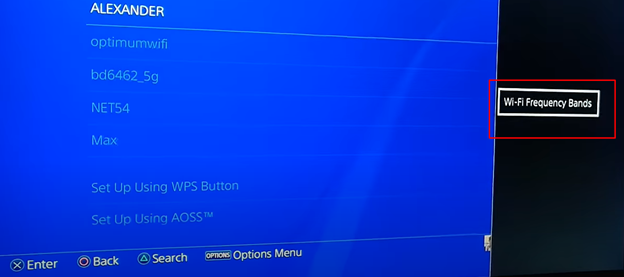
- Now, select the 5GHz option and test your internet connection. Your PS4 should be connected to a 5GHz network.
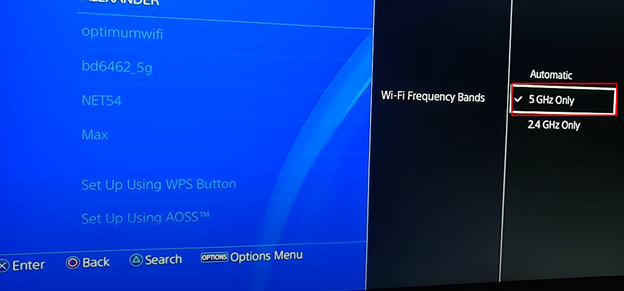
General Differences Between 2.4GHz and 5GHz Networks
There are numerous distinctions between 2.4GHz and 5GHz. At closer span, 5GHz Wi-Fi is faster than 2.4GHz; if you wish to use 5GHz for vast distances, it won’t function as well. Although 2.4GHz is slower, it has the advantage of covering greater distances.
Even though 5GHz Wi-Fi is faster and superior, 2.4GHz Wi-Fi is far more popular among consumers. The fact that the 5GHz bands aren’t extremely busy is why people are using them to connect. Users will be able to use Wi-Fi networks with less interruption as a result of this. This has an impact on the bandwidth.
A 2.4GHz connection will go through objects or walls where a 5GHz connection isn’t perfect. It affects the range for 5GHz connections.
If you’re using gadgets from before 2016, there’s a good possibility they won’t work with the 5GHz connection. Due to the rapid connection, the 5GHz would undoubtedly provide you with a better gaming environment. In terms of gameplay, 5GHz is unquestionably better than 2.4GHz.
Wi-Fi devices that allow 5GHz have more channels and capacity than 2.4GHz devices, giving wireless devices more excellent room to move about. Dual-band routers are preferable since they provide both a 2.4GHz and a 5GHz internet channel. So, if you’d like more speed for more fabulous activities, 5GHz is a perfect choice.
Why Doesn’t the 5GHz Wi-Fi Feature Show Up on My PS4?
The problem stems from the fact that you got the original PS4 version. As previously said, it does not allow 5GHz Wi-Fi. Hence it will not appear on your PS4. Another possibility is that the Wi-Fi router you are using doesn’t support a 5GHz network.
Summary: Connect PS4 to 5GHz Network
- How to connect PlayStation 4 to 5GHz.
- Launch Network Settings.
- Choose a Settings.
- Find your wireless access point.
- Select Wi-Fi Frequency Band in the connection settings menu.
- Make sure your network is on the 5GHz channel (not the 2.4GHz channel).