In this article, You will learn how to delete bookmarks on Mac. Whether you want to delete last few bookmarks or all bookmarks from your Mac, this article will show you the way. Bookmark is a way that users can save webpages for future reading. It’s not just for saving webpages but saving pages which are often visited so that user don’t need to type again when he/she wants to visit it again. On this article, you will learn 5 ways of deleting bookmarks on mac.
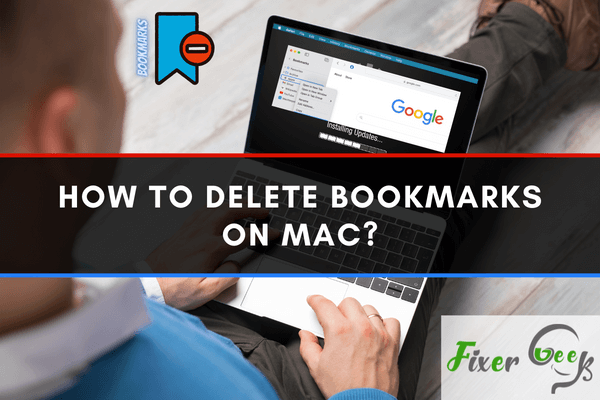
People frequently attach an important page or commonly visited page in their browser as a bookmark. It permits you to launch the webpage immediately without bothering through the search engine of the browser. However, after finishing the usage of the bookmarks, you need to erase them. Here, we will give you instructions about removing the bookmarks from three commonly used browser of Mac: Safari, Firefox, and Google Chrome. So, follow this article to know about how to delete bookmarks on Mac.
Deleting Bookmarks in Safari on Mac
- Launch the Safari web browser. Locate the bookmarks from the top left of the window. Select “Edit Bookmarks”.
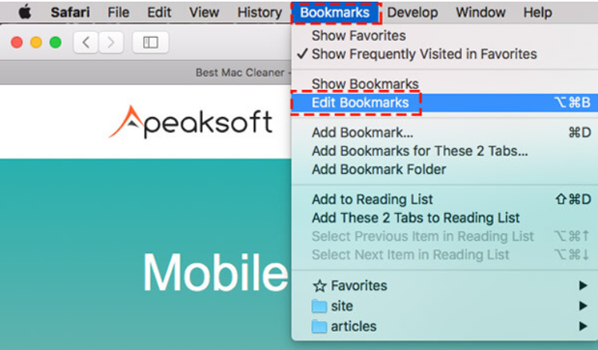
- Select the bookmark you wish to remove from the emerged list. You may also pick a bookmark folder from here. Open the options menu by right-clicking on the selected bookmark. Click on “Delete”. And, fold the bookmarks.
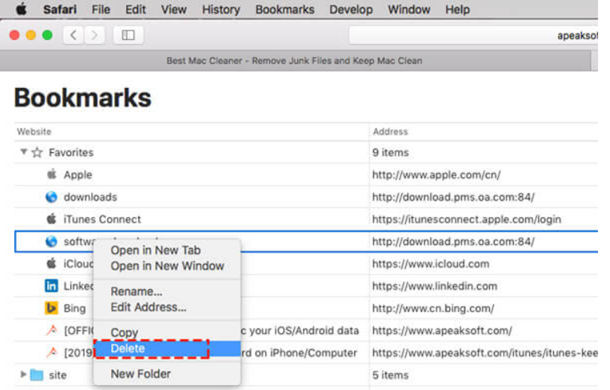
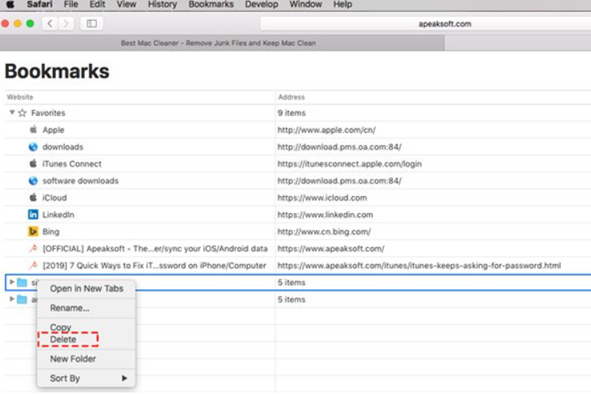
- You may also erase the links that you have on the browser “favorite”. Open the options menu by selecting it. Select “Delete”. You may also press down the “Ctrl” from the keyboard and hit “Delete”.4. You can also remove the bookmarks using the sidebar. Select the “Show sidebar” icon. You will locate it before the starting of the address bar.

- Then, choose the bookmark you wish to erase or the folder you wish to erase. And, open the options menu by clicking the right button on the mouse. Pick “Delete” to remove the bookmark.
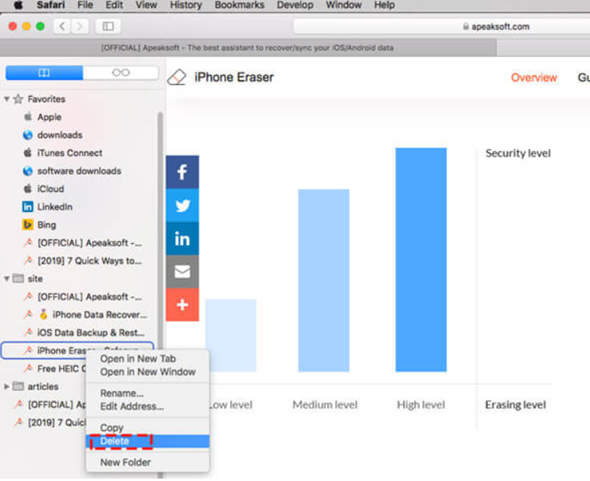
- Also, remove the links that you attached consisting of every link and unread links. Go for the “reading list” option. Select “Remove Item” from the options.
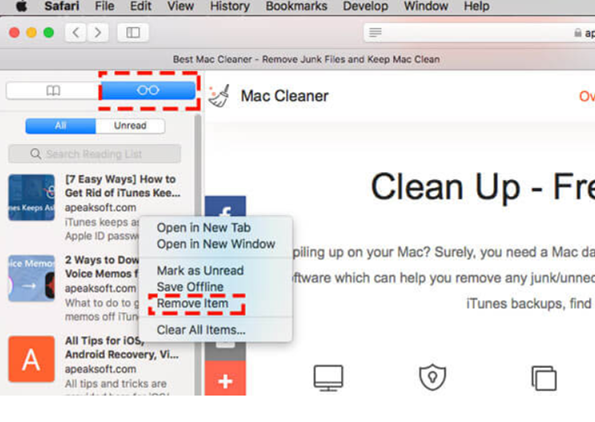
Deleting Bookmarks in Firefox on Mac
- Launch the Mozilla Firefox. Select the “bookmark” option from the toolbar. Choose the bookmark you wish to remove. Launch the page.
- Click on the address bar from the top. Select the “star” icon given at the end of the address bar. Modify the appeared window. Select “Remove Bookmark”.
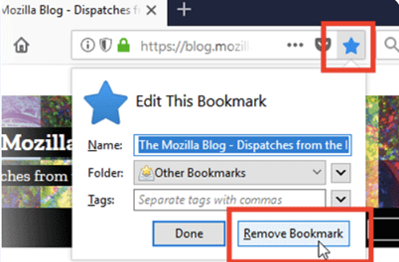
- If you wish to remove multiple bookmarks, then locate the “Library” option from the top right toolbar. You will also get it from the “Menu” option.
- Select the library head. Scroll down and locate the “Show all bookmarks” option. Open it.
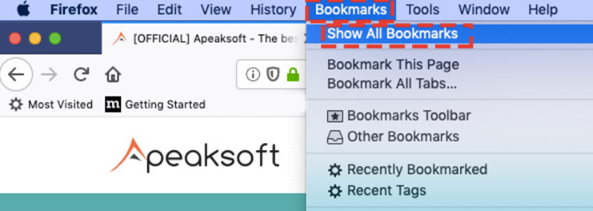
- You will get the folder at the left toolbar. If you wish to watch the content in the folder, select it.
- Select the bookmark you need to erase. You may also erase every bookmark by pressing down the “Ctrl” key.
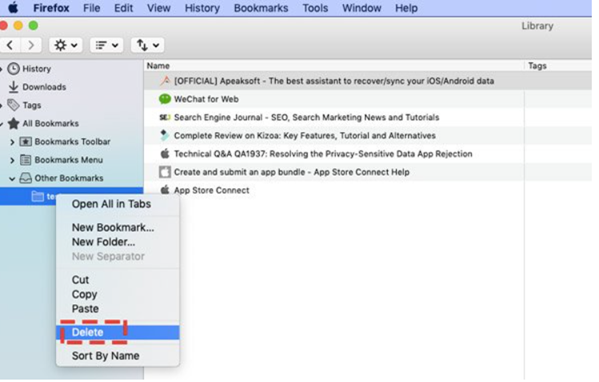
- Select the “Organize” option. And, remove the bookmarks from the erased things.
Deleting Bookmarks in Google Chrome on Mac
- Launch the Chrome browser from your Mac. Locate the bookmark you wish to delete from the bookmark bar on the top. Open the options by right-clicking on them.
- Select “Delete” from the options. And, it will be removed.
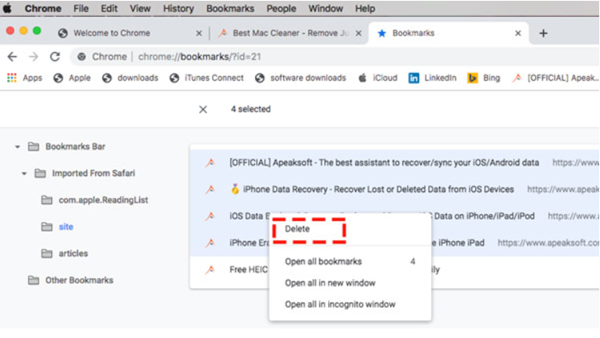
- You may delete all the bookmarks you have on the browser. Select the “Menu” icon from the top right of the screen. Click on “Bookmarks”.
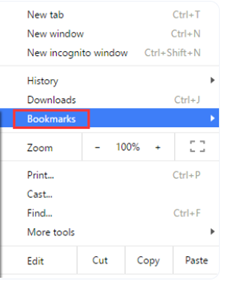
- Choose the “Bookmark manager” option. Then, you may remove all the bookmarks or select gradually the required bookmark.
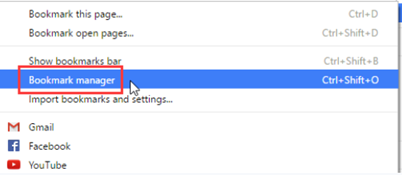
- You may also open this “chrome://bookmarks”. Then, select the given folders and remove them.
So, following these steps, you can delete bookmarks in Safari, Firefox, and Chrome on Mac.
Summary: Delete bookmarks on Mac
- Click the bookmarks icon (the open book) on the toolbar.
- Choose Edit Bookmarks.
- In the left-hand column, click on the folder containing the bookmark you want to delete.
- Hover your mouse over a bookmark, and a small 'x' button will appear to its right.
- Click that 'x' button.