You know that feeling when you've been using your Android device for a while and it's been running out of storage space? You then realize you haven't actually used the Wi-Fi function in a long time and you have no idea what network is connected to your phone. If this sounds like a familiar scenario, then read on to find out how to delete the Wi-Fi network on android.
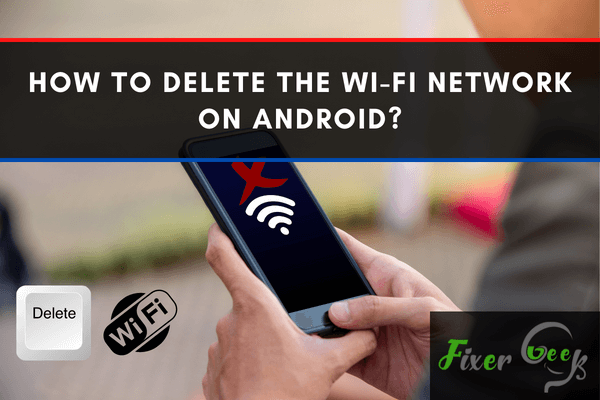
Are you annoyed with slow and unnecessary Wi-Fi networks? Want to get rid of them? Then you have found the perfect guideline for you.
Let’s imagine, the Wi-Fi network that you were connected to some moments ago is now far from, and instead, you have a new Wi-Fi network with a stronger signal near you. But your phone is getting connected with the previous one continuously.
Isn’t it too annoying? We believe it is. Besides, removing a previously connected Wi-Fi network can be very tricky if you don’t have the proper knowledge about it. So we have come up with the right solution to this problem. In this article, you will get to know 5 easy steps to remove the unwanted Wi-Fi network from your phone. So don’t miss any part of it.
Is it necessary to remove the Wi-Fi network on android?
So before you get to know how to remove Wi-Fi networks, let’s talk if it’s worth the work. So, in some cases eliminating Wi-Fi networks can be helpful. Such as:
- When you don’t need the Wi-Fi network anymore.
- When you are unable to connect to the network without any reason.
- When you face an authentication error.
- When your device is not asking for a password while connecting to the Wi-Fi network.
If you face any of these problems, you should try removing the Wi-Fi network you are connected to.
Remove Wi-Fi network in 5 Steps on android
You can remove your Wi-Fi network in three easy steps. Let’s take a look at those.
- So at first, you need to open the settings option. To do that, pull down the notification bar of your android phone, and you would see the “settings icon” at the top right corner. Tap on it once you see it. You can also go into the settings from the “Settings” option of your phone.
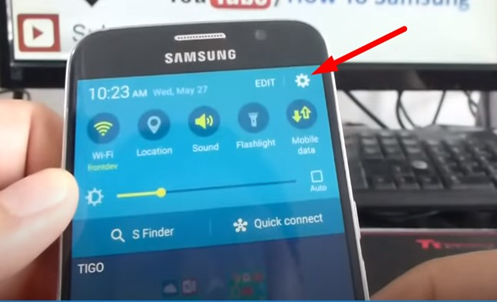
- After getting into the settings of your phone, you will see a couple of options before you. Find the “Connections” option from there. Scroll down a little if you can’t find it on your android phone.
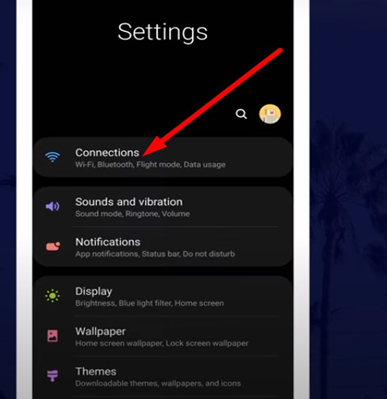
- Now that you have entered into the “Connections,” you need to find the Wi-Fi option. It has a Wi-Fi icon with it. Tap on it once you see it. You don’t need to look for any Wi-Fi settings or any similar options.
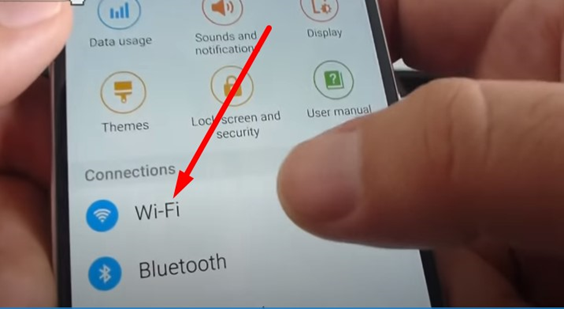
- After getting into the Wi-Fi option, you will see the available Wi-Fi networks near you. The Wi-Fi network you want to get rid of will also appear in the “Wi-Fi” option. So find it by its name, or you can also recognize it by the “Connected” sign.
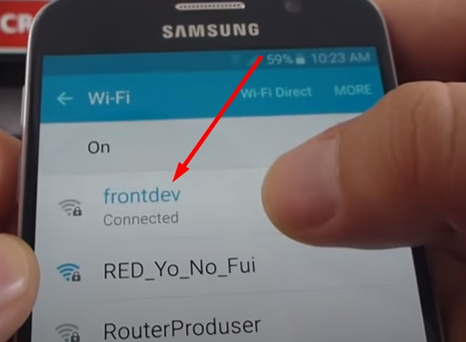
- Once you find the connected Wi-Fi network of your phone, you are ready to proceed to the removal process. So now press and hold the Wi-Fi network that you want to remove. Then two options will pop up before you; one is “Forget network,” and the other is “Modify network config”.
- From these two options, you need to tap on the “Forget network” option. Afterward, it will ask for your permission. So now click “OK” if you want to remove it. Once you click OK, the Wi-Fi network will be removed entirely from your phone. That’s all; you are all done here.
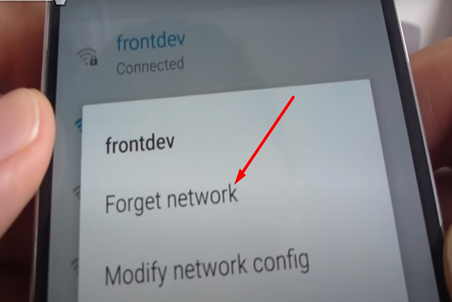
Summary: Delete the Wi-Fi network on android
- Open Settings.
- Tap Network and Internet.
- Tap Wi-Fi.
- Select the network you want to forget.
- Tap Forget.