If you are still new to Zendesk, you might be thinking what is Zendesk? Zendesk is a customer support software that allows its users to create various tickets for customers. It is even equipped with features that allows a user to perform customization of the templates for tickets and forms. In this post, we will discuss how to delete Zendesk account.
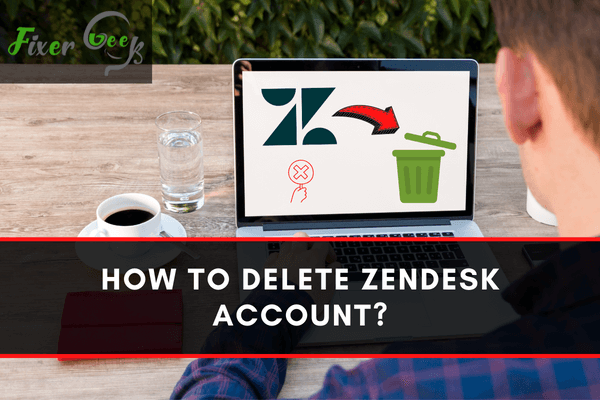
Zendesk is a service company that provides customized user relations for better development. In Zendesk, as an account owner, you can cancel your account. Remember that, if you remove your account, you may lose the entry to your account. Zendesk will not give you compensation. To mitigate your loss, you can cancel your account closer to the upcoming billing cycle. It will also provide you time to manage data or finish up your works. There are a couple of subscriptions you have to cancel before you delete your Zendesk account.
Canceling Zendesk chat subscription
You have to determine the method on how your chat account was created its integration with Support. There are four applicable versions of chat accounts:
- Legacy Zendesk Chat: This is a chat-only version, which is created on the zopim website.
- Legacy Zendesk Chat and Support: This is an integrated Chat-Support account, also created on zopim.com.
- Zendesk Chat Phase 3: It is an integrated account available for customers of Zendesk Support who signed up for Chat.
- Zendesk Chat Phase 4: It is a Chat-only or Chat and Support account.
To cancel Legacy Zendesk Chat and Legacy Zendesk Chat and Support:
- Log into your account at https://account.zopim.com/account/. You can reclaim your login if you forget. Open the “Forgot password” option. Then, put your email that you have given before.
- Go to the “Overview” option. And select “Cancel my Account”. You will find it at the lowermost of the window.
For Zendesk Chat Phase 3:
you can go to the “Admin Center” and remove your chat account.
For Zendesk Chat Phase 4:
- Log in to your Chat account.
- Open Settings and then go to Account > Subscription and click on the “Account Management” link at the bottom. The Admin Center will appear.
- Choose “Yes, cancel my account”. After that select “Yes, delete everything”.
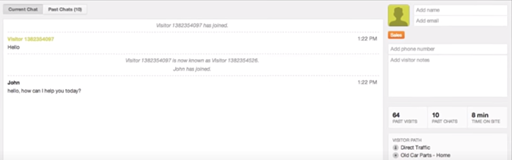
Canceling your sell account
If you cancel your account, it will remove your whole information and all other user’s information stored in the account completely. The cancellation will further delete entire services and subscription records from the system. Every account holder will be logged off from your account, and cannot log back in. You can cancel your Sell account without influencing your separate Zendesk accounts.
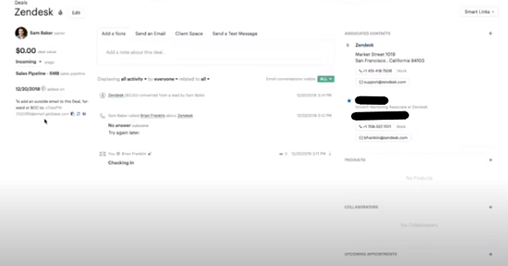
The cancellation process is different based upon the time you created your Sell account. If your account is made after January 7, 2020, deleting the account is the same process you cancel your different Zendesk products. If you made your account ahead of January 7, 2020, the account is considered a legacy account. To delete your legacy account:
- Click the “Settings icon” in the “Sell” section.
- Go to Manage and click “Account”.
- Navigate to the base of the page. And, select “Cancel my entire Account”. You have to click it at your own risk as it will delete everything including your data.
Canceling your account
- Click the “Zendesk Products” icon in the top section of the webpage and then click “Admin Center”.
- Click “Billing details” and then go to “Cancellations” and click “Cancel account”.
If you have a managed account with other people, you have to contact your account representative to cancel your account.
Summary: Delete Zendesk account
- To delete your account, sign in at https://www.zendesk.com/ and then click on your profile pic in the top right.
- In the dropdown menu that appears, choose 'My Profile'.
- On the left side of the screen, you'll see a list of options under your profile pic. Choose 'Accounts' (third option).
- Now, scroll down to the bottom until you see 'Cancel Account'.
- You'll be asked to confirm that you want to cancel your account. Once you've done that, you're all set! Your account will be deleted soon (sometimes it takes a few days).