Having the ability to download videos from YouTube is a great feature for many reasons. You can save the video for later on your computer, share with friends and more. It’s incredible any time you want a digital copy of a video, but it especially nice if the video is a copyright issue or it’s something inappropriate you don’t want anyone else to see, music that you want to use as background music in one of your Internet videos or just something you want to keep and watch later. You’ll find out here how to download videos from YouTube using two different methods.
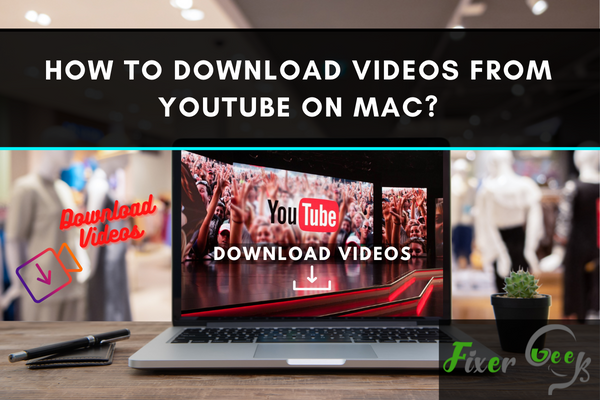
There’s no better video-sharing platform than YouTube in terms of abundance. You can have almost anything on the site to deal with your immediate necessity. However, you may require a video tutorial or relevant audio for offline uses.
And there are many different methods to download YouTube videos on Mac. It’s possible to download videos using desktop software, online downloader, browsers & even media players. Of course, you better stick with the easy ones.
Download YouTube Video Using Browser
There are different browsers available to suit your needs. However, Chrome, Firefox & Safari offers add-on support to ease YouTube downloading.
1. Google Chrome
- Download the ‘YouTube Chrome’ extension to unpack the zip file.
- Copy to paste ‘chrome://extensions’ to the browser address bar.
- Check the ‘Developer Mode’ box to initiate its unpacked extension.
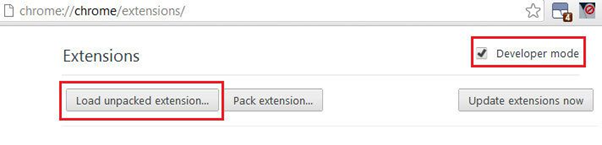
- Browse the unpacked folder on your hard drive to open the folder.
2. Mozilla Firefox
- Install DownloadHelper extension from Firefox add-on store.
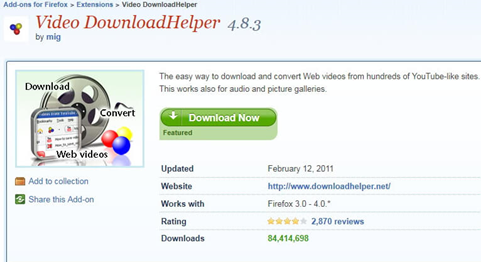
- Click on the DownloadHelper icon appearing on the address bar.
- Start playing any Youtube video to press the extension’s icon.
- A dropdown list of available video formats will get displayed.
- Select your video preference to click on the download button.
3. Safari
- Install the ‘Best Youtube Downloader for Mac OS’ add-on.
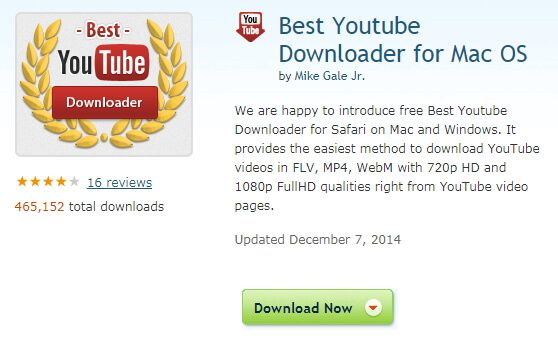
- Click on the address bar icon to reveal the available formats.
- Check your video format preference to start downloading.
- Download YouTube Video Using Media Player.
- Several media players allow you to download videos from YouTube. VLC, QuickTime Player & many more fall under the category.
Saving YouTube Videos Using VLC
- Download to install & open VLC Media Player Mac from the official website.
- Navigate YouTube to copy the URL of your video from the address bar.
- Return to Media Player to select ‘File > Open > Network Stream’ from the top.
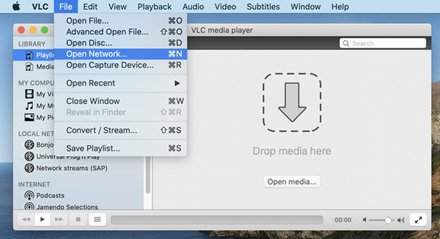
- Press the displayed ‘Open Network’ to access the ‘Open Source’ window.
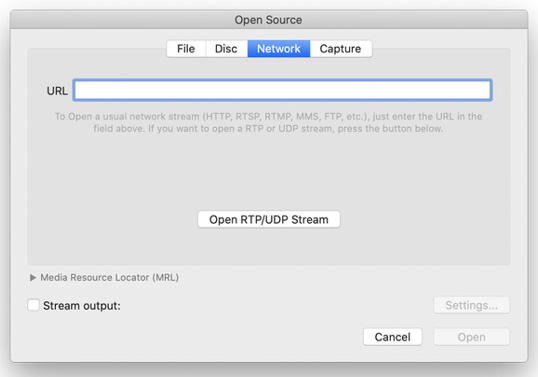
- Paste the YouTube video URL inside the box to press the ‘Open’ button.
- Right-click the played video on your playlist to select ‘Media Information’.
- Highlight ‘Location’ to press ‘Command+C’ to copy the URL on the clipboard.
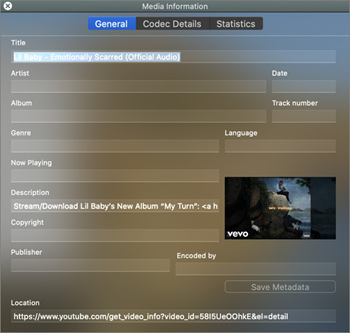
- Open your web browser page to paste the copied URL on the address bar.
- Right-click to select ‘Save Video as..’ after pressing ‘Return’ to start the video.
- Following the save, VLC will initiate downloading the video from YouTube.
Download YouTube Video Using Software
YouTube video downloading becomes a piece of cake with certain software installation. There is an overwhelming number of free & premium downloaders available.
For free platforms, you can consider Free YouTube Downloader, MacX YouTube Video Downloader, ClipGrab for Mac, Any Video Converter, WinX HD Video Converter for Mac, macOS Mojave & Airy.
Meanwhile, popular paid platforms include YouTube Premium, iTube Downloader, Parallels Toolbox.
The basic operational process remains almost the same for all the intended software. You’ll have to copy the video URL from the YouTube address bar. Pasting the URL to a definite location will initialize an automatic patch to the video.
The rest is easy with video format preference before you start downloading. But different software will induce a varying download speed regarding format availability.
Summary: Download Videos from YouTube on Mac
- Open a terminal window by choosing Applications > Utilities > Terminal.
- Get the configuration file by typing the following in the terminal window and then pressing the Return key.
- Type the letter O to go to the end of the line, then press the Return key to activate this line of code.
- Next, type in your Mac's administrator password when prompted and press Enter or return again.
- Press the q key to exit this screen and return to command prompt
- Go back to Safari and choose File > Save As, then choose a location.
- Rename the file that is saved from .flv to .mp4 and hit enter or return on your keyboard to confirm this change.
- Double click on the new file with an mp4 extension, which will open it in QuickTime Player for you to view or share as needed!