The ability to edit milestones in Agile CRM is a must-have feature. Many times, projects will finish ahead of schedule or the target cost and time may change. You’ll need to edit or delete milestones accordingly. This article will provide you with helpful tips on how to edit or delete milestones in Agile CRM.
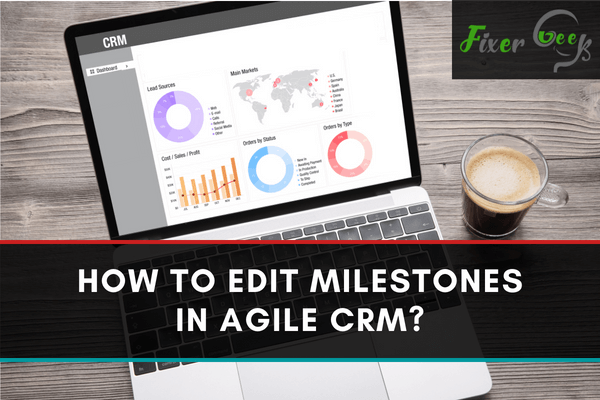
Suppose, you are a sales manager and you want to have an idea of the future sales data. Agile CRM can help you predict future revenue based on the sales you have done so far and provide you a graph of your growth. It can be easily done in Agile CRM by creating milestones.
The stage through which a particular deal starts and is operated through a particular track is Milestone. When you associate a deal with a track, it will typically need to go through all of the track's milestones to complete a deal.
Creating and deleting milestone
For every “Deal Track”, there is a set of Deal Milestones to complement the stages when a deal moves on the track. The following Deal Milestones are integrated by default: New, Prospect, Proposal, Won, and Lost. Creating or modifying Deal Milestones to fit your sales is an easy task if you follow the correct procedures. Just follow the steps mentioned below:
- Go to “Admin Settings” and select “Deals”.
- If you want to view the current set of “Deal Milestones”, click “Deal Track”.
- After that, you have to add a new Milestone, click on the “Add Milestone” icon. Give a name for your new Milestone, and click “Add” to apply your changes.
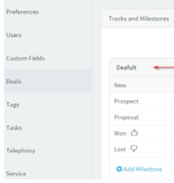
- If you want to delete your “Milestone”, click on the “trash bin” icon.
- You can rearrange the order of Deal Milestones if you want, use the “drag” icon to drag and drop them.

Creating Custom Milestones
If you don’t like to use the current set of milestones provided in Agile CRM, you can also create and edit a custom one. To make this:
- Select the “Admin Settings” of your Agile CRM, go to “Deals” and click “Track and Milestones”.
- A list of default milestones will be already available for you.
- Go to the end section of each milestone. You will see that every milestone will have a few settings. As an example: you will see the mouse is hovered on the milestone ‘New’ and at the end of it, you can see the thumbs up button, Thumbs down button, delete button & Movement button.
• Thumbs up Button: It will indicate that if the milestone is completed or won.
• Thumbs down button: The button indicates that the milestone is not completed or lost.
• Delete button: You can delete the milestone with this button.
• Movement button: Move the milestone in any place by using this button. - Now create the new milestone by clicking on the “Add new milestone” button on the bottom section.
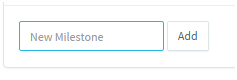
- Name your Milestone at any name you wish to do and add it to a deal. Remember that you can only create a milestone but you cannot edit it.
Moving a Deal from one Milestone to another or a Track
You can move a deal from one Milestone to another track by two methods:
- Click an existing milestone to drag and drop the deal to “Other track”.
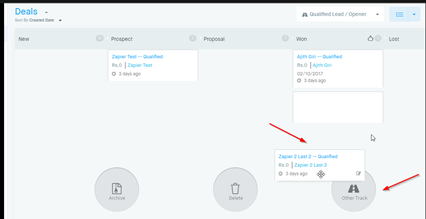 Now, select the track in which you want to move your milestone. The milestone will be moved successfully.
Now, select the track in which you want to move your milestone. The milestone will be moved successfully. - Another way of moving your milestone is to hover the mouse on the deal and then click on the “edit” icon.
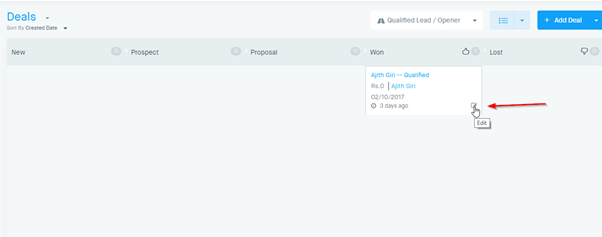 Click on “Tracks and Milestones” which is located in the pop window. Now, select your track in which the deal has to be transferred. Click on “Update” to apply your changes.
Click on “Tracks and Milestones” which is located in the pop window. Now, select your track in which the deal has to be transferred. Click on “Update” to apply your changes.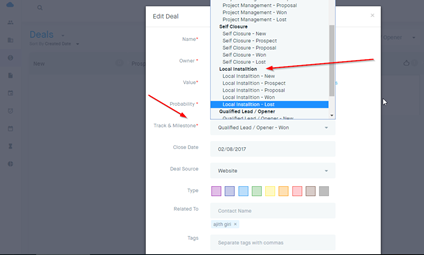
Summary: Edit milestones in Agile CRM
- Under the Admin Menu, click on Milestones.
- Click "Edit" after choosing the milestone you wish to edit.
- Change the settings for the milestone (see below for details) then hit "Save."