How To Enable OneDrive Folder Protection In Windows?
OneDrive folder protection is a new feature of OneDrive. It allows you to limit who can access your files, so you get information about the people who have access to your files, and make sure your files stay private and secure online. Whether you're a company looking to safeguard your intellectual property or an individual with personal photos, documents and videos, this article will show you how to enable OneDrive folder protection.
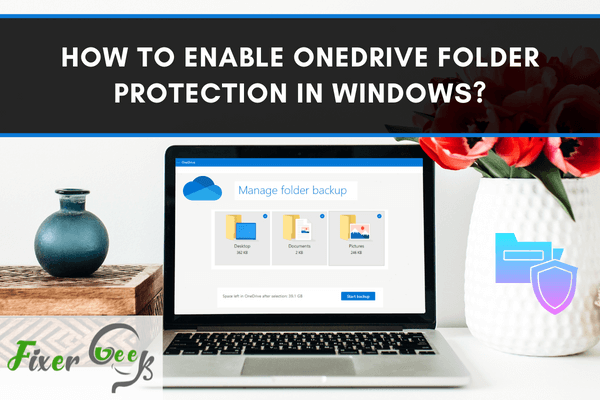
Did you know that Microsoft OneDrive can provide “protection” to the contents of your Pictures, Desktop, and Documents folders? In fact, you can synchronize your files from your standard storage folder with OneDrive to save your effort and time backing up important content.
The good news is, it does not need any encryption or complicated coding. In fact, this feature can be activated in a few clicks. Read this guide to find out how.
Activating the OneDrive Folder Protection
To start off, look for the cloud-shaped icon usually found in the notification area. Find ‘Settings’ and click it.
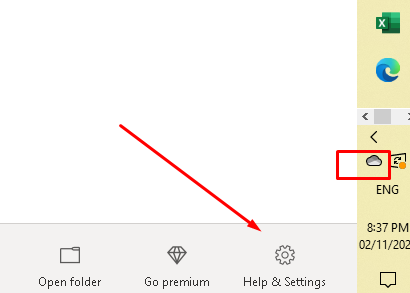
When you are in OneDrive Window, look for the “Auto Save” tab. Then, look for the “Update Folders” button and click it. However, if you do not see the button for Update Folders, it only means that your account is not qualified for Folder Protection. It is not yet clear how an account would be eligible as Microsoft is currently working on it. Hence, if you do not have it yet, better check it again later.
Next, you’ll see a prompt message saying “Set up protection of important folders.” Just choose the folders you like to synchronize with it. Then press “Start Protection”. Keep in mind that OneDrive can only secure three folders. Built-in folders such as Downloads, Music, and Videos are not included.
If you already have Microsoft Outlook, you might be notified that OneDrive cannot offer security to the Outloook.pst file within your Documents folder. If this is the case, it is highly suggested to relocate the PST file.
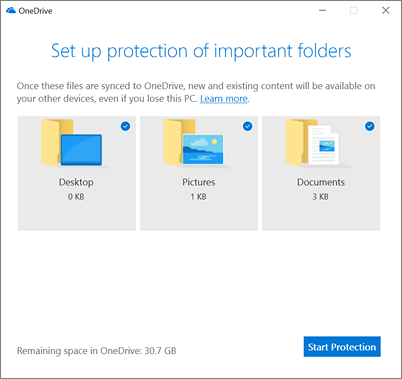
Moving forward, click “Start Protection” to start the synchronization of files from your chosen folder. If you wish to check the sync progress, just click the cloud-shaped icon.
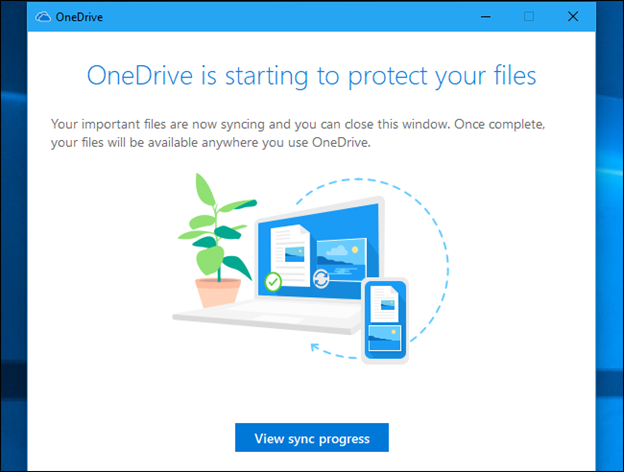
The great thing about this is that you can access the contents of the folder on the web, in OneDrive on another device, and in other OneDrive mobile apps. Whether you need files from your Documents, Desktop, or Picture folders, you can access them anytime, anywhere as long as you have an internet connection.
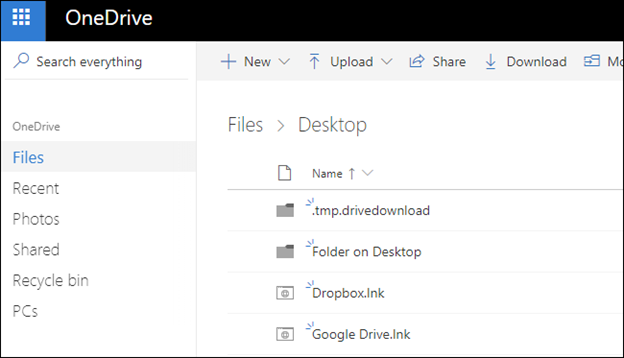
This also means that it could help businesses spare themselves from troubles and headaches, especially when it comes to searching the files that they needed. Apart from that, the files saved on OneDrive can also be shared with different individuals all at once, and they could even edit or modify them, making collaboration tasks and projects much easier. In other words, it offers them convenience.
Be it a small or big business, they would surely be able to acquire cloud storage services that meet their requirements and expectations, and that is the reason Microsoft OneDrive is truly great. You can even rent more space for storing files at an inexpensive price, and some companies that offer such services even provide a certain amount of storage space for free.
Unlike other storage devices like a USB flash drive and hard drive, Microsoft OneDrive is not prone to damage. It has already proven that it is reliable, providing businesses with peace of mind as they are aware that their important files would not be gone without any notice.
NOTE: Remember that OneDrive monitors your chosen folders every now and then. It keeps track of whether your files are synchronized. You don’t have to worry as the files in your folders do have a syncing status so you know if they are already stored in your OneDrive folder.
Summary: Enable OneDrive folder protection in Windows
- Open the OneDrive app.
- Right-click OneDrive icon in the taskbar, then click on Settings.
- Select Backup tab.
- Click on "More options".
- Click on "Back up now" for any folders you want to protect, including Desktop and Documents.
Conclusion
Microsoft’s initiative in creating OneDrive Folder Protection is an effective way to save effort and time backing up confidential files, not to mention that enabling it so easy. Just follow the above-mentioned tips to reap the benefits of this feature.