An IP address is much like a physical address or phone number in the digital realm. The IP is a numerical identifier that differentiates one user on the network or internet from another. There are two main types of IP addresses: static and dynamic. Static IPs don’t change but dynamic IPs change regularly based on the account of a user. This article explores both these sub-types, their uses and how you can find the destination IP address.
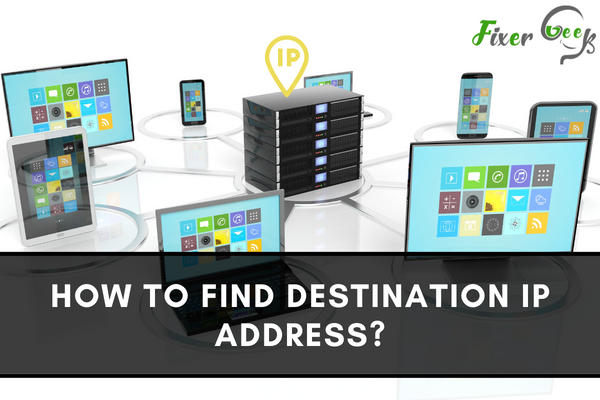
Internet protocol addresses (or IP addresses in short) are addresses used by devices to receive and send data via the Internet. The device or server that receives data has a “source IP,” and the device or server that delivers the data has a “destination IP.”
A website uses a domain name to make it user-friendly, but the server or device uses an IP address instead of the domain name to transfer the data. However, here are a few methods to find destination IP addresses.
Finding Destination IP Using ARP
ARP or “Address Resolution Protocol” is a process that creates a table of IP addresses of devices connected to the same LAN. So, to find destination IP using ARP, do the following:
- Launch “Run” in Windows using the search box or pressing “Windows key + R.”
- Type “cmd” in the box.
- Click “OK” while holding “CTRL + SHIFT” on your keyboard.
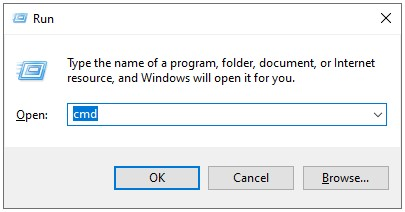
- It will run the command prompt as administrator.
- Alternatively, search “cmd” and click “Run as administrator.”
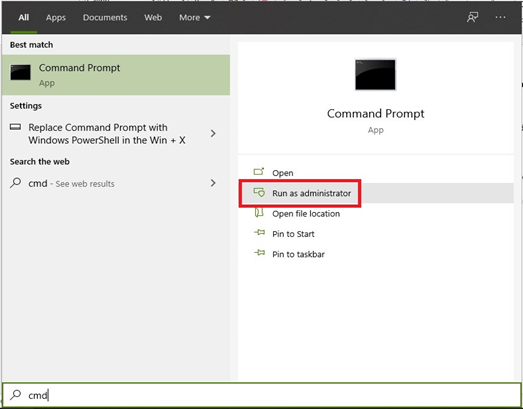
- Type the command “arp -a” in the command prompt and press “Enter.”
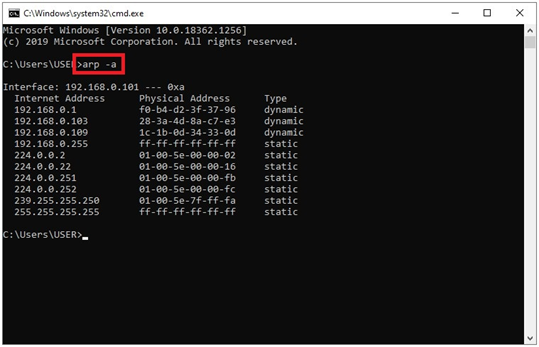
A list will open and show all the IP addresses of the destination devices in your LAN. If a device is not connected to your LAN, the ARP method will not work. Devices from other LANs transfer data to your device using a default gateway.
So, instead of receiving IP addresses, your router will receive MAC addresses. Hence, you can see the MAC addresses of those devices but not the IP address.
Finding the IP Address of a Server or Website
You can use either one of the two methods below two to find the IP address or a website.
Using a Lookup Service
- Go to this link.
- Type or copy and paste the domain name of your required website in the “Domain” field.
- Choose “A” as the “Record Type.”
- Click on “LOOKUP.”
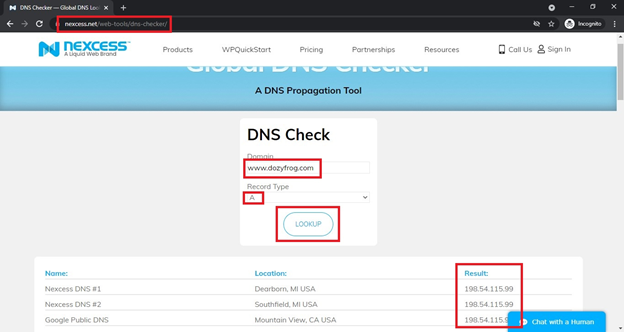
A list will come up below and show you the IP address of the website that you have entered earlier.
Using the Command Prompt
- Run the command prompt as administrator by following the previous steps.
- Type “ping” and hit the “Spacebar” on your keyboard.
- Now type or copy and paste the domain name of your required website or server and hit “Enter.”
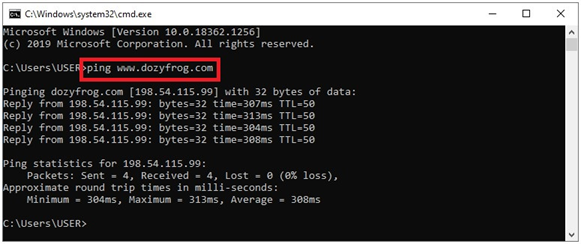
After a while, the command prompt will start pinging the domain and show you the server or website’s IP address you have entered.
Finding Destination IP Using Wireshark
Wireshark is software that helps you find all the IP addresses that transfer data to and from your device. To use this for finding destination IP, do the following:
- Go to this link and click on the “Download” button.
- You will be taken to a list of options for downloading. Choose one according to your specifications.
- Launch the installer and choose all the components while installing.
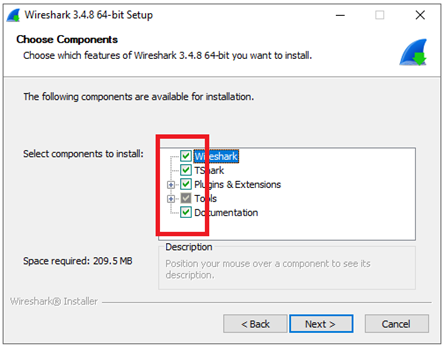
- Remember to install “Npcap” as well.
- Launch “Wireshark,” and you will see the list of all networks.
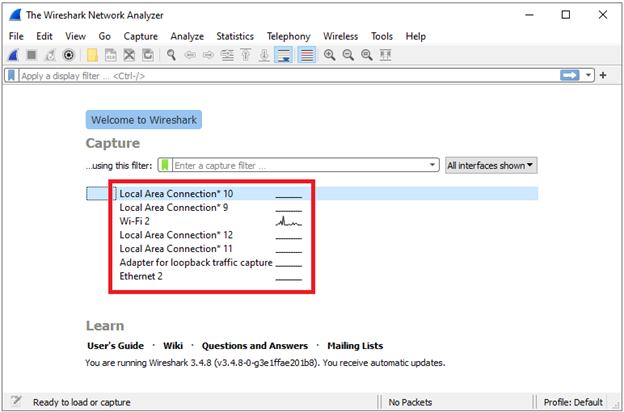
- Double click on any network, and it will take you to the “Capture” window.
- You can use the “red button” on top to stop capturing the packets.
- Type “ip. dst” on the filter box at the top and hit “Enter” to filter the results.
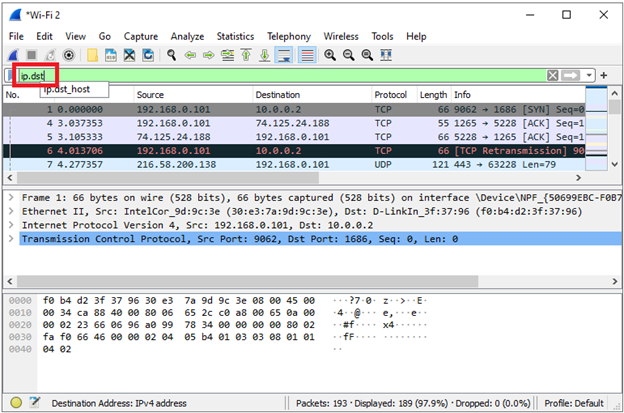
Now the list will show you all the destination IP addresses.
Summary: Find Destination IP Address
- Find Destination IP Address
- Open command prompt.
- Ping the destination.
- Check tracert.