How To Fix GeForce Experience Error Code 0x0003 In Windows 10?
- Stopping all GeForce tasks and Re-Launching GeForce Experience
- Updating NVIDIA Drivers
- Force Restarting NVIDIA Services
- Reinstalling NVIDIA components
- Reinstall Drivers Manually
- Resetting the Network Adapter
- Checking NVIDIA Services
- Allowing NVIDIA Telemetry container to interact with desktop
- Performing a clean Install of Drivers
- CONCLUSION
The Error 0x0003 is a standard issue for Windows users that prevents them from accessing any feature related to NVIDIA Experience. With the above-mentioned Error, the entire software crashes.

When the error occurs, you receive this message on your Windows. Something went wrong. Try rebooting your PC and then launch GeForce Experience. Error Code: 0x0003.
This Error is reported not only on Windows 10 but also on Windows 7 and 8.
The Error usually occurs because of the following factors:
NVIDIA driver is corrupted
The required NVIDIA services are not running
Incompatible GPU driver
Other software or Windows updates interference and many more factor
The methods discussed below can help you fix the error 0x0003 on Windows 10.
Stopping all GeForce tasks and Re-Launching GeForce Experience
You can fix this Error by stopping all GeForce tasks and Re-launching GeForce Experience.
- Open Task Manager by pressing Shift + Ctrl + Esc. Select all the NVIDIA process from the processes tab and click on End Task.
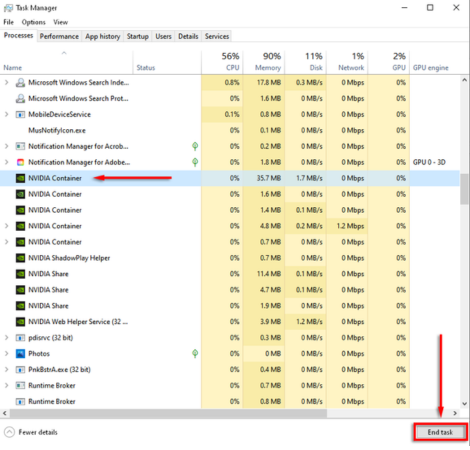
- Open the search bar and locate the GeForce Experience App. Right-click on it and choose Run as Administrator.
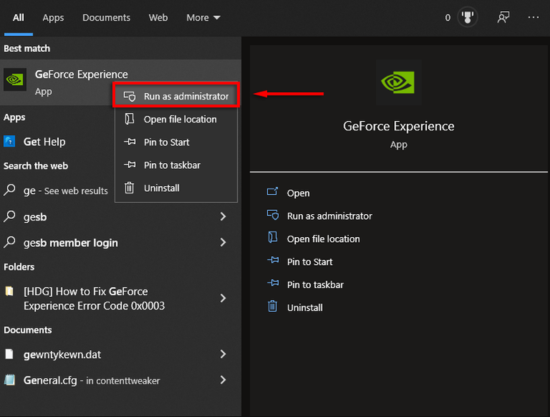
Now, check if it fixed the Error.
Updating NVIDIA Drivers
The next option for you is to update the NVIDIA Drivers. Try to update these drivers with the help of the GeForce Experience App. When the NVIDIA Drivers are updated, the issue will be resolved.
Force Restarting NVIDIA Services
Another way to fix the Error on Windows 10 is to enable the required NVIDIA services that are disabled.
- You need to start the Window key + R to open the Run dialogue box.

- Write services.msc and click Ok to open Services App.
- Find all the NVIDIA services on the page. Right-click on these services one by one and select Restart.
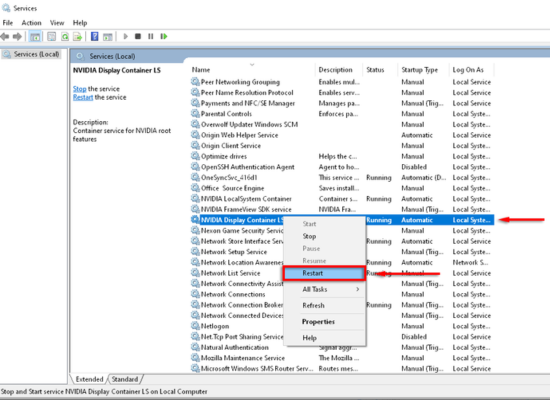
After restarting all the services, check the Error if it is fixed.
Reinstalling NVIDIA components
There might be the possibility of corrupted NVIDIA components responsible for this Error on your Windows 10. Reinstalling the corrupted NVIDIA components may help to fix the Error
- Open Run by pressing Window key + R, write cpl, and press Enter. It will open the Program and features Windows.
- Locate NVIDIA programs in the list. Right-click on each one of them and click uninstall.
- After that, restart your computer once and download the GeForce Experience. It will be downloaded with the latest version of Drivers.
Again, restart your system. Now, check if the issue is resolved.
Reinstall Drivers Manually
Manually reinstalling drivers also worked for many users to fix the error 0x0003. First, you need to follow the steps we discussed in Reinstalling NVIDIA components for this method. After that, perform the following steps.
- Go to the NVIDIA Drivers download page.
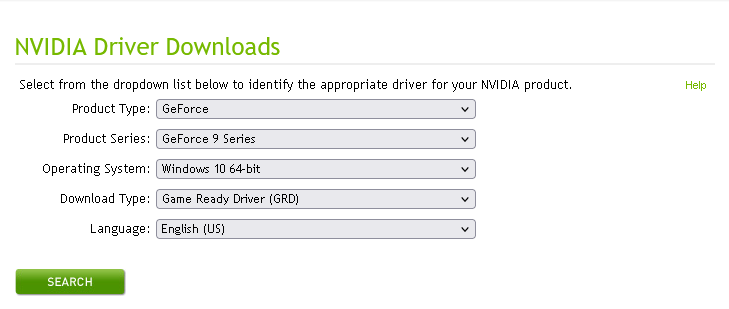
- The page will ask for the details of your computer and graphic cards, write the details, and click on Search.
- The latest versions of drivers will be shown to you. You will see the download option. Click on it. Then again, click on download.
- After completion, open the Installation Wizard by double-clicking on the downloaded file.
- Follow the instructions to reinstall the drivers on your computer.
Go to GeForce Experience to see if it helped to resolve the issue.
Resetting the Network Adapter
Resetting the Network Adapter to its default configuration by performing Winsock Reset is another way to fix this error.
- Open Run by pressing Window key + R.
- Write cmd in the box to open the Command prompt and press Enter.
- In the command prompt Window, write netsh winsock reset and hit Enter.
- When done, restart your computer.
Check if the error 0x0003 is fixed.
Checking NVIDIA Services
If you are still facing this error on your Windows, the NVIDIA services might not be running or are running incorrectly. Check and start these services to resolve the issue.
- Open Run by pressing Windows key + R and write services.msc in the dialogue box.
- It will open the services Window. Check if NVIDIA Display Container LS, NVIDIA Local System Container, and NVIDIA Network Service Container are running.
- If you see that these services are not running, right-click on each one of them and click on Start.
After starting all these services, check the GeForce Experience if it is working.
Allowing NVIDIA Telemetry container to interact with desktop
Those using the older version of GeForce Experience may find the telemetry container responsible for the error 0x0003. However, this container is combined with other container services in the latest version of GeForce Experience, which makes this fix irrelevant.
If you are still a user of the older version, you can follow these steps to fix the Error.
- Click on the Search bar and write services. Then, open the services App.
- In the services window, locate Nvidia Telemetry Container, right-click on it, and choose Properties.
- Choose the Log on tab from properties and tick-mark Allow service to interact with desktop box. Apply these changes.
- Move back to services windows and locate these three services: Nvidia Display Service, Nvidia Network Service Container, Nvidia Local System Container
- Make sure that these services are running. If not, then right-click on each of them and select Start.
Once done, go back to where you faced the Error and check if this method resolved the issue.
Performing a clean Install of Drivers
Somehow, the above methods are not working for you, so you can try this fix.
- Download the latest drivers by following the first 3 steps of Method 5.
- Right-click on the downloaded file and click Run as Administrator.
- Select the NVIDIA installation folder.
- Locate NVIDIA graphics driver and GeForce Experience and select it.
- Under the installation option, select Custom (Advance). Then press Next.
- Tick-mark perform a clean installation in the next window and then click on Next.
After it is done, check if GeForce Experience is working now.
CONCLUSION
These methods will help you for sure in fixing the Error 0x0003. If it fails to resolve the issue, you can try to fix it by creating a new user account. For that, you will delete all the drivers and applications related to NVIDIA GeForce Experience and then reinstall all of them after you create the new user account.