As a Mac user, you must have encountered system failures affecting your work. The unexpected freezes, or sudden application crashes etc happen when the system is short of memory and hard drive space. To fix this issue, you should know how to force quit on mac keyboard or by using Terminal as well. In this tutorial, I will show you how to quit applications and processes on Mac immediately with some handy tricks.
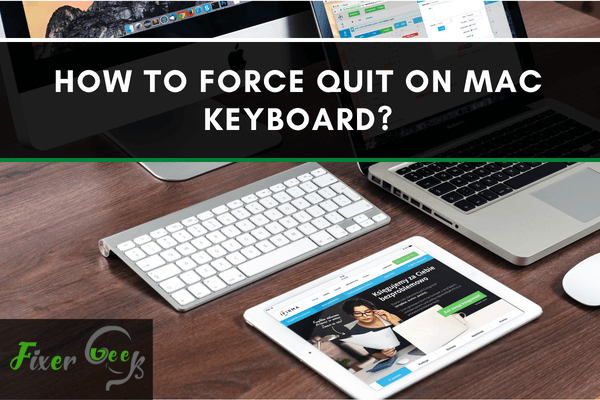
There are many reasons to induce problems with macOS applications. However, most users try to get rid of the annoying issue with forced quit.
Of course, a keyboard shortcut requires almost nothing to implement the action. Still, there are other ways to terminate the troubled app with safety.
You should know all the ways to skip poor or no response from apps. And we detailed the available method of force quit for any Mac application.
Force Quite with Keyboard Shortcut
A completely frozen display can’t make any respond to cursor movement. It becomes difficult to launch anything without the cursor. However, using a keyboard shortcut can aid the jam.
- Press ‘Command’, ‘Option’ & ‘Esc’ simultaneously on the keyboard. It’s more like a standard alternative to the ‘Control’, ‘Alt’ & ‘Delete’ function.
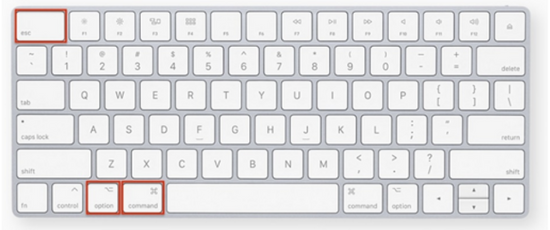
- A new window referring to ‘Force Quit Applications’ will immediately pop up. Choose the troubled app on the screen to press the ‘Force Quit’ button.
- Another overlapped window will appear to ask for your confirmation on quit. Hit the ‘Force Quit’ button again to force Mac to terminate the application.
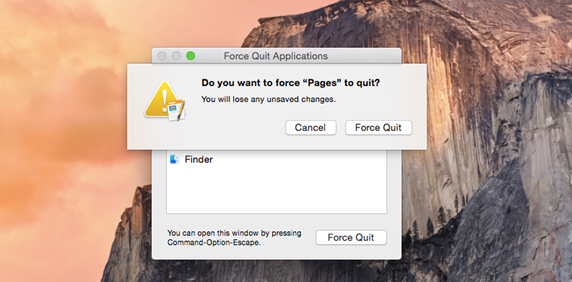
Important macOS Keyboard Shortcuts
Apart from the installed app, some online pages or bogus action can cause trouble. You should now the supporting keyboard shortcuts to skip the issue.
- ‘Command’, ‘Control’ & ‘Eject’ – The combined action forces the PC to restart.
- ‘Command’, ‘Period (.)’ – It immediately stops any internet page from loading.
Force Quite from Apple Menu
The process stands pretty simple with immediate implementation. Even Apple Inc. explicitly recommends the method before others.
- Press the ‘Apple’ loge right at the left-top corner of your screen.
- A dropdown list gets opened where you’ll find the ‘Force Quit’ option.
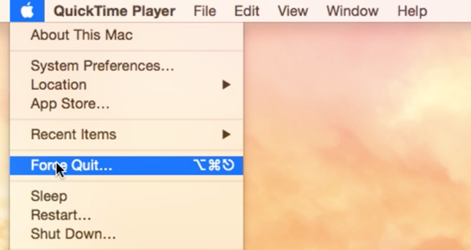
- The ‘Force Quit Application’ window pops up like the Task Manager.
- Select the app not responding from the appeared application list.
- A new window gets opened to ask for your confirmation on force quit.
- Click on the ‘Force Quit’ again to initiate immediate termination.
Force Quit from the Dock
Of course, a particular problem takes time to implement. And you better start considering the dock for forced app termination.
- Locate the app to cause issues from the dock at the onscreen bottom.
- Click on the mouse or trackpad to impose a right-click or hit its control.
- Press & hold the ‘Option’ key to initiate a pop-up window from the dock.
- Click on the ‘Force Quit’ option at the end to make the app quit itself.
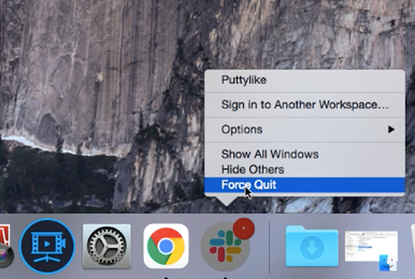
Force Quite from Activity Monitor
- Press the magnifying glass icon from the right top corner of your screen.
- It initiates a ‘Spotlight Search’ window to appear on your ongoing screen.
- Type ‘Activity Monitor’ in the bar to press ‘Enter’ or wait for suggestions.
- Make a double click on the app appearing on the suggestions at the menu.
- Launched Activity Monitor displays all the processed working on your Mac.
- Locate the ‘Process Name’ column to detect the application not responding.
- Select the app; an octagonal shape surrounding ‘X’ on the top corner appears.
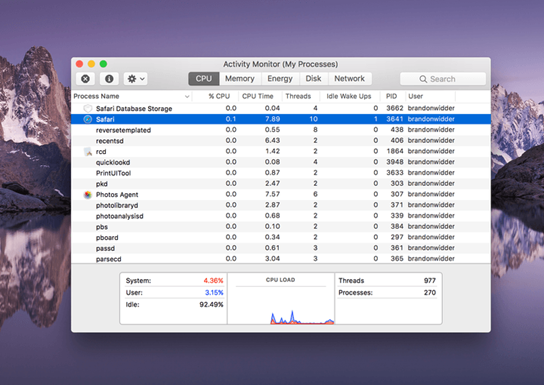
- Click on the button to enable an immediate Force Quit for the application.
Even if the app keeps causing trouble, you better initiate a force restart. Or shut down the PC using a keyboard shortcut, holding the power button.
Summary: Force Quit on Mac Keyboard
- Press command + option + escape.
- Select the app you want to force quit.
- Click Force Quit.