Discord is a great new platform for people who play games online. Did you know that it also allows you to chat with your friends? But what if you don't want everyone to see everything that you write? There's a solution for this feature too! How to hide text in Discord? Follow these easy steps and you'll never need to worry about this topic again.
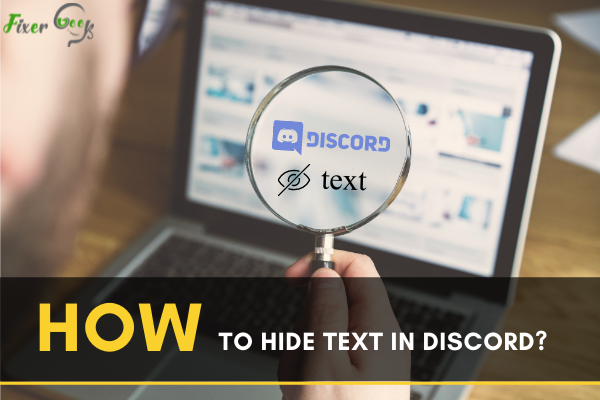
Discord is an app used for chatting through live video, text, or voice for free. It is mostly used by gamers to communicate and build communities. However, friends or a group of people can also use it to interact.
Discord is great since it has screen sharing features and a voice chat. Therefore, it can be used by gamers, coders, writers, and other enthusiasts. Discord is compatible with devices like Linux, Windows, IOS, and Android devices.
Unlike the PlayStation network and Xbox live, Discord is not tied down to any gaming system. Inasmuch as you will enjoy using this app, sometimes, you would want to hide messages from other people or even your own.
This is because you may receive a private message that you don't want others to see. Moreover, you may get images such as Gifs which can be private.While you may block the person sending you the messages or even ask them to delete the text, it may seem like an extreme measure to take. Reporting them can also be futile since servers don’t have rules against certain things.
Luckily, there are several things you can do to hide texts in Discord.
Use of spoiler tags
Spoiler tags help users know that they may not be ready for the hidden information -- for instance, the end of a book or movie. If you use these tags, a black or grey box will cover the text, so only you will be able to view the text.
You can mark the whole message or sections of it with spoiler tags. To do this simply, highlight the text and click on the eye icon.
![]()
After this, the message will be marked by two bars at the front and back of the text.
This can also be done manually by using two bars before and after texts or links. These bars are known as the pipe symbol in the technical world. They are found in both Apple and Google keyboard by clicking on them twice.
It would look like this ||Discord||. In addition, a “/spoiler” can be put before the message to mark it as a spoiler.
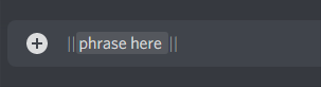
On your computer, mark the text before sending it and right click on it. Choose the mark as a spoiler option to enable that effect. Furthermore, you can simply input shift + backslash to get these vertical bars.
To view the hidden content, click on the spoiler box. On IOS devices, select the message in the text box. Then, click on it for the context menu to open. Press the mark as spoiler option to input the spoiler bars.
Disabling spoiler tags
In case you want to change control of spoiler tags in your server, go to user settings. Next, click on text and images and select one of the following choices.
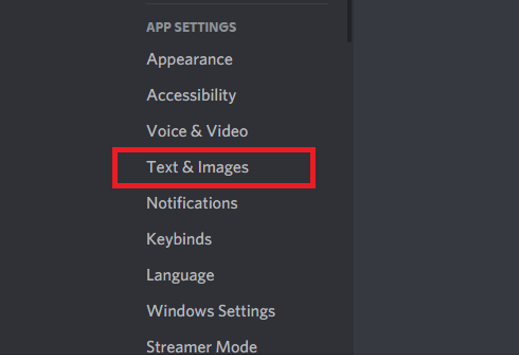
- On click choice - spoilers can be visible to users who click on the spoiler tags.
- On servers/moderate - you have control of all tags on managed servers
- Always - this feature means that you always control any spoiler tags.
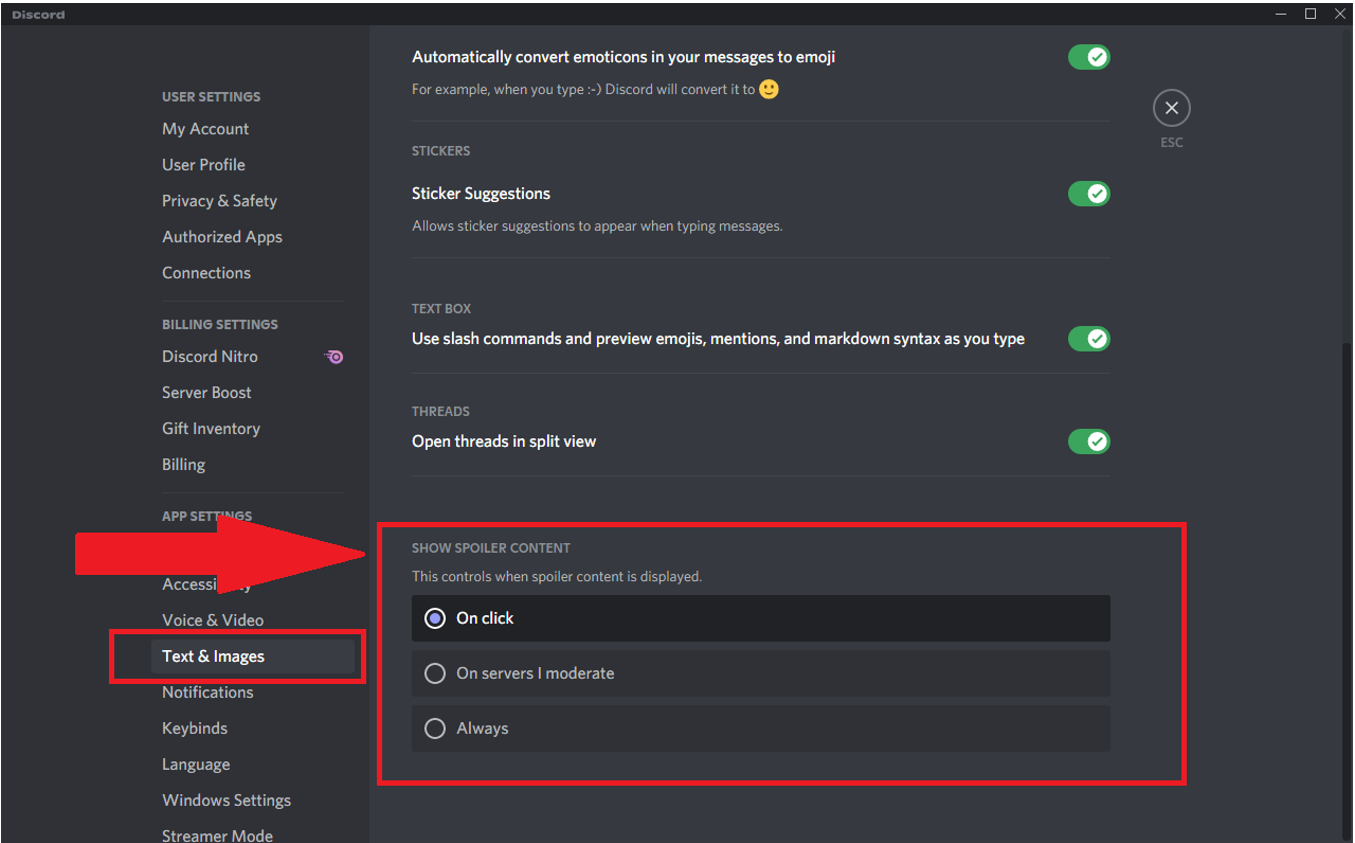
Disabling the Read Messages Permission for Users
For those who prefer anonymity and privacy, you can select the users that you don’t want to see your messages. When you do this, you can’t see the person’s texts or view users.Therefore, this gives you safety from exposure. The good thing is that you can unselect them anytime you feel like it.
Summary: Hide text in Discord
- Open Discord.
- Go to the Channel You Want to Send the Hidden Message On.
- Type a Tilde (~)
- Input the Text You Want Hidden.
- Shortcut with a Question Mark and Asterisk (?) *
Conclusion
With discord, you can select public or private servers. What’s more, one can advertise communities for dance classes, art, clubs, or digital platforms. It is possible for your friends to listen to your music on discord when you connect it to Spotify music without having to worry that they will read your private messages.