How to mute Discord? If you are the admin of the server and not a person connected to it, by default you can make people invisible for other users at server level. This can be a big issue if someone is being annoying but your friend didn't want them to be muted. In that case, there is a nifty little option in discord settings where you can mute specific Discord channels.
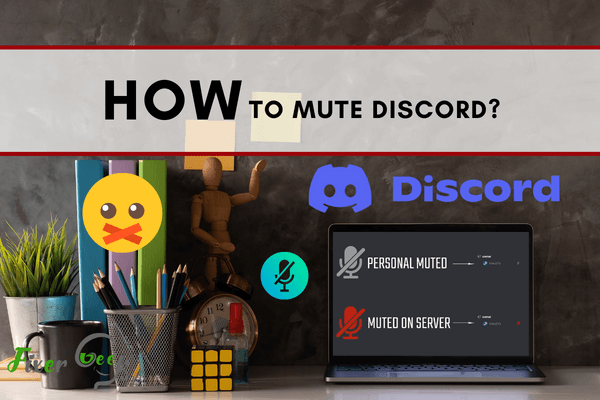
Discord is one of the platforms used for gamers to communicate while playing their games. Discord is available on the web and mobile. And, it’s free.
Like Skype and similar platforms, Discord has video, voice chat, and messaging features. It has grown in popularity with about 250 million users worldwide. It is a great app to use to meet and socialize with other players, especially on multiplayer games. Players with the same interest or belong to one group can create or join “servers”, which can be public or private.
Being easily accessible when gaming is a good thing but sometimes it becomes hard to concentrate when notifications consistently pop up.
Thankfully, Discord has a function that allows users to mute channels and serves unless the user is mentioned (notification will still appear for the user with the tags @everyone and @here).
Two Categories for Discord Mute
- channel mutes
- server-wide mutes
How to channel mute?
If there is no need to silence the entire server, users can just choose which channel or channels they wish to mute. Usually, these are the channel or channels that blow up the notifications.
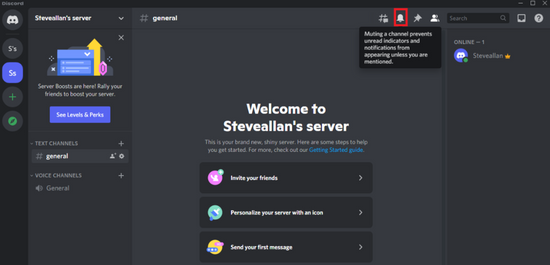
- For muting only one channel, select the channel name on the left side of the screen.
- Click the bell icon on the upper-right corner of the screen.
- The bell will have a red slash when the channel has been successfully muted.

- Repeat the same steps on other channels that are to be muted.
- And it’s done!
How to server mute?
To completely mute an entire server is fast and easy. There are two options for this.
Option 1
- Choose the server among the thumbnails listed on the leftmost of the screen.
- Click on the arrow beside the name of the server.
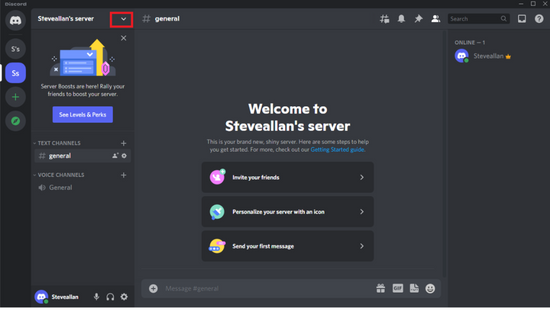
- From the drop-down menu, click on “Notification Settings”.
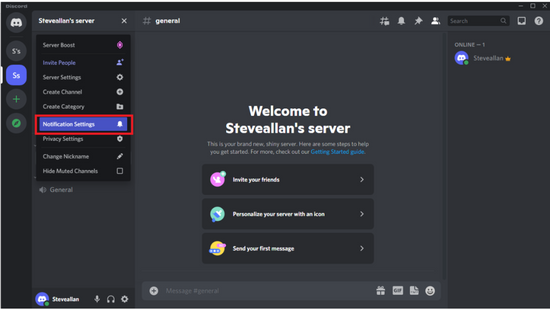
- A prompt will appear to Mute the server.
- Users can choose the server notification settings if they don’t want to mute the entire server. In the example shown, it is set at “Only @mentions”. There is also an option to “Suppress @everyone and @here”.
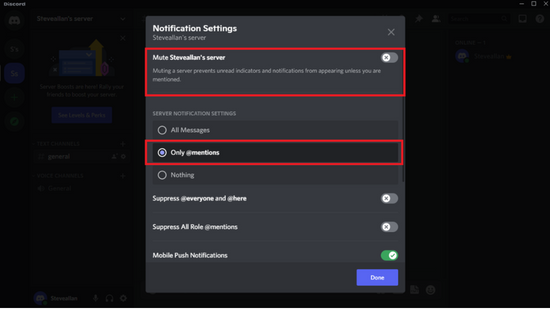
- Users can also choose the mute duration. In the example shown, it is set at “Until I turn it back on”.
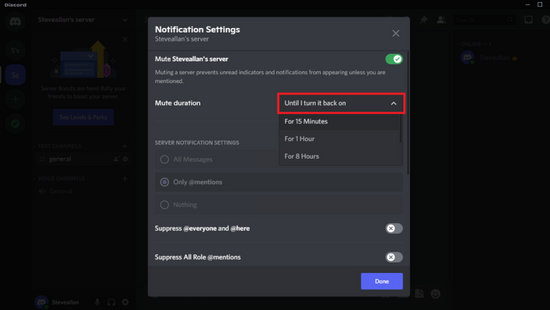
- Click “Done” and the server is now muted.
Option 2
- Right-click on the server name from the thumbnails on the left most corner of the screen.
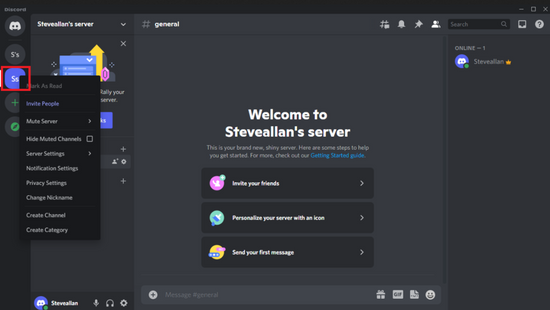
- A drop-down menu will appear. Click on “Notification Settings”.
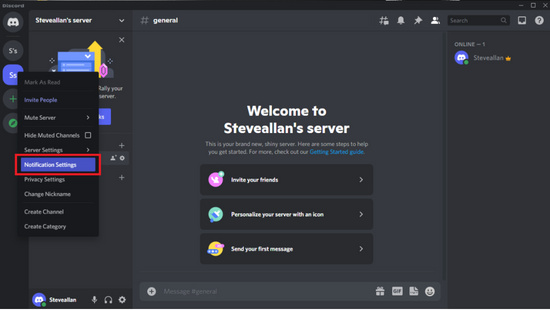
- As with the first option, a prompt will appear to change the Notification Settings according to the user’s preference.
- Click “Done” and that’s it!
Discord has made it easy for users to choose how and when notifications will reach them. Although Discord is mainly popular among PC gamers, it also has a mobile app. A Discord user’s account is linked to whether they use the web or the mobile app. Settings changed in the user’s account through the website will reflect on the settings in the user’s mobile app and vice versa.
Summary: Mute Discord
- Sign in to your Discord account.
- Directly tap on the Discord application icon and run it.
- Select option Settings at the bottom-left.
- Hit Notifications under APP SETTINGS section.
- Tap into the Mute option available in Events you should be notified about.
- You can tap Individual mute or Server Mute section according to your needs.